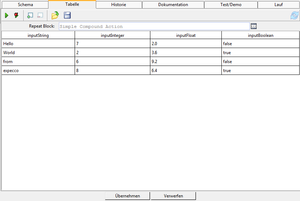TableDrivenBlock Editor-TableDrivenActionList Editor/en
The table driven block data editor is used to set the values generated by a table driven block. It is located under the "Data" tab when a table driven block is selected in the navigation tree.
To the right, you see an example for some data in the editor.
Inhaltsverzeichnis
Buttons[Bearbeiten]
 Start a test run (of the edited Block only) or continue after a breakpoint or execution pause. This allows for a changed block's functionality to be checked immediately, without a need to create an extra compound block or a testplan-item for it to be executed. If the edited block needs input values or other prerequisite setup for the test run, these should be defined in the tab named "Test/Demo" (which is the rightmost tab of the editor).
Start a test run (of the edited Block only) or continue after a breakpoint or execution pause. This allows for a changed block's functionality to be checked immediately, without a need to create an extra compound block or a testplan-item for it to be executed. If the edited block needs input values or other prerequisite setup for the test run, these should be defined in the tab named "Test/Demo" (which is the rightmost tab of the editor). Start a test run but open a debugger window in case of test failure, even if the debugger is currently disabled in the settings. This kind of run is helpful during test development or error analysis. It enables debugging mode without changing the settings.
Start a test run but open a debugger window in case of test failure, even if the debugger is currently disabled in the settings. This kind of run is helpful during test development or error analysis. It enables debugging mode without changing the settings. Add a new entry to the data list.
Add a new entry to the data list. Remove the selected entry in the data list.
Remove the selected entry in the data list. Import a table from a CSV file.
Import a table from a CSV file. Save the table to a CSV file.
Save the table to a CSV file.
Usage[Bearbeiten]
The editor is separated into a number of columns, one for each input pin of the table driven block, which is executed by the table driven block. The data columns are filled with datatype specific values and should be filled in as required.
When the block is invoked during an execution, it will send the data from the list to the input pins of the underlying "slave block" and execute it in a loop, once for each set of values (i.e. each row specifies the input values for one run).
Importing Existing Data Sets from a CSV File[Bearbeiten]
Click on the "Open External CSV Editor" icon. This opens an editor application as defined in the "External Tools" settings dialog. We recommend, to set this to a CSV-capable editor, such as excel or ocalc (from the OpenOffice suite). There, load or fill in the rows, save and close the application. If you do not have a CSV-editor installed, specify an ordinary text editor in the settings (vi, Emacs, notepad or notepad+), edit the file as above, and paste the CSV rows as text. Then save and finish the editor.
See Also[Bearbeiten]
As an alternative to a table driven block, you can also create a compound block, place the slave block into its network, and feed its input pins from a test data generator block, or a CSV attachment.