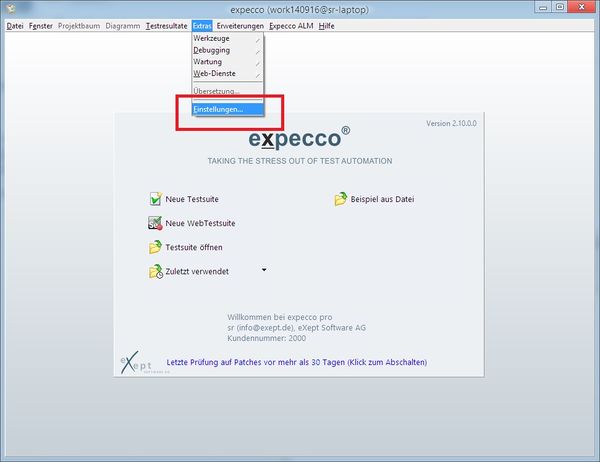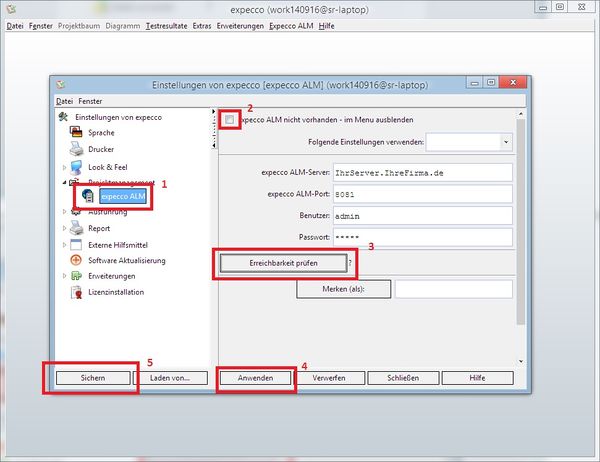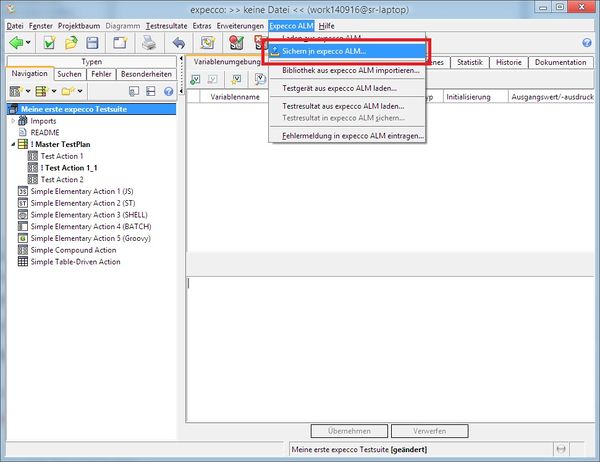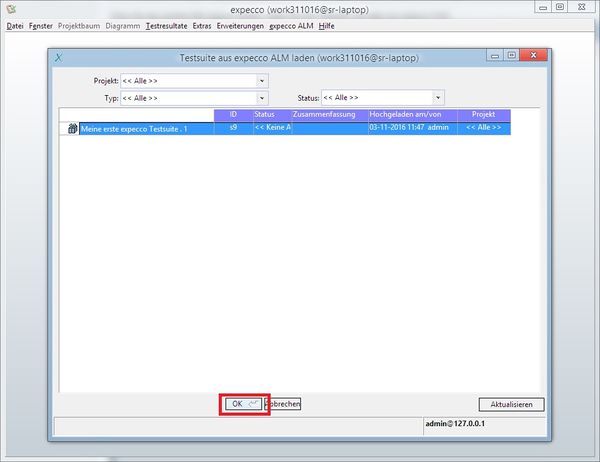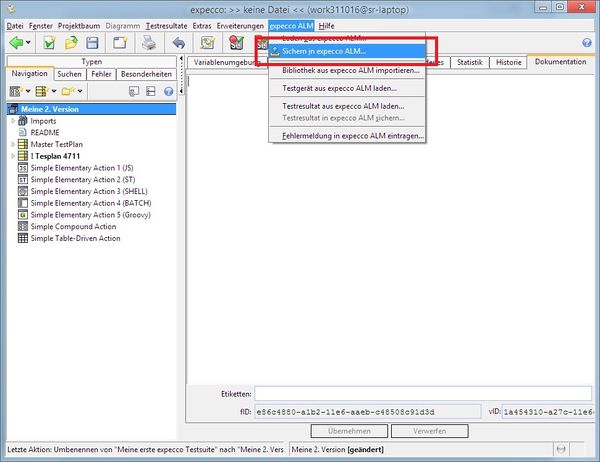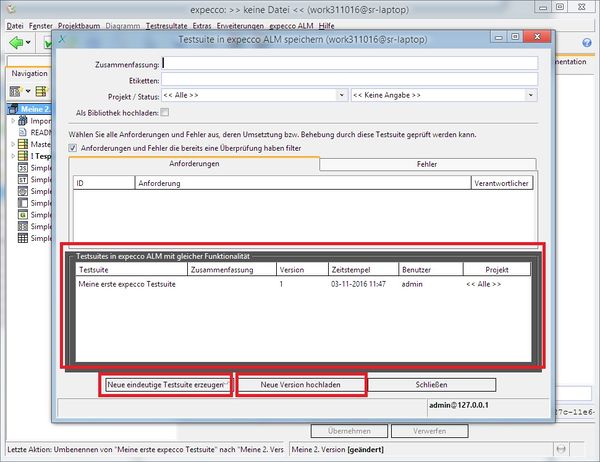Interfacing expecco ALM/en
You can connect and use expecco with expecco ALM to get a number of additional useful functions. Some of which are described in this document.
---TODO: Sorry for the German screenshots ---
Inhaltsverzeichnis
Connection Configuration[Bearbeiten]
Open the expecco settings.
1) Navigate to "Projekt Management" → "expecco ALM Settings".
2) check the box titled as "Show expecco ALM Items in Main Menu".
and fill in the fields and
3) check the connection with the "Check Reachability" button.
Details on the individual fields and modes of operation are found in " Expecco ALM Settings".
Ask your network admin if you do not know the address of the expecco ALM Server, or if it is unreachable. Problems typically arise due to firewall settings or nonstandard port numbers.
4) apply the changes,
5) and save the settings.
Loading and Saving Test Suites[Bearbeiten]
When connected to expecco ALM, test suites can be saved in (uploaded to) expecco ALM, where all previous versions are held and archived. There is no longer a need to keep test suites locally on your machine, and you can later access suites from everywhere in the world: given the correct access rights, team members or other users can also access the suite via expecco ALM.
Please give your suite a reasonable name - by default, expecco uses the name of your suite's root element, which would be something like "New Suite", unless you renamed it before.
To save, open the save dialog as follows:
The "Save Testsuite in expecco ALM" dialog will appear.
All fields therein are optional (but nonetheless useful). You can add a short summary description and additional tags, which make it easier to find suites later.
It should also be given a status, such as "published", "experimental", "in use" etc. Possible states are provided by expecco ALM (and configured by the ALM administrator).
Your milage and workflow may vary here, but we recommend, that ALM is configured to use only suites which are marked as "in use" for productive test runs, and that you upload new versions marked as "published" once it is ready. Then have the test manager first verify it and then set the status to "in use". ALM can and should be configured to always use the most recent "in-use" version of an uploaded suite (although it is of course possible to select any old version for automatic test runs).
The uploaded suite can (should) also be assigned to a particular project. Possible projects are provided by expecco ALM (and configured by the ALM administrator).
Your suite can also be linked to a particular issue (defect or requirement). The issue's state will then be updated automatically, whenever expecco ALM executes the suite.
If you start expecco the next time, load the suite from expecco ALM as follows:
The dialog "Load Testsuite from expecco ALM" presents available test suites, filtered by project, state and type. Additional filters by name or tag are also provided.
Test Suite Versioning[Bearbeiten]
After a change, reopen the "Save Suite in expecco ALM" dialog:
ALM will detect that the suite already exists in another version, and presents the list of previous versions.
You can now choose between "Upload new Version" and "Upload a new Unique Suite":
- If you choose "Upload new Version", the uploaded suite will be stored as new version, and (if published, and accepted by the project admin in ALM) be executed in the future instead of the previous version; i.e. it will become the head version of the suite. Also, this version will be preselected, when you load the suite from expecco ALM the next time.
- If you choose"Upload a new Unique Suite", the suite will be stored as a completely new suite, and will get a new unique functionID.
- In fact, it will be treated as a different suite, independent of its name, and not affect any existing test run schedules.
Maintaining / Removing old Versions[Bearbeiten]
As a test developer who uses expecco to create and upload suites, you may not have the overview on where and how the suite is now used within ALM. It may be configured as a prerequisite for other jobs or to verify requirements or issues.
Therefore, all further maintenance is performed via the ALM web interface, by whoever is responsible for the project's test execution (i.e. it depends on your role within that project, and the user configuration in ALM, if you can change scheduled tasks or not - even if you are allowed to upload suites).