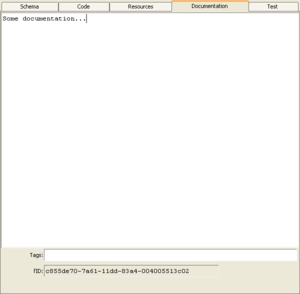Documentation Editor/en
Inhaltsverzeichnis
- 1 Introduction
- 2 Documentation Element Editor
- 2.1 Documentation in HTML
- 2.1.1 Images from Attachments
- 2.1.2 Links to Tree Elements (new in expecco 22.1)
- 2.1.3 Links to the Expecco Document Wiki (new in expecco 22.2)
- 2.1.4 Links to the Expecco Settings Dialog (new in expecco 23.2)
- 2.1.5 Links to Execute an Expecco Menu Function (new in expecco 24.1)
- 2.1.6 Links to Open a Class Browser (new in expecco 24.1)
- 2.1 Documentation in HTML
- 3 Folder Element Editor
- 4 Item Documentation Editor
Introduction[Bearbeiten]
Both the documentation of a tree element and documentation elements themselves are created & modified in the documentation editor. The editor is found in the "Documentation"-tab of every tree element.
It is highly recommended that tree elements are documented, as this text is shown as tooltip in a compound action's diagram (if you move the mouse over a step) and in the left tree (move the mouse over a tree item).
The editor provides the usual editing commands on its right-button menu. More special functions are found in the "Tools" and "More" sub-menus. Basically, this is a programming language unaware version of the same editor used as code editor, therefore most of the documentation found there is also valid here. A more detailed description of the editor's features is also found in the Smalltalk/X online manual's "Editing Text" section.
Documentation Element Editor[Bearbeiten]
Pure documentation tree elements do not have separate function and version IDs and no tags can be associated with them. Therefore, those fields are not shown in the editor.
Documentation in HTML[Bearbeiten]
If the documentation starts with <html>, or you click on the "HTML" button, an additional view is shown, presenting the formatted (HTMP-) text.
Editing is still done in the regular text editor, but additional toolbar buttons are enabled to change the emphasis of the selected text and to add HTML links to external documents. When clicked, these will open the corresponding document in your configured (standard) web browser.
Links to external webpages in the document will open a web browser on that page.
Be aware, that the embedded HTML viewer which renders this document is not a full-featured HTML rendering engine, and only supports a subset of full HTML. Especially style-sheets are not supported, and complex tables are rendered suboptimal.
Images from Attachments[Bearbeiten]
You can insert bitmap images from an attachment with <img src="filename">, where filename is the attachment's name or filename
(i.e. if the src attribute represents a filename without initial URL-method and without a leading slash, a corresponding image attachment is used).
If you drag and drop a tree item into the edit view, a link will be inserted at the current cursor position. Press SHIFT or CTRL, to get an anchor reference to the attachment's tree element as described below (new in 23.2).
Links to Tree Elements (new in expecco 22.1)[Bearbeiten]
You can add special links of the form: <A HREF="tree://<name of element>some text</A> or <A HREF="tree://<ID of element>some text</A>.
When clicked, these will navigate the left tree to the corresponding item. These are useful to lead a reader to a particular test case, test plan or action item. The URL-string is encoded, meaning that special characters such as "%", "+", "(" or "[" must be escaped by preceeding them with a "%" character. Eg. if your action is named "foo+bar", the anchor should be <A HREF="tree://foo%+bar</A>.
In addition to references by name, tree elements can also be referred to by their ID. This makes the link independent from later name changes (and is preferable).
If you drag and drop the tree item of an image attachment into the edit view, an image element will be inserted at the current cursor position. If any other tree item is dragged into the edit view, a link to navigate to the element is inserted.
Links to the Expecco Document Wiki (new in expecco 22.2)[Bearbeiten]
You can add special links of the form: <A HREF="wiki://<pageName>">some text</A>.
When clicked, these will open a web browser on the corresponding wiki page.
For example, a link to this page would be<A HREF="wiki://Documentation_Editor">.
Links to the Expecco Settings Dialog (new in expecco 23.2)[Bearbeiten]
You can add special links of the form: <A HREF="browser://settings/<itemName>">some text</A> or <A HREF="browser://settings/<itemName1>/<itemName2>">some text</A>.
When clicked, these will open the settings dialog and navigate to the given item. Subitems are separate by "/" (slash).
For example, <A HREF="browser://settings/Execution/External Script Interpreters"> will open the corresponding settings page.
Links to Execute an Expecco Menu Function (new in expecco 24.1)[Bearbeiten]
You can add special links of the form: <A HREF="browser://menu*">some text</A>,
where "menu*" is one of:
- menuAddTab (to add a new tab showing the same item)
- menuClone (to open a new expecco window)
- menuFullscreen
- menuNewCompoundBlock, menuNewTestplan
- menuNewElementaryJavaScriptBlock, menuNewElementarySmalltalkBlock
- menuNewElementaryShellScriptBlock, menuNewElementaryBatchScriptBlock
- menuNewElementaryBridgedPythonBlock, menuNewElementaryBridgedPythonBlock
Only a subset of available functions is listed here - to see all available functions, open a class browser on the Expecco::Browser class and filter methods whose name starts with 'menu'.
Links to Open a Class Browser (new in expecco 24.1)[Bearbeiten]
Special links of the form: <A HREF="class://<nameOfClass>">some text</A> will open a class browser on the named class when clicked.
For example: <A HREF="class://Expecco::Browser"</A> to see the above mentioned menu functions.
Folder Element Editor[Bearbeiten]
Folders also do not have separate function and version IDs. However, they may have tags. These folder tags are useful for grouping and coloring (see also below).
If no documentation has been given explicitly for a folder, a summary consisting of all of the folder's child element documentation texts is shown.
Item Documentation Editor[Bearbeiten]
For any non-documentation tree element (i.e. especially action block definitions), the item's functional ID and version ID of the element are shown (read only) and an input field allows for a set of tags to be given to the element.
Multiple tags are to be separated by ";" (semicolon).
Tags are useful to help grouping actions by their operation and as an aid when searching items (in the tree view). It is also possible to associate individual per-tag drawing colors or per-tag icons to blocks via the "Settings" dialog.
Sorry, as for releases before 23.2, the item documentation editor only supports plain text (i.e. no HTML).
Pin Documentation[Bearbeiten]
The pin documentation can be edited in the scheme editor. It is shown here (readonly) if the "Show Pin Documentation" toggle in the editor's toolbar is checked.
Tagged Values[Bearbeiten]
Arbitrary tagged values can be associated with any element. These are not used in expecco, but transparently loaded and stored with the element in the suite file. Tagged values are used to add additional information (such as TestcaseID, RequirementID, etc.) for external tools (such as QualityCentre, Doors, etc.).
Because those tagged values are not usually of interest, they are only shown if the "Show Tagged Values" toggle in the editor's toolbar is pressed.