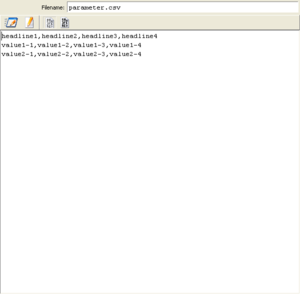Attachment Editor/en: Unterschied zwischen den Versionen
Cg (Diskussion | Beiträge) |
Cg (Diskussion | Beiträge) |
||
| Zeile 12: | Zeile 12: | ||
To the right, you see a CSV file which is shown in the editor in textual mode. |
To the right, you see a CSV file which is shown in the editor in textual mode. |
||
== Menu == |
|||
The menu offers common functions to create new attachment files and especially open an external editor (as defined in the preferences settings dialog) on the document. The most useful function is "Open External Editor" on CSV files, after you have defined an appropriate CSV-capable editor (ocalc from the OpenOffice suite or excel) in your preferences. |
|||
== Buttons == |
== Buttons == |
||
Version vom 3. April 2014, 19:03 Uhr
Inhaltsverzeichnis
Introduction[Bearbeiten]
The attachment editor is used to view and edit an attachment element. It is shown after selecting an attachment element in the navigation tree.
A file attachment is actually a file which is stored within the test suite (the ".ets"-file, which is technically a zip-file).
Whenever a suite is loaded, all embedded attachments are unpacked and stored in the suite's temporary folder on your disk.
A URL attachment's underlying file will be fetched during execution.
The filename or its contents is made available to other actions by dragging the attachment into a diagram. This creates an attachment-step, which is configurable to provide either the filename or its contents in a number of commonly used formats (line-wise, as a collection of lines, binary, all in one strings, etc.)
To the right, you see a CSV file which is shown in the editor in textual mode.
Menu[Bearbeiten]
The menu offers common functions to create new attachment files and especially open an external editor (as defined in the preferences settings dialog) on the document. The most useful function is "Open External Editor" on CSV files, after you have defined an appropriate CSV-capable editor (ocalc from the OpenOffice suite or excel) in your preferences.
Buttons[Bearbeiten]
 Edit the attached file using an external tool. The tool is choosen as defined by its filename extension. For textfiles, under windows, a notepad editor is typically opened. The external editor can be specified in the External Tools settings dialog.
Edit the attached file using an external tool. The tool is choosen as defined by its filename extension. For textfiles, under windows, a notepad editor is typically opened. The external editor can be specified in the External Tools settings dialog.
 Edit the attached file using the builtIn expecco text editor. This provides most required editing facilities and does not need any setup in your operating system.
Edit the attached file using the builtIn expecco text editor. This provides most required editing facilities and does not need any setup in your operating system.
 Edit the attached file using the builtIn expecco bitmap editor. This provides useful functions to deal with small bitmap images, such as icons. It is not a replacement for a full featured image manipulation program, such as gimp or a commercial image processing application (but good enough for most day-to-day tasks on images).
Edit the attached file using the builtIn expecco bitmap editor. This provides useful functions to deal with small bitmap images, such as icons. It is not a replacement for a full featured image manipulation program, such as gimp or a commercial image processing application (but good enough for most day-to-day tasks on images).
Text Editor Functions[Bearbeiten]
The text editor's functions are a subset of the editor used for code editing and described in the "Code Editor documentation". The hex dump viewer is readonly.