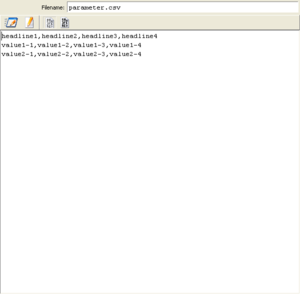FileAttachment Editor/en: Unterschied zwischen den Versionen
Cg (Diskussion | Beiträge) |
Cg (Diskussion | Beiträge) |
||
| Zeile 1: | Zeile 1: | ||
== Intoduction == |
|||
The attachment editor is used to view and edit an [[Attachment Element|attachment element]]. It is shown after selecting an attachment element in the navigation tree. |
The attachment editor is used to view and edit an [[Attachment Element|attachment element]]. It is shown after selecting an attachment element in the navigation tree. |
||
| Zeile 10: | Zeile 10: | ||
To the right, you see a csv file which is shown in the editor in textual mode. |
To the right, you see a csv file which is shown in the editor in textual mode. |
||
== Buttons == |
|||
*[[Bild:Icon Edit Attach Ext.PNG]] Edit the attached file using an external tool. The tool is choosen as defined by its filename extension. For textfiles, under windows, a notepad editor is typically opened. |
*[[Bild:Icon Edit Attach Ext.PNG]] Edit the attached file using an external tool. The tool is choosen as defined by its filename extension. For textfiles, under windows, a notepad editor is typically opened. |
||
Version vom 1. April 2014, 15:25 Uhr
Intoduction[Bearbeiten]
The attachment editor is used to view and edit an attachment element. It is shown after selecting an attachment element in the navigation tree.
An attachment is actually a file which is stored within the test suite (ets file).
Whenever a suite is loaded, all embedded attachments are unpacked and stored in the suite's temporary folder on your disk. The filename or its contents is made available to other actions by dragging the attachment into a diagram. This creates an attachment-step, which is configurable to provide either the filename or its contents in a number of commonly used formats (line-wise, as a collection of lines, binary, all in one strings, etc.)
To the right, you see a csv file which is shown in the editor in textual mode.
Buttons[Bearbeiten]
 Edit the attached file using an external tool. The tool is choosen as defined by its filename extension. For textfiles, under windows, a notepad editor is typically opened.
Edit the attached file using an external tool. The tool is choosen as defined by its filename extension. For textfiles, under windows, a notepad editor is typically opened.
 Edit the attached file using the builtIn expecco text editor. This provides most required editing facilities and does not need any setup in your operating system.
Edit the attached file using the builtIn expecco text editor. This provides most required editing facilities and does not need any setup in your operating system.
For other editors see: Editors
The full online documentation can be found under: Online Documentation