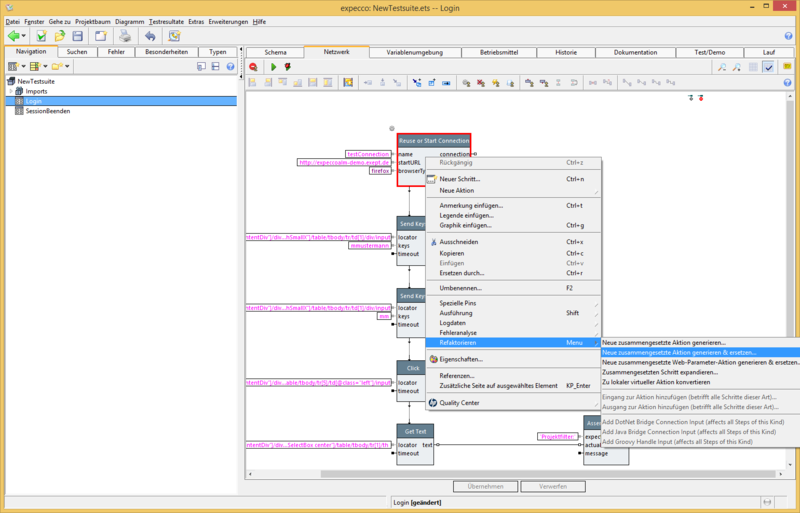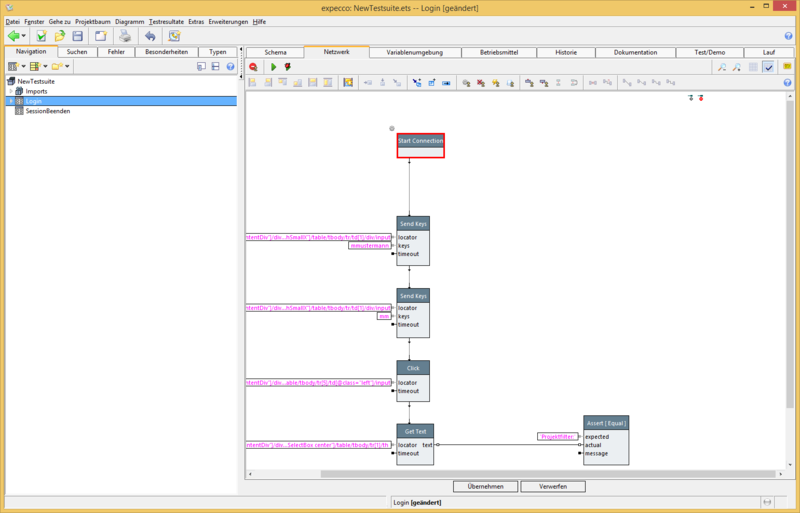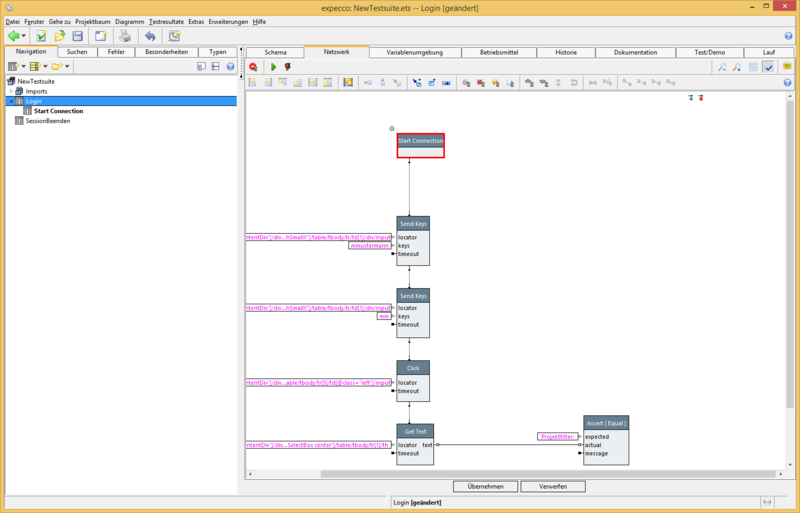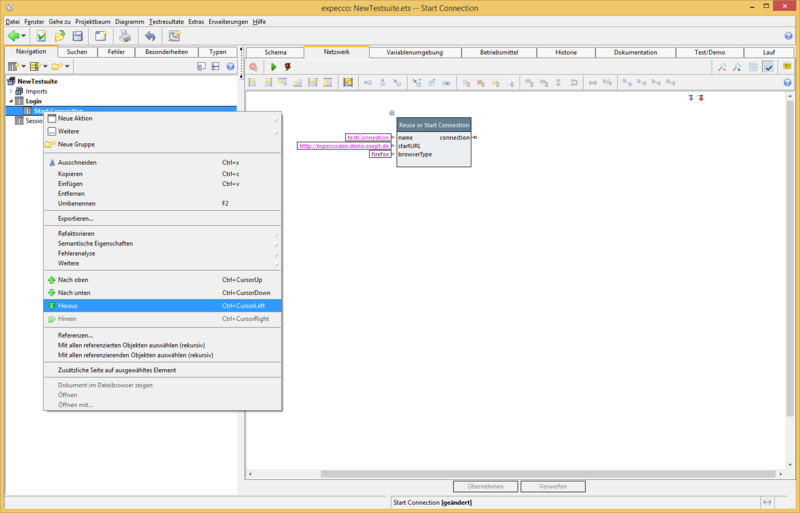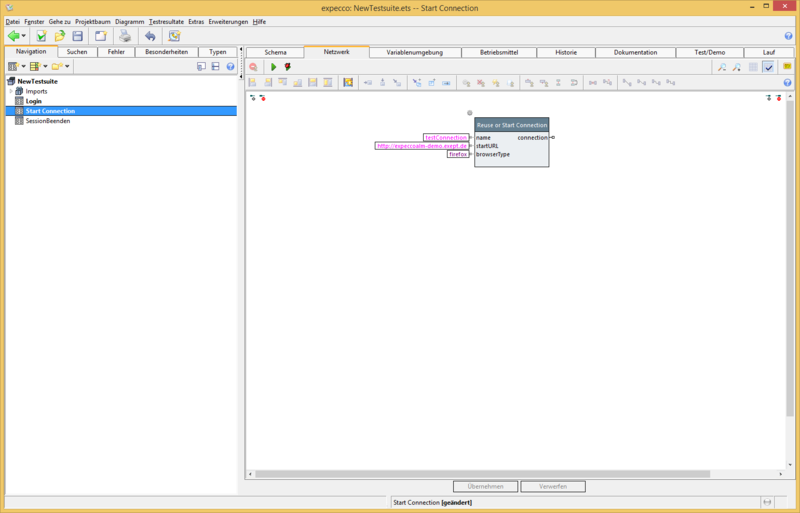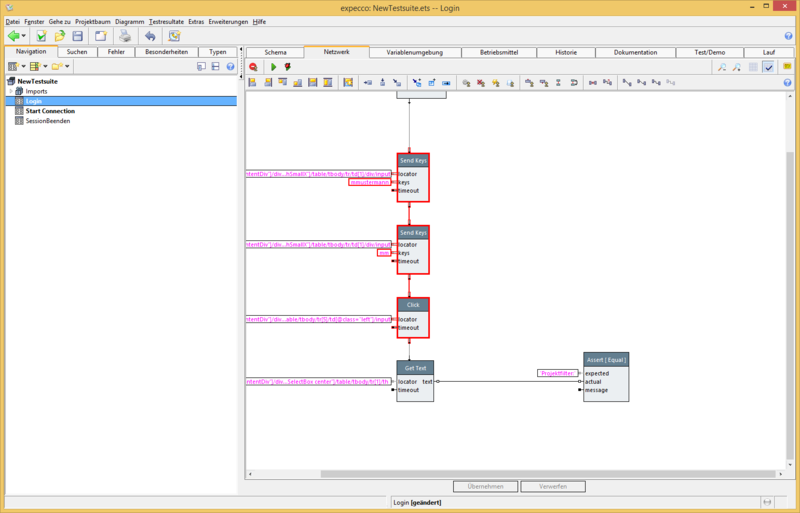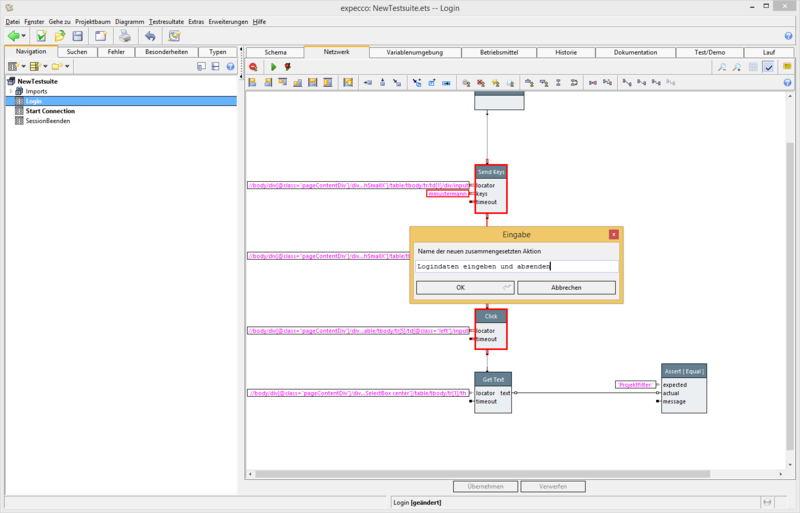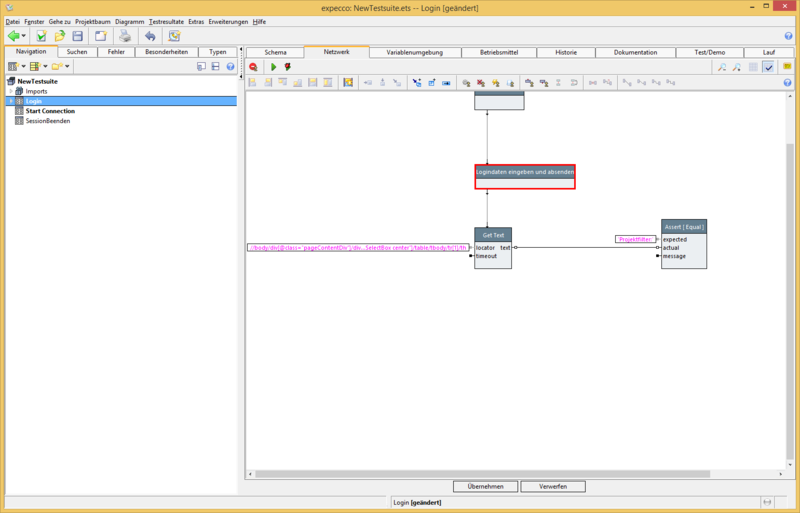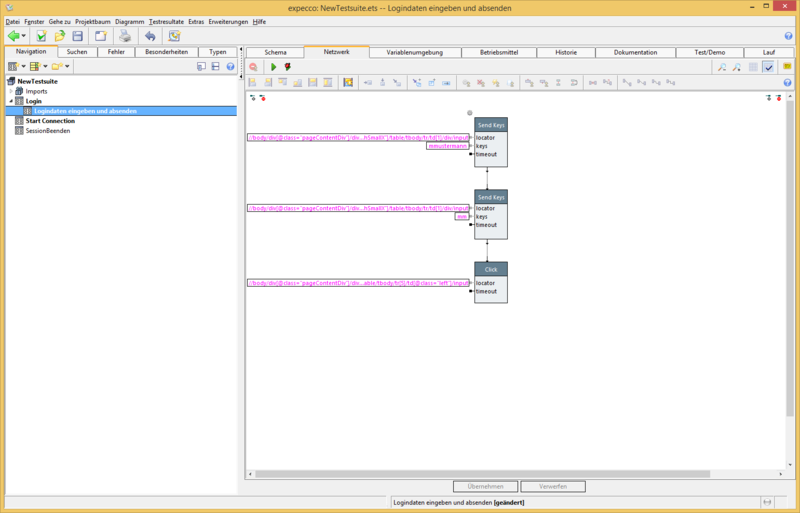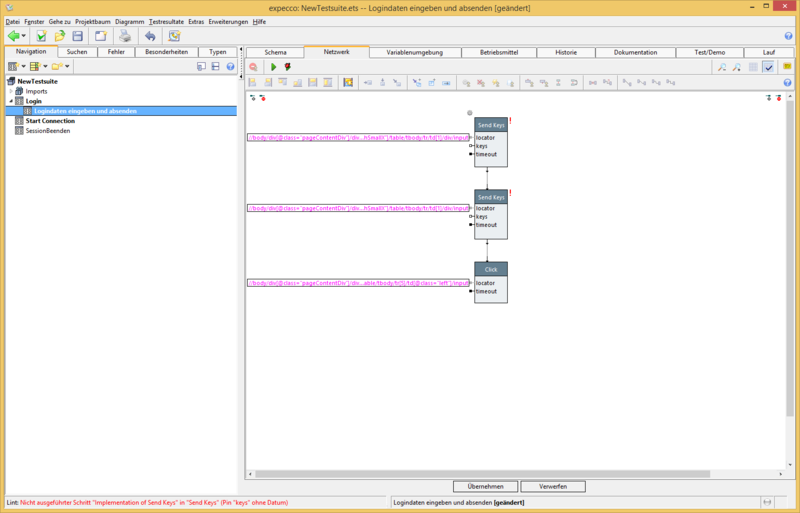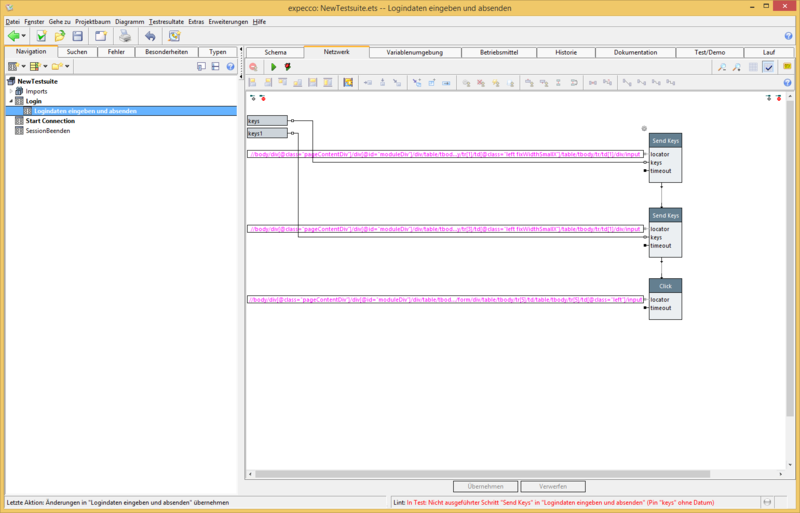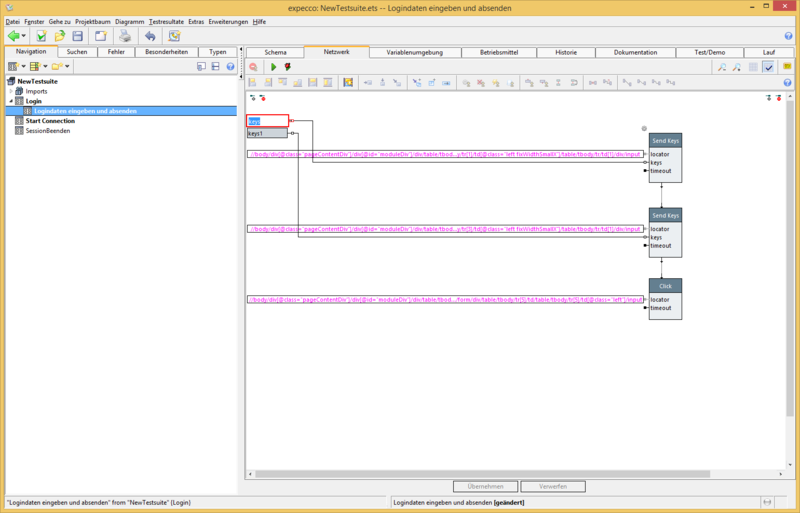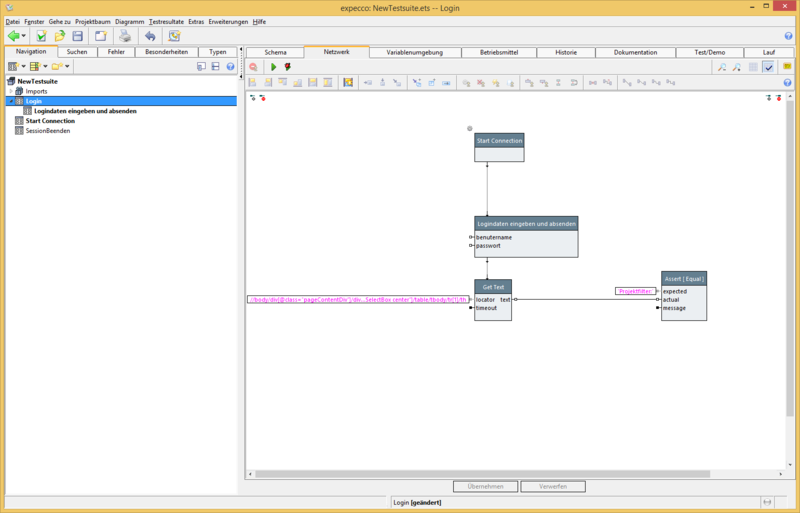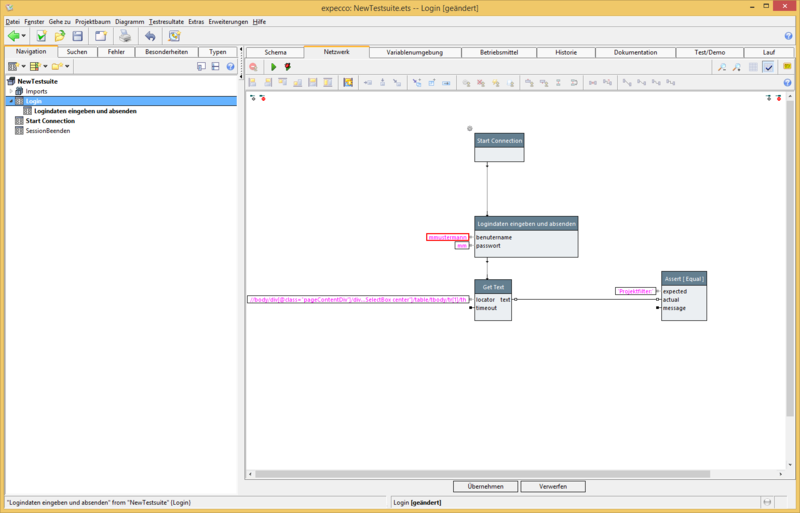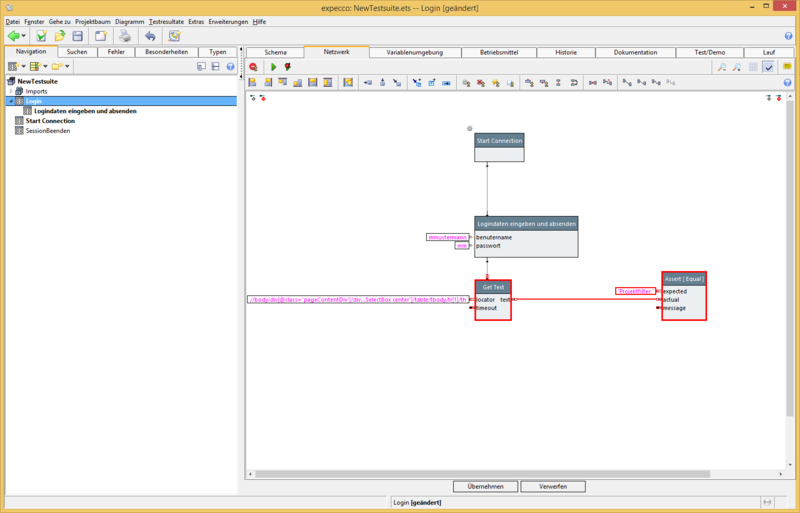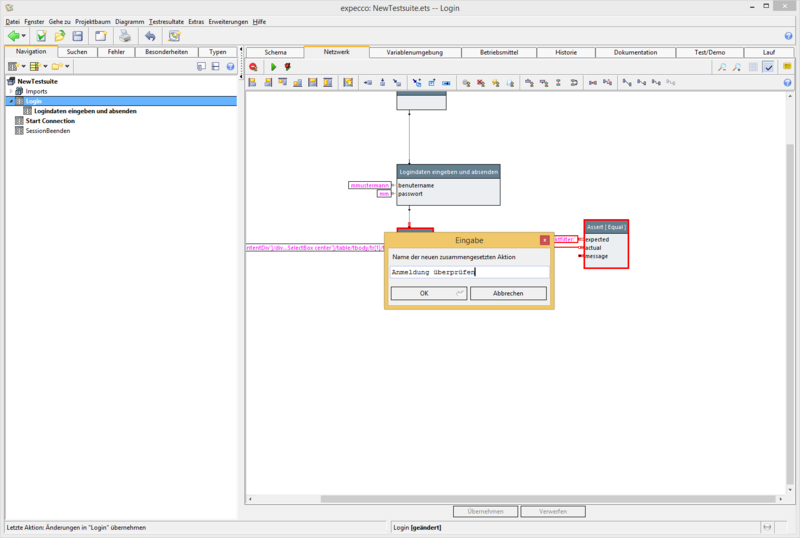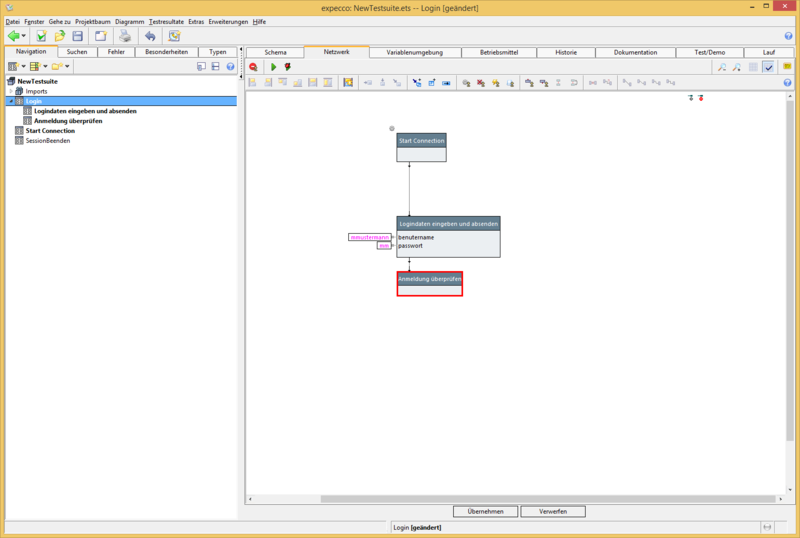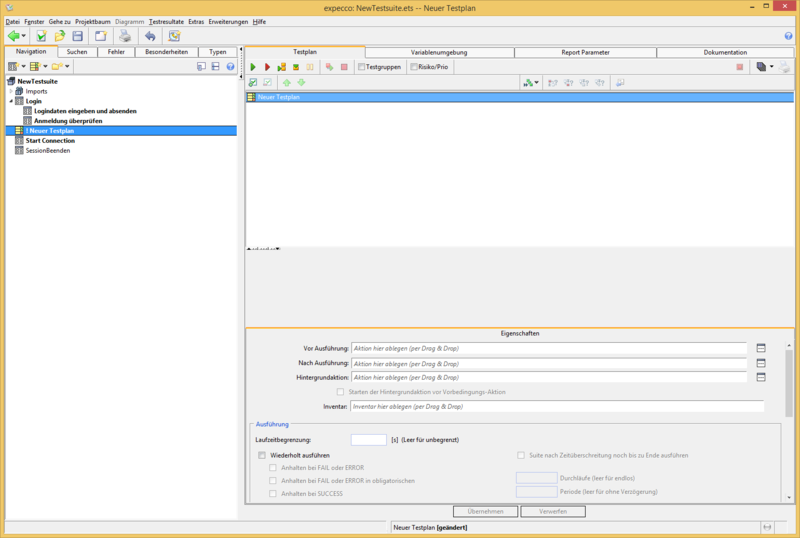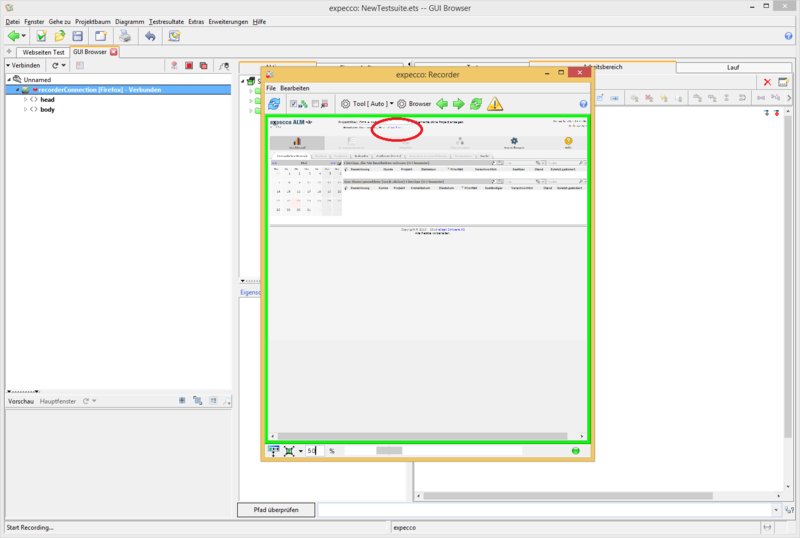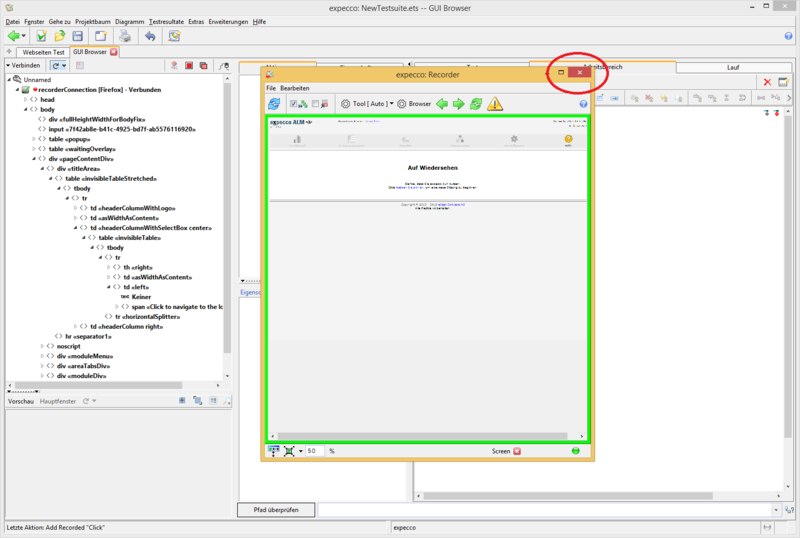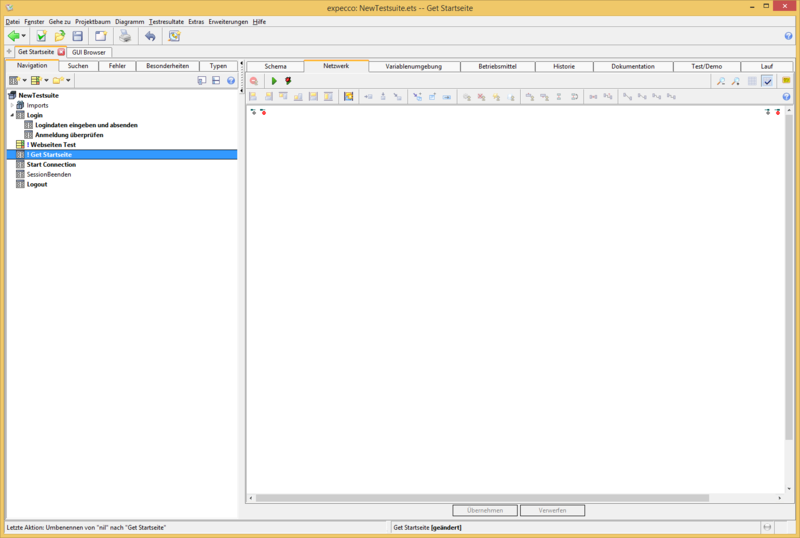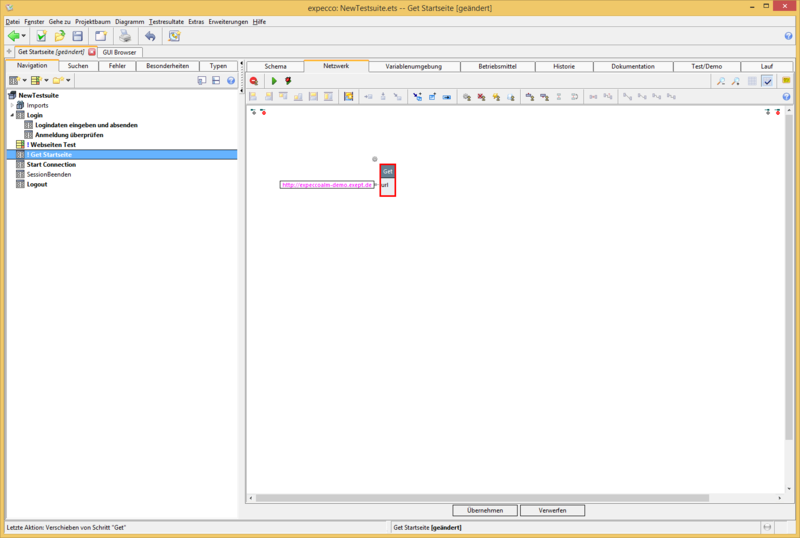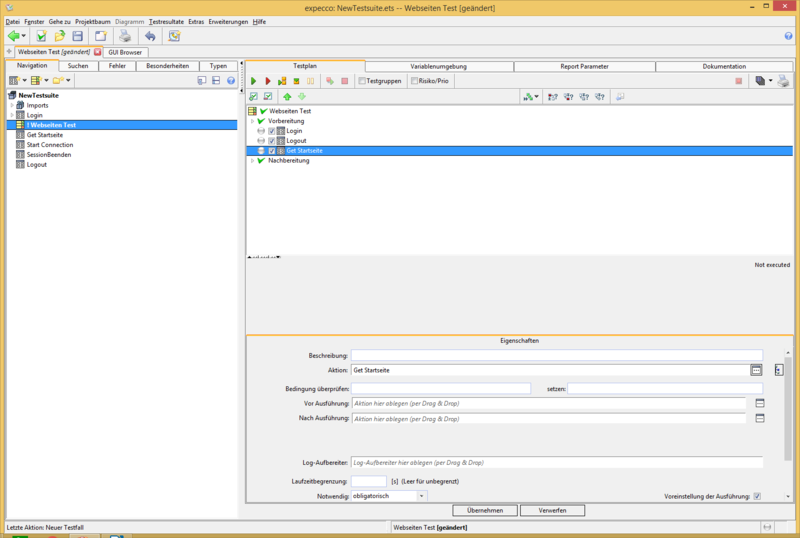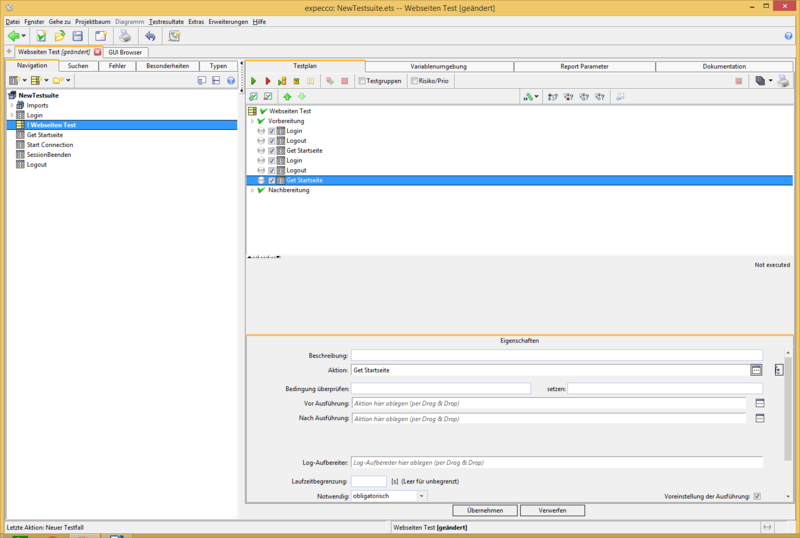Web Test Tutorial - Part 2: Unterschied zwischen den Versionen
Zur Navigation springen
Zur Suche springen
Bg (Diskussion | Beiträge) (Die Seite wurde neu angelegt: „= Preconditions = * Open the test suite of tutorial 1 = Subdivision of the action block login = * Open action block Login * Create a new compound block * Right…“) |
|||
| Zeile 3: | Zeile 3: | ||
= Subdivision of the action block login = |
= Subdivision of the action block login = |
||
* Open action block Login |
* Open action block Login |
||
[[Datei:WTT_2_001_Öffnen_Marked.png|800px]] |
|||
* Create a new compound block |
* Create a new compound block |
||
* Right click on "Reuse or Start Connection" block |
* Right click on "Reuse or Start Connection" block |
||
[[Datei:WTT_2_002_Ausgliedern1.PNG|800px]] |
|||
[[Datei:WTT_2_003_Ausgliedern2.PNG|800px]] |
|||
[[Datei:WTT_2_004_Ausgliedern3.PNG|800px]] |
|||
[[Datei:WTT_2_005_Ausgliedern4.PNG|800px]] |
|||
[[Datei:WTT_2_005_Ausgliedern4_Marked.png|800px]] |
|||
[[Datei:WTT_2_006_Ausgliedern5.PNG|800px]] |
|||
* Move action block "Start Connection" up one level |
* Move action block "Start Connection" up one level |
||
[[Datei:WTT_2_007_Ausgliedern6.PNG|800px]] |
|||
[[Datei:WTT_2_008_Ausgliedern7.PNG|800px]] |
|||
[[Datei:WTT_2_009_Ausgliedern8.PNG|800px]] |
|||
* Enter login data and move down |
* Enter login data and move down |
||
[[Datei:WTT_2_010_Ausgliedern9.PNG|800px]] |
|||
[[Datei:WTT_2_010_Ausgliedern9_Marked.png|800px]] |
|||
[[Datei:WTT_2_011_Ausgliedern10.PNG|800px]] |
|||
[[Datei:WTT_2_012_Ausgliedern11.PNG|800px]] |
|||
* Assign parameters to action block |
* Assign parameters to action block |
||
[[Datei:WTT_2_013_Ausgliedern12.PNG|800px]] |
|||
* Delete user name and password, connect to parameters, rename parameters |
* Delete user name and password, connect to parameters, rename parameters |
||
[[Datei:WTT_2_014_Ausgliedern13.PNG|800px]] |
|||
[[Datei:WTT_2_015_Ausgliedern14.PNG|800px]] |
|||
[[Datei:WTT_2_016_Ausgliedern15.PNG|800px]] |
|||
[[Datei:WTT_2_017_Ausgliedern16.PNG|800px]] |
|||
* Now the parameters of the "Enter login data..." block are visible in the "Login" block.. Fill these with values. |
* Now the parameters of the "Enter login data..." block are visible in the "Login" block.. Fill these with values. |
||
[[Datei:WTT_2_018_Ausgliedern17.PNG|800px]] |
|||
[[Datei:WTT_2_019_Ausgliedern18.PNG|800px]] |
|||
* Create a compound action block "Check login" |
* Create a compound action block "Check login" |
||
[[Datei:WTT_2_020_LoginÜberprüfenAusgliedern1.PNG|800px]] |
|||
[[Datei:WTT_2_021_LoginÜberprüfenAusgliedern2.PNG|800px]] |
|||
[[Datei:WTT_2_022_LoginÜberprüfenAusgliedern3.PNG|800px]] |
|||
[[Datei:WTT_2_023_LoginÜberprüfenAusgliedern4.PNG|800px]] |
|||
= Create a Test Plan = |
= Create a Test Plan = |
||
* Delete action block "Start login" |
* Delete action block "Start login" |
||
[[Datei:WTT_2_100_Testplan anlegen1.PNG|800px]] |
|||
* Create test plan |
* Create test plan |
||
[[Datei:WTT_2_101_Testplan anlegen2.PNG|800px]] |
|||
[[Datei:WTT_2_102_Testplan anlegen3.PNG|800px]] |
|||
[[Datei:WTT_2_103_Testplan anlegen4.PNG|800px]] |
|||
[[Datei:WTT_2_104_Testplan anlegen5.PNG|800px]] |
|||
[[Datei:WTT_2_105_Testplan anlegen6.PNG|800px]] |
|||
[[Datei:WTT_2_106_Testplan anlegen7.PNG|800px]] |
|||
* Drag to the test plan precondition/postcondition action block |
* Drag to the test plan precondition/postcondition action block |
||
[[Datei:WTT_2_106_Testplan_anlegen7_Marked.png|800px]] |
|||
[[Datei:WTT_2_107_Testplan anlegen8.PNG|800px]] |
|||
[[Datei:WTT_2_108_Testplan anlegen9.PNG|800px]] |
|||
* Before the test plan can be executed correctly, the postcondition of the "Login" action block must be deleted. Please click the red cross at the right side of the input field. Now the test plan can be executed. |
* Before the test plan can be executed correctly, the postcondition of the "Login" action block must be deleted. Please click the red cross at the right side of the input field. Now the test plan can be executed. |
||
[[Datei:WTT_2_109_Testplan ausgeführt.PNG|800px]] |
|||
= Creating Data for Several Users = |
= Creating Data for Several Users = |
||
* To check multiple user data, please log out after your login. To do this, record a new sequence in the GUI browser by clicking on the link "Logout". |
* To check multiple user data, please log out after your login. To do this, record a new sequence in the GUI browser by clicking on the link "Logout". |
||
| Zeile 21: | Zeile 130: | ||
Sign in an user in the remote-controlled browser (mmustermann / mm) |
Sign in an user in the remote-controlled browser (mmustermann / mm) |
||
* Start recorder |
* Start recorder |
||
[[Datei:WTT_2_200_Logout aufnehmen1_Marked.png|800px]] |
|||
[[Datei:WTT_2_201_Logout aufnehmen2.PNG|800px]] |
|||
* Click on the link "unsubscribe" in the recorder |
* Click on the link "unsubscribe" in the recorder |
||
[[Datei:WTT_2_201_Logout aufnehmen2_Marked.png|800px]] |
|||
[[Datei:WTT_2_202_Logout aufnehmen3.PNG|800px]] |
|||
[[Datei:WTT_2_202_Logout aufnehmen3_Marked.png|800px]] |
|||
[[Datei:WTT_2_203_Logout aufnehmen4.PNG|800px]] |
|||
* Save sequence in action block "Log off" |
* Save sequence in action block "Log off" |
||
[[Datei:WTT_2_203_Logout aufnehmen4_Marked.png|800px]] |
|||
[[Datei:WTT_2_204_Logout aufnehmen5.PNG|800px]] |
|||
* Go back to the start page with the action block "Get" |
* Go back to the start page with the action block "Get" |
||
* Create new action block |
** Create new action block |
||
[[Datei:WTT_2_205_GetStartseite1.PNG|800px]] |
|||
[[Datei:WTT_2_206_GetStartseite2.PNG|800px]] |
|||
[[Datei:WTT_2_207_GetStartseite3.PNG|800px]] |
|||
* Insert "Get" action block |
* Insert "Get" action block |
||
[[Datei:WTT_2_208_GetStartseite4.PNG|800px]] |
|||
[[Datei:WTT_2_209_GetStartseite5.PNG|800px]] |
|||
* Specify start page URL as "url" parameter |
* Specify start page URL as "url" parameter |
||
[[Datei:WTT_2_210_GetStartseite6.PNG|800px]] |
|||
[[Datei:WTT_2_211_GetStartseite7.PNG|800px]] |
|||
* Insert the action blocks "Logout" and "Get Start Page" into the test plan "Website Test" |
* Insert the action blocks "Logout" and "Get Start Page" into the test plan "Website Test" |
||
[[Datei:WTT_2_212_GetStartseite8.PNG|800px]] |
|||
* If you add more login action blocks with other users to the test plan, they would also be tested |
* If you add more login action blocks with other users to the test plan, they would also be tested |
||
[[Datei:WTT_2_213_GetStartseite9.PNG|800px]] |
|||
Aktuelle Version vom 29. Juni 2018, 15:43 Uhr
Inhaltsverzeichnis
Preconditions[Bearbeiten]
- Open the test suite of tutorial 1
Subdivision of the action block login[Bearbeiten]
- Open action block Login
- Create a new compound block
- Right click on "Reuse or Start Connection" block
- Move action block "Start Connection" up one level
- Enter login data and move down
- Assign parameters to action block
- Delete user name and password, connect to parameters, rename parameters
- Now the parameters of the "Enter login data..." block are visible in the "Login" block.. Fill these with values.
- Create a compound action block "Check login"
Create a Test Plan[Bearbeiten]
- Delete action block "Start login"
- Create test plan
- Drag to the test plan precondition/postcondition action block
- Before the test plan can be executed correctly, the postcondition of the "Login" action block must be deleted. Please click the red cross at the right side of the input field. Now the test plan can be executed.
Creating Data for Several Users[Bearbeiten]
- To check multiple user data, please log out after your login. To do this, record a new sequence in the GUI browser by clicking on the link "Logout".
Connect to the browser as described in Web Test 1 tutorial. Sign in an user in the remote-controlled browser (mmustermann / mm)
- Start recorder
- Click on the link "unsubscribe" in the recorder
- Save sequence in action block "Log off"
- Go back to the start page with the action block "Get"
- Create new action block
- Insert "Get" action block
- Specify start page URL as "url" parameter
- Insert the action blocks "Logout" and "Get Start Page" into the test plan "Website Test"
- If you add more login action blocks with other users to the test plan, they would also be tested