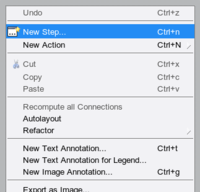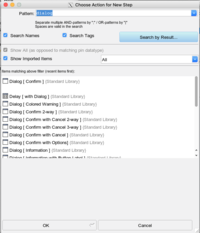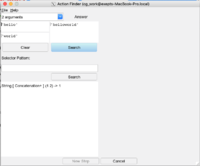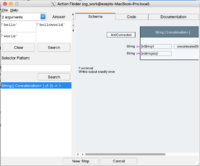Action Finder/en: Unterschied zwischen den Versionen
Zur Navigation springen
Zur Suche springen
Cg (Diskussion | Beiträge) |
Cg (Diskussion | Beiträge) |
||
| (7 dazwischenliegende Versionen desselben Benutzers werden nicht angezeigt) | |||
| Zeile 1: | Zeile 1: | ||
This tool attempts to find action blocks which generate a given result when provided with given input values. |
This tool attempts to find action blocks which generate a given result when provided with given input values. |
||
| ⚫ | |||
The tool is opened via the "''New |
The tool is opened via the "''New Step''" dialog in the diagram editor (the button at the top-right). |
||
| ⚫ | |||
| ⚫ | |||
In the search dialog, click on "Search by Result": |
|||
[[Datei:ActionFinderDialog1.png|thumbnail|200px|Action Finder]] |
|||
| ⚫ | |||
The action finder presents fields to enter the input value(s) ("''Arguments''") at the top left, |
|||
the expected output value ("'Answer''") and a search button. |
|||
Results of the search are found at the right side. |
|||
=== Using the Action Finder === |
=== Using the Action Finder === |
||
Assume that you need to find an action block to concatenate two strings. I.e. you need an action with 2 input pins where we want to provide the values "hello" and "world", and which should generate "helloworld" at its output pin: |
|||
* first choose the number of input pins (in this case 2) in the top-left drop down list |
|||
* enter the two input values 'hello' and 'world'. For now, these must be given as Smalltalk literals (i.e. single quoted for strings). |
|||
* enter the expected output value 'helloworld' |
|||
* click on "''Search''" |
|||
Then,<br> |
|||
:the set of actions which generate that result will be shown in left-bottom list. |
|||
:Select an entry to see the action in the right area: |
|||
;Click on "''New Step''" to get the action placed into your diagram |
|||
[[Datei:ActionFinderDialog2.png|thumbnail|200px|Action Finder after Search]] |
|||
Aktuelle Version vom 16. August 2023, 10:56 Uhr
This tool attempts to find action blocks which generate a given result when provided with given input values.
The tool is opened via the "New Step" dialog in the diagram editor (the button at the top-right).
In the search dialog, click on "Search by Result":
The action finder presents fields to enter the input value(s) ("Arguments") at the top left, the expected output value ("'Answer") and a search button. Results of the search are found at the right side.
Using the Action Finder[Bearbeiten]
Assume that you need to find an action block to concatenate two strings. I.e. you need an action with 2 input pins where we want to provide the values "hello" and "world", and which should generate "helloworld" at its output pin:
- first choose the number of input pins (in this case 2) in the top-left drop down list
- enter the two input values 'hello' and 'world'. For now, these must be given as Smalltalk literals (i.e. single quoted for strings).
- enter the expected output value 'helloworld'
- click on "Search"
Then,
- the set of actions which generate that result will be shown in left-bottom list.
- Select an entry to see the action in the right area:
- Click on "New Step" to get the action placed into your diagram
Back to Online Documentation.
Back to Tools.