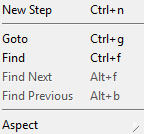TableDrivenBlock Editor-Table Editor/en: Unterschied zwischen den Versionen
Cg (Diskussion | Beiträge) |
|||
| (92 dazwischenliegende Versionen von 4 Benutzern werden nicht angezeigt) | |||
| Zeile 2: | Zeile 2: | ||
The following document describes the table driven test editor |
The following document describes the table driven test editor used to view and edit [[TableDrivenBlock Element|table driven blocks]]. |
||
Table driven actions were added for users which are used to sequential keyword driven test development. |
|||
If tests get more complex table driven blocks can be transformed to compound blocks. |
|||
They are semantically equivalent to compound actions, but are limited to a strict sequential execution flow. |
|||
If actions get more complex, table driven actions can be transformed to compound actions as described [[#Main_Menu|here]]. |
|||
== Toolbar == |
|||
[[Bild:Table Driven Editor Toolbar.png]] |
|||
The toolbar area consists of two different groups. |
|||
In the left function group of the toolbar you will find the buttons concerning the test execution, in the right area of the toolbar you will find the following functions concerning the presentation. |
|||
<br><br> |
|||
*[[Bild:Icon Run.png]] Start a test run or continue after a breakpoint or execution pause. |
|||
:This allows for a changed table's functionality to be checked immediately, without a need to create an extra compound block or a testplan-item for it to be executed. If the edited block needs input values or other prerequisite setup for the test run, these should be defined in the tab named "Test/Demo" (which is the rightmost tab of the editor). |
|||
*[[Bild:Icon_RunWithDebugMode.png]] Start a test run with debug |
|||
:Start run but open a debugger window in case of test failure, even if the debugger is currently disabled in the settings. This kind of run is helpful during test development or error analysis. It enables debugging mode without changing the settings. |
|||
*[[Bild:Icon_Collapse.png]] Collapse all step items |
|||
:All in- and output pins of a step will be hidden. This allows to find a specific step item faster and get a general impression of the table. |
|||
*[[Bild:Icon_Expand.png]] Expand all step items |
|||
:All in- and output pins of a step will be visible. This allows to inspect the interaction between steps and to retrace a run. |
|||
== Tasks == |
== Tasks == |
||
=== Adding Steps === |
=== Adding Steps === |
||
There are three possibilities to add new entries so called steps to the table: |
|||
When a block is dropped into a diagram (from the project tree view on the left), a so-called "step" is created. One or several rows appears, which represents the newly created step. The step is initially selected, indicated by the highlited row. |
|||
* via drag & drop from the project tree |
|||
Each step consist of one or more rows in the table. The first row, emphasized by background color, represents the step itself. Additional rows represent the input- and output pins of each step. |
|||
* via the context menu's "''New Step''" entry |
|||
* or by copy & paste step from a table, network or the left element tree. |
|||
The step is initially selected, indicated by the highlighted row.<br> |
|||
The inputs of the new created steps are set to their default values, dependent on the [[Settings TableDrivenBlock/en|settings]] or if copied, the values are adapted from the original step. |
|||
=== Selecting Steps === |
=== Selecting Steps === |
||
A step can be selected by left-clicking it. Additional steps are selected by holding down the Shift-key in conjunction to the left mouse button. In a similar way, press the Control-key (<kbd>CTRL</kbd> or <kbd>STRG</kbd>) and click to toggle steps into or out of the selection. |
|||
Another possibility to select multiple steps at a time is to mark a selection rectangle area with the mouse, which selects all steps (and other elements) that are within that area. |
Another possibility to select multiple steps at a time is to mark a selection rectangle area with the mouse, which selects all steps (and other elements) that are within that area. |
||
=== Arranging Steps === |
=== Arranging Steps === |
||
The steps execution order is given by their position in the table. |
|||
To arrange steps you can move rows up and down in the table, replace steps and remove them via the context menu. Since tables represent a sequential test flow you reorganize the execution order by arranging steps. |
|||
You can move rows up and down within the table, replace steps or remove them via the context menu. |
|||
=== Supplying Steps with Values === |
=== Supplying Steps with Values === |
||
There are three different ways to set a value for a certain step: |
|||
*[[Bild:ReadFromFreezeValue.png]] Values can be set directly and be 'frozen' to the pin. |
|||
== Toolbar == |
|||
[[Bild:Table Driven Editor Toolbar.png]] |
|||
*[[Bild:ReadFromEnvironment.png]] Values can be read from environment variables. If the environment contains a variable whose datatype is matching the pins datatype the variable will be suggested. |
|||
In the left function group of the toolbar you will find the buttons concerning the test execution. |
|||
<br><br> |
|||
*[[Bild:ReadFromPin.png]] Values can be read from input pins. If the block description contains a pin whose datatype is matching the pins datatype the pin will be suggested. |
|||
*[[Bild:Icon Run.png]] Start a test run (of the edited Block only) or continue after a breakpoint or execution pause. This allows for a changed block's functionality to be checked immediately, without a need to create an extra compound block or a testplan-item for it to be executed. If the edited block needs input values or other prerequisite setup for the test run, these should be defined in the tab named "Test/Demo" (which is the rightmost tab of the editor). |
|||
== Output Pin Operations == |
|||
=== Compare Pin Value === |
|||
The following operations can be used to ensure a specific value at a pin: |
|||
*[[Bild:ValueMustBeEqualTo.png]] '''value must be equal to'''<br> The value at this pin must be equal to the value accessed as identified. Otherwise the table driven block will report a failure. |
|||
*[[Bild:ValueMayNOTBeEqualTo.png]] '''value may NOT be equal to'''<br> The value at this pin may not be equal to the value accessed as identified. Otherwise the table driven block will report a failure. |
|||
*[[Bild:BreakWithSuccessIndicator.png]] '''Break with success'''<br> If this pin is triggered the execution of the table driven block will stop with success. |
|||
*[[Bild:BreakWithFailureIndicator.png]] '''Failed'''<br> If this pin is triggered the execution of the table driven block will stop with a failure. |
|||
*[[Bild:Inconclusive.png]] '''Inconclusive'''<br> If this pin is triggered the execution of the table driven block will stop and the execution status will be inconclusive. |
|||
<br> |
<br> |
||
*[[Bild:Icon_RunWithDebugMode.png]] Start a test run but open a debugger window in case of test failure, even if the debugger is currently disabled in the settings. This kind of run is helpful during test development or error analysis. It enables debugging mode without changing the settings. |
|||
=== Save Pin Value === |
|||
The following operations can be used to make the value, available at this pin, accessible: |
|||
*[[Bild:WriteToEnvironment.png]] '''Write to Environment Variable'''<br> Write the value to a variable. |
|||
*[[Bild:WriteToOutput.png]] '''Write to Output'''<br> Write the value to the table driven block's output pin. The value can be used in the sequence/diagram in which the block is executed, but not in the table driven block itself. |
|||
<br> |
|||
== Indicators == |
|||
*[[Bild:BreakWithSuccessLineIndicator.png]] The step has a break with success set at an output pin. When the output pin is triggered, the execution of the table is aborted with success as return value. |
|||
*[[Bild:BreakPointed.png]] The step has a breakpoint set. When reached during a test run, the executor will pause and wait for either the "''Run/Continue''" or the "''Single-Step''" button to be pressed. |
|||
<br> |
<br> |
||
In the right area of the toolbar you will find the following functions concerning the presentation. |
|||
<br><br> |
|||
*[[Bild:Icon_Collapse.png]] Collapse all step items. All In- and Output pins of a step are hidden. |
|||
*[[Bild:Icon_Expand.png]] Expand all step items. All In- and Outpur pins of a step are visible. |
|||
== Menu == |
== Menu == |
||
=== Main Menu === |
=== Main Menu === |
||
[[Bild:Main Menu. |
[[Bild:Main Menu.png|thumb|250px|Main Menu Options]] |
||
This menu can be found as |
This menu can be found as 'Diagram' in the main menu: |
||
<br> |
<br> |
||
*'''Import from CSV file ...'''<br>Add new steps and freeze the values from the imported CSV file to the input pins. |
|||
*'''Aspect'''<br>Txt. |
|||
*'''Environment...'''<br>Open an dialog to inspect the tables environment. |
|||
*'''Refactor'''<br>Txt. |
|||
*'''Import from CSV file ...'''<br>Txt. |
|||
*'''Environment...'''<br>Txt. |
|||
<br> |
<br> |
||
=== Common Options (Context Menu) === |
=== Common Options (Context Menu) === |
||
[[Bild:Context Menu. |
[[Bild:Context Menu.png|thumb|250px|Common Options]] |
||
When nothing is selected in the editor: |
When nothing is selected in the editor: |
||
<br> |
<br> |
||
*'''New Step'''<br> |
*'''New Step'''<br>Add a new step item to the table. |
||
*'''Goto'''<br> |
*'''Goto...'''<br>Open an dialog to ask for a step number to go to. |
||
*''' |
*'''Find, Find Next and Find Previous'''<br>Open the search function and find the next or previous matching item. |
||
*'''Aspect'''<br> |
*'''Aspect'''<br>Expand or collapse all steps. |
||
<br> |
<br> |
||
=== Step Specific Options (Context Menu) === |
=== Step Specific Options (Context Menu) === |
||
[[Bild:Context Step Menu. |
[[Bild:Context Step Menu.png|thumb|250px|Step Specific Options]] |
||
When a step is selected in the editor: |
When a step is selected in the editor: |
||
<br> |
<br> |
||
*'''Copy, Paste and Delete'''<br> |
*'''Copy, Paste and Delete'''<br>Copy and delete the selected step or insert after selected step. |
||
*'''Open Editor'''<br> |
*'''Open Editor'''<br>Open an editor to rename the selected step. |
||
*'''Add Extra Page on Selected Item'''<br>Open a extra page on the selected step to inspect the steps functionality. |
|||
*'''Open Browserpage'''<br>Txt. |
|||
*'''Goto'''<br> |
*'''Goto...'''<br>Open an dialog to ask for a step number to go to. |
||
*''' |
*'''Find, Find Next and Find Previous'''<br>Open the search function and find the next or previous matching step. |
||
*'''New Step'''<br> |
*'''New Step'''<br>Add a new step item to the table. |
||
*'''Replace'''<br> |
*'''Replace By'''<br>Replace the selected item by a new step item. |
||
*'''Move Up |
*'''Move Up and Move Down'''<br>Move the selected step in the indicated direction within the table. |
||
*'''Toggle Breakpoint'''<br> |
*'''Toggle Breakpoint'''<br>Toggle a breakpoint on the selected step. |
||
*'''Freeze and Unfreeze'''<br>Freeze or unfreeze default values to the pins. |
|||
*'''Initialize'''<br>Txt. |
|||
*'''Aspect'''<br> |
*'''Aspect'''<br>Contains menu entries to expand or collapse all steps. |
||
*'''Properties'''<br> |
*'''Properties...'''<br>Open a dialog to change the background of the selected step. |
||
<br> |
<br> |
||
=== |
=== Multiple Step Specific Options (Context Menu) === |
||
[[Bild:Context |
[[Bild:Context Multiple Step Menu.png|thumb|250px|Multiple Step Specific Options]] |
||
When |
When more than one step is selected in the editor: |
||
<br> |
<br> |
||
*''' |
*'''Delete'''<br>Delete the selected steps. |
||
*'''Move Up and Move Down'''<br>Move the selected steps in the indicated direction within the table. |
|||
*'''Goto'''<br>Txt. |
|||
*''' |
*'''Freeze and Unfreeze'''<br>Freeze or unfreeze default values to the pins. |
||
*'''Properties...'''<br>Open a dialog to change the background of the selected steps. |
|||
*'''Transfer'''<br>Txt. |
|||
*'''Aspect'''<br>Contains menu entries to expand or collapse all steps. |
|||
*'''Initialize'''<br>Txt. |
|||
*'''Refactor'''<br>Extract, or extract and replace selected steps with, a new table with a copy of the selected steps. |
|||
<br> |
|||
=== Pin Specific Options (Context Menu) === |
|||
[[Bild:Context Pin Menu.png|thumb|250px|Pin Specific Options]] |
|||
When a pin is selected in the editor: |
|||
<br> |
|||
*'''Move Variable To'''<br>Move a value, dedicated to the steps pin, to the table's pin or environment. |
|||
*'''Freeze and Unfreeze'''<br>Freeze or unfreeze default values to the pins. |
|||
*'''Open Editor'''<br>Open an editor to edit the freeze value of the selected pin. |
|||
*'''Add and Remove Pin'''<br>Add or remove a pin, if possible. |
|||
<br> |
<br> |
||
== Settings == |
== Settings == |
||
Visible aspects and behavior of a table driven block can be affected via the [[Settings TableDrivenBlock/en|Settings Dialog]]. |
|||
[[Category: Editors ]] |
|||
Aktuelle Version vom 14. März 2022, 20:47 Uhr
The following document describes the table driven test editor used to view and edit table driven blocks.
Table driven actions were added for users which are used to sequential keyword driven test development. They are semantically equivalent to compound actions, but are limited to a strict sequential execution flow.
If actions get more complex, table driven actions can be transformed to compound actions as described here.
Inhaltsverzeichnis
Toolbar[Bearbeiten]
The toolbar area consists of two different groups.
In the left function group of the toolbar you will find the buttons concerning the test execution, in the right area of the toolbar you will find the following functions concerning the presentation.
- This allows for a changed table's functionality to be checked immediately, without a need to create an extra compound block or a testplan-item for it to be executed. If the edited block needs input values or other prerequisite setup for the test run, these should be defined in the tab named "Test/Demo" (which is the rightmost tab of the editor).
- Start run but open a debugger window in case of test failure, even if the debugger is currently disabled in the settings. This kind of run is helpful during test development or error analysis. It enables debugging mode without changing the settings.
- All in- and output pins of a step will be hidden. This allows to find a specific step item faster and get a general impression of the table.
- All in- and output pins of a step will be visible. This allows to inspect the interaction between steps and to retrace a run.
Tasks[Bearbeiten]
Adding Steps[Bearbeiten]
There are three possibilities to add new entries so called steps to the table:
- via drag & drop from the project tree
- via the context menu's "New Step" entry
- or by copy & paste step from a table, network or the left element tree.
The step is initially selected, indicated by the highlighted row.
The inputs of the new created steps are set to their default values, dependent on the settings or if copied, the values are adapted from the original step.
Selecting Steps[Bearbeiten]
A step can be selected by left-clicking it. Additional steps are selected by holding down the Shift-key in conjunction to the left mouse button. In a similar way, press the Control-key (CTRL or STRG) and click to toggle steps into or out of the selection.
Another possibility to select multiple steps at a time is to mark a selection rectangle area with the mouse, which selects all steps (and other elements) that are within that area.
Arranging Steps[Bearbeiten]
The steps execution order is given by their position in the table. You can move rows up and down within the table, replace steps or remove them via the context menu.
Supplying Steps with Values[Bearbeiten]
There are three different ways to set a value for a certain step:
 Values can be read from environment variables. If the environment contains a variable whose datatype is matching the pins datatype the variable will be suggested.
Values can be read from environment variables. If the environment contains a variable whose datatype is matching the pins datatype the variable will be suggested.
 Values can be read from input pins. If the block description contains a pin whose datatype is matching the pins datatype the pin will be suggested.
Values can be read from input pins. If the block description contains a pin whose datatype is matching the pins datatype the pin will be suggested.
Output Pin Operations[Bearbeiten]
Compare Pin Value[Bearbeiten]
The following operations can be used to ensure a specific value at a pin:
 value must be equal to
value must be equal to
The value at this pin must be equal to the value accessed as identified. Otherwise the table driven block will report a failure.
 value may NOT be equal to
value may NOT be equal to
The value at this pin may not be equal to the value accessed as identified. Otherwise the table driven block will report a failure.
 Break with success
Break with success
If this pin is triggered the execution of the table driven block will stop with success.
 Inconclusive
Inconclusive
If this pin is triggered the execution of the table driven block will stop and the execution status will be inconclusive.
Save Pin Value[Bearbeiten]
The following operations can be used to make the value, available at this pin, accessible:
 Write to Output
Write to Output
Write the value to the table driven block's output pin. The value can be used in the sequence/diagram in which the block is executed, but not in the table driven block itself.
Indicators[Bearbeiten]
 The step has a break with success set at an output pin. When the output pin is triggered, the execution of the table is aborted with success as return value.
The step has a break with success set at an output pin. When the output pin is triggered, the execution of the table is aborted with success as return value.
 The step has a breakpoint set. When reached during a test run, the executor will pause and wait for either the "Run/Continue" or the "Single-Step" button to be pressed.
The step has a breakpoint set. When reached during a test run, the executor will pause and wait for either the "Run/Continue" or the "Single-Step" button to be pressed.
Menu[Bearbeiten]
Main Menu[Bearbeiten]
This menu can be found as 'Diagram' in the main menu:
- Import from CSV file ...
Add new steps and freeze the values from the imported CSV file to the input pins.
- Environment...
Open an dialog to inspect the tables environment.
Common Options (Context Menu)[Bearbeiten]
When nothing is selected in the editor:
- New Step
Add a new step item to the table.
- Goto...
Open an dialog to ask for a step number to go to.
- Find, Find Next and Find Previous
Open the search function and find the next or previous matching item.
- Aspect
Expand or collapse all steps.
Step Specific Options (Context Menu)[Bearbeiten]
When a step is selected in the editor:
- Copy, Paste and Delete
Copy and delete the selected step or insert after selected step.
- Open Editor
Open an editor to rename the selected step.
- Add Extra Page on Selected Item
Open a extra page on the selected step to inspect the steps functionality.
- Goto...
Open an dialog to ask for a step number to go to.
- Find, Find Next and Find Previous
Open the search function and find the next or previous matching step.
- New Step
Add a new step item to the table.
- Replace By
Replace the selected item by a new step item.
- Move Up and Move Down
Move the selected step in the indicated direction within the table.
- Toggle Breakpoint
Toggle a breakpoint on the selected step.
- Freeze and Unfreeze
Freeze or unfreeze default values to the pins.
- Aspect
Contains menu entries to expand or collapse all steps.
- Properties...
Open a dialog to change the background of the selected step.
Multiple Step Specific Options (Context Menu)[Bearbeiten]
When more than one step is selected in the editor:
- Delete
Delete the selected steps.
- Move Up and Move Down
Move the selected steps in the indicated direction within the table.
- Freeze and Unfreeze
Freeze or unfreeze default values to the pins.
- Properties...
Open a dialog to change the background of the selected steps.
- Aspect
Contains menu entries to expand or collapse all steps.
- Refactor
Extract, or extract and replace selected steps with, a new table with a copy of the selected steps.
Pin Specific Options (Context Menu)[Bearbeiten]
When a pin is selected in the editor:
- Move Variable To
Move a value, dedicated to the steps pin, to the table's pin or environment.
- Freeze and Unfreeze
Freeze or unfreeze default values to the pins.
- Open Editor
Open an editor to edit the freeze value of the selected pin.
- Add and Remove Pin
Add or remove a pin, if possible.
Settings[Bearbeiten]
Visible aspects and behavior of a table driven block can be affected via the Settings Dialog.