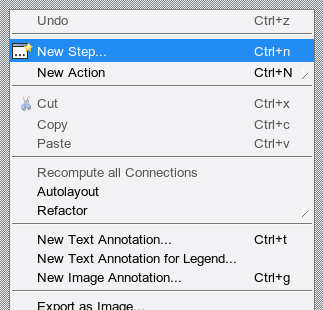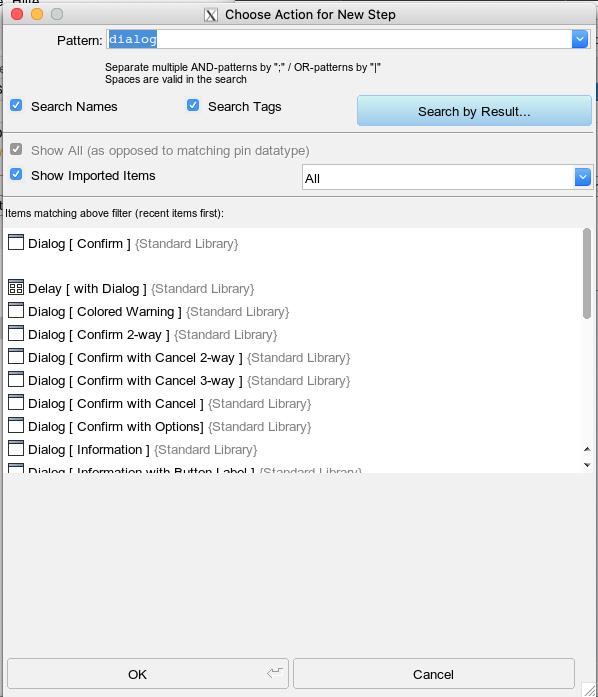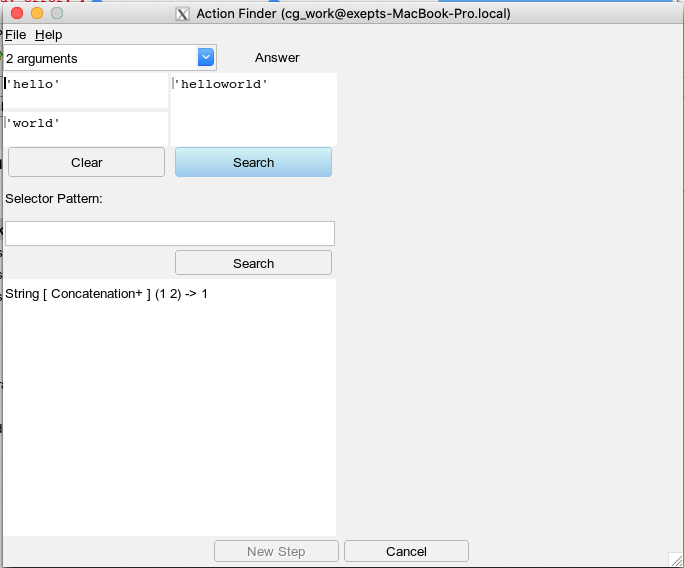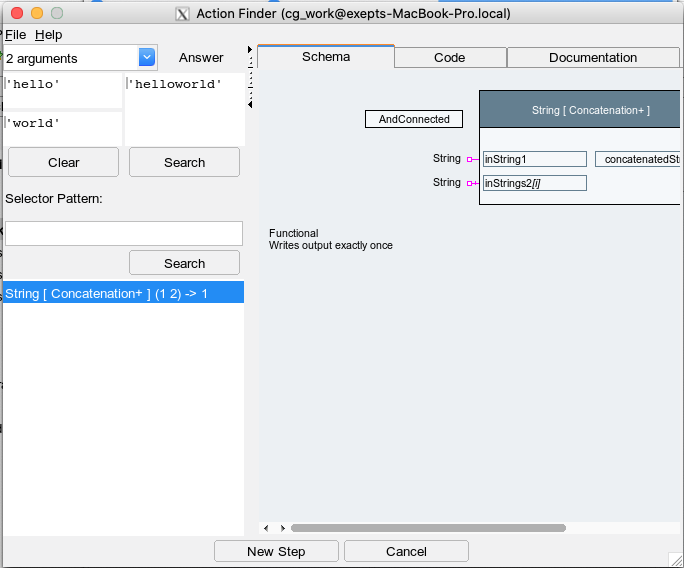Action Finder/en: Unterschied zwischen den Versionen
Cg (Diskussion | Beiträge) |
Cg (Diskussion | Beiträge) |
||
| Zeile 27: | Zeile 27: | ||
Select an entry to see the action in the right area: |
Select an entry to see the action in the right area: |
||
[[Datei:ActionFinderDialog2.png]] |
|||
Back to [[Online_Documentation#Tools | Online Documentation]]. |
Back to [[Online_Documentation#Tools | Online Documentation]]. |
||
<br>Back to [[More_Tools/en | Tools]]. |
<br>Back to [[More_Tools/en | Tools]]. |
||
Version vom 9. Juni 2021, 14:14 Uhr
This tool attempts to find action blocks which generate a given result when provided with given input values.
The tool is opened via the "New Step" dialog in the diagram editor (the button at the top-right).
In the search dialog, click on "Search by Result":
The action finder presents fields to enter the input value(s) ("Arguments") at the top left, the expected output value ("'Answer") and a search button. Results of the search are found at the right side.
Using the Action Finder[Bearbeiten]
Assume that you need to find an action block to concatenate two strings. I.e. you need an action with 2 input pins where we want to provide the values "hello" and "world", and which should generate "helloworld" at its output pin:
- first choose the number of input pins (in this case 2) in the top-left drop down list
- enter the two input values "hello" and "world"
- enter the expected output value "helloworld"
- click on "Search"
The set of actions which generate that result will be shown in left-bottom list. Select an entry to see the action in the right area:
Back to Online Documentation.
Back to Tools.