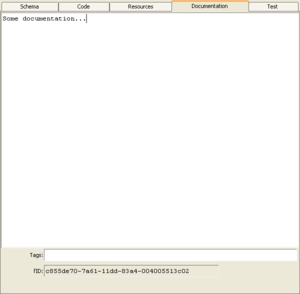Documentation Editor/en: Unterschied zwischen den Versionen
Cg (Diskussion | Beiträge) |
Cg (Diskussion | Beiträge) |
||
| Zeile 33: | Zeile 33: | ||
=== Item Documentation Editor === |
=== Item Documentation Editor === |
||
For any non-documentation element (i.e. especially action block definitions), the item's [[Tree Elements#IDs|functional ID]] and [[Tree Elements#IDs|version ID]] of the element are shown (read only) and an input field allows for a set of tags to be given to the element. |
For any non-documentation tree element (i.e. especially action block definitions), the item's [[Tree Elements#IDs|functional ID]] and [[Tree Elements#IDs|version ID]] of the element are shown (read only) and an input field allows for a set of tags to be given to the element. |
||
Multiple tags are to be separated by ";" (semicolon). |
Multiple tags are to be separated by ";" (semicolon). |
||
Version vom 2. Oktober 2020, 06:17 Uhr
Inhaltsverzeichnis
Introduction[Bearbeiten]
Both the documentation of a tree element and documentation elements themselves are created & modified in the documentation editor. The editor is found in the "Documentation"-tab of every tree element.
It is highly recommended that tree elements are documented, as this text is shown as tooltip in a compound action's diagram (if you move the mouse over a step) and in the left tree (move the mouse over a tree item).
The editor provides the usual editing commands on its right-button menu. More special functions are found in the "Tools" and "More" sub-menus. Basically, this is a programming language unaware version of the same editor used as code editor, therefore the documentation found there is also valid here. A more detailed description of the editor's features is also found in the Smalltalk/X online manual's "Editing Text" section.
Documentation Element Editor[Bearbeiten]
Pure documentation tree elements do not have separate function and version IDs and no tags can be associated with them. Therefore, those fields are not shown in the editor.
Documentation in HTML[Bearbeiten]
If the documentation starts with "<html>", or you click on the "HTML" button, an additional view is shown, presenting the formatted text.
Editing is still done in the regular text editor, but additional toolbar buttons are enabled to change the emphasis of the selected text and to add HTML links to external documents. When clicked, these will open the corresponding document in your configured (standard) web browser.
You can insert bitmap images from an attachment with "<img src="filename">", where filename is the attachment's name or filename.
Be aware, that the embedded HTML viewer which renders this document is not a full-featured HTML rendering engine, and only supports a subset of full HTML. Especially style-sheets are not supported, and complex tables are rendered suboptimal.
Folder Element Editor[Bearbeiten]
Folders also do not have separate function and version IDs. However, they may have tags. These folder tags are useful for grouping and coloring (see also below).
If no documentation has been given explicitly for a folder, a summary consisting of all of the folder's child element documentation texts is shown.
Item Documentation Editor[Bearbeiten]
For any non-documentation tree element (i.e. especially action block definitions), the item's functional ID and version ID of the element are shown (read only) and an input field allows for a set of tags to be given to the element.
Multiple tags are to be separated by ";" (semicolon).
Tags are useful to help grouping actions by their operation and as an aid when searching items (in the tree view). It is also possible to associate individual per-tag drawing colors or per-tag icons to blocks via the "Settings" dialog.
Pin Documentation[Bearbeiten]
The pin documentation can be edited in the scheme editor. It is shown here (readonly) if the "Show Pin Documentation" toggle is checked.
Tagged Values[Bearbeiten]
Arbitrary tagged values can be associated with any element. These are not used in expecco, but transparently loaded and stored with the element in the suite file. Tagged values are used to add additional information (such as TestcaseID, RequirementID, etc.) for external tools (such as QualityCentre, Doors, etc.).