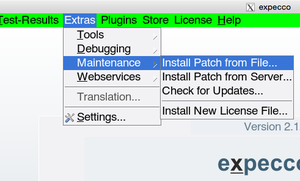Settings UpdatesSettings/en
Inhaltsverzeichnis
Expecco Update Settings[Bearbeiten]
Expecco can be configured to automatically check for updates, enhancements and fixes to be loaded from eXept's public HTTP or FTP server ("http://download.exept.de" or "ftp://ftp.exept.de").
Patches are provided on a per-release base, as a collection of individual hot fix files.
Once installed as patch, these are loaded whenever the expecco application is started.
Downloaded hot-fix files are stored in the "patches" directory, which is below the expecco installation directory
(typically "\programs\expecco" or "/opt/expecco").
In order to protect against malware, patches are cryptographically signed by eXept, and expecco will refuse to install any hot-fix if it does not contain a corresponding signature.
FTP vs. HTTP[Bearbeiten]
![]() Please notice that expecco versions before 2.10.1 only supported FTP-access to the update server. This lead to problems with some customers, where FTP access was blocked by a firewall, and they had to install patches manually.
Please notice that expecco versions before 2.10.1 only supported FTP-access to the update server. This lead to problems with some customers, where FTP access was blocked by a firewall, and they had to install patches manually.
However, starting with 2.11, HTTP access for patch file installation is supported and is now the default mechanism. A patch for 2.10 is available, which adds HTTP support. After installation of this patch, the default mechanism will be HTTP, and FTP is only tried as a fallback (and can be enforced for backward compatibility, in case you have already setup your own FTP-patch service in your lab).
If you are running 2.10, and you have no FTP-access, it is a good idea to load this patch first:
- open a web browser on "http://download.exept.de/download/expecco/2.10.0/patches",
- save "0015_PatchPerHTTP.expeccoPatch" to a file
- install this patch ("Extras" → "Maintenance" → "Install Patch from File")
then install the other patches via the regular software update dialog ("Extras" → "Settings" → "Software Updates").
Default Setup[Bearbeiten]
The default setup which is used if the dialog's fields are left empty/unchanged, accesses eXept's public HTTP server ("http://download.exept.de").
Customers with a special maintenance contract may use a non-public, customer-specific account to access additional hot-fixes. You will then be given a secret username/password combination by eXept for access to your customer-specific hot-fixes.
Company Local Setup[Bearbeiten]
If your infrastructure does not allow/provide access to the public internet (for example, due to security considerations), you may also setup your own company-internal HTTP or FTP service for the test hosts, and manually copy hot-fix files there. For this, change the "Update Host" field to name your company-internal server. Of course, your server admin has to maintain the patches files there, keep track of new patches as provided by eXept and install them on the server.
Notice that expecco itself includes a mechanism to serve as patches-server for other expeccos inside your network. Read below for details.
If such a setup is not possible (i.e. if your machine is in a totally isolated lab), transport the patches to your machine (via an USB-stick) place them into any temporary folder, and select the "Install Patches from File" function from the "Extras" → "Maintenance" menu. This will validate and move the files into the expecco patches folder and install them. They will automatically be installed from there with the next start of expecco.
Automatic vs. Manual Patch Updating[Bearbeiten]
You can manually check and/or install new updates or configure expecco to automatically check and/or install them periodically.
The default setup is to never do this automatically (i.e. expecco will not try to contact any outside service).
- For manual updates,
select "Never" in the "Check for Updates" list, and press the "Check for Updates Now" button.
- For automatic checking, but no automatic installation,
choose a time period ("At Every Start", "Daily", "Weekly", etc.) in the "Check for Updates" list, but do NOT check the "Install without Confirmation" checkbox below.
- With this setting, you will get an information dialog once in a while, when new updates are available.
- For automatic checking AND automatic installation,
check the "Install without Confirmation" checkbox.
- New updates will be installed automatically whenever available (depending on your chosen checking period).
Uninstalling a Patch[Bearbeiten]
Although unlikely, it may happen that you want to remove a patch.
For this, remove the corresponding file from the "patches" folder (below the expecco installation folder) and restart expecco.
Fetching Patches from the Licence Server, expeccoALM or AIDYMO[Bearbeiten]
If you use floating licences and an expecco licence server, expeccoALM or AIDYMO, these can also provide patches for expeccos.
Check the "Fetch expecco Updates from Licence Server" to do so.
Expecco as a Patches Server[Bearbeiten]
Expecco itself includes an HTTP server framework, which can deliver patches to other expeccos in your LAN. For this, the patches must be present in some folder on the serving machine, so you have to get them once manually as described above (but only once).
This helps closed-test-lab customers, where expecco hosts are cut off the internet for security reasons.
To start the service, expecco contains menu items under "Extras" - "Web-Services" - "Patch Service".
Starting a Patches Server in Older expecco Versions[Bearbeiten]
Previous expecco versions also already included this mechanism, but did not provide a convenient menu function to start it. Users of previous expecco versions can execute the following code fragment (for example, in a workspace or as an elementary block) to start the patch service manually:
|server fileService| server := HTTPServer startServerOnPort:8089. fileService := server addFileServiceWithRootLinkName:(Expecco::ExpeccoPreferences default expeccoUpdateDirectory) rootDirectory:<pathToYourPatchesFolder> defaultFileName:nil. fileService directoryListingAllowed:true.
Then, other expeccos within your company should be configured to use the above machine/port as patches server, setting
http://<patchesServingHost>:8089
as patches host in their "Update Settings" dialog. Of course, any other port may be used beside 8089.