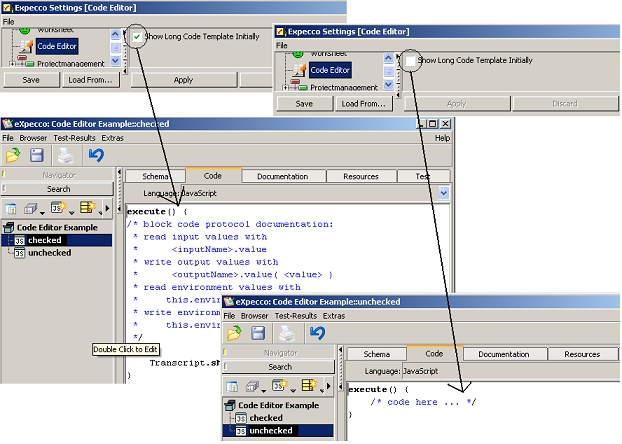Settings CodeEditorSettings/en
Inhaltsverzeichnis
Tab Stops in Multiples of 4[Bearbeiten]
Toggles Tab Stops between multiples-of-4 and multiples-of-8.
This only affects tabs as entered in the editor - when loading/saving code from/into a file, tab stops are always assumed to be in multiples of 8.
Show Long Code Template Initially[Bearbeiten]
With long code templates enabled, the initial code as generated for new elementary blocks
includes a number of comments to help understanding
how pins are read and written. Experienced users who already know these APIs usually remove those
comments anyway and prefer this flag to be off.
The following picture describes the setting "Show Long Code Template Initially"
Show Pins in Code Editor[Bearbeiten]
If enabled, input and output pins of the block description are shown in the code source editor too.
This allows the user to copy the names of the pins into the source without switching between the schema
and the code (source) view.
It is also possible to drag a pin into the code (similar to connecting two pins).
When the mouse-button is released, the pin's name is pasted into the code at the mouse-position.
Extended Character-Set in Word-Select[Bearbeiten]
If enabled, word detection includes the underline character in text editor views.
This affects the double click behavior, when clicking into a word.
If on, words connected with underline characters are treated as a single word;
if not, they are treated as separate words.
Notice, that in a code-showing view, the underline character is always treated like
an alphanumeric character.
(Caveat: this should probably be a view-specific setting, instead of a global one).
Any non-Whitespace in Word-Select[Bearbeiten]
If enabled, any non-Whitespace character is included in the selection when
performing a word-select.
This affects the double click behavior, when clicking into a word.
If on, non-space and non-letter characters such as comma, period etc.
will also be included in the selection.
if not, they are treated as separators.
The style to be used depends on your personal preferences and also on which
kind of text (documentation vs. code) is what you intend to work with
mostly.
(Caveat: this should probably be a view-specific setting, instead of a global one).
CTRL-Key to Start TextDrag[Bearbeiten]
If on, text-dragging out of a TextView is only initiated if the CTRL-key is pressed
simultaneously.
Otherwise, a mouse-move with the left button pressed initiates a text-drag.
The default is to require the CTRL to be pressed.
Always Paste the Contents when Dropping a File[Bearbeiten]
When dragging a file from the desktop or another application into a text view (workspace, browser, etc.),
you are normally asked if the contents of the file or alternatively the name of the file is to be pasted.
This toggle disables that confirmation and enforces that the contents is always pasted.
Use this, if many files are to be dropped.
Autoindent[Bearbeiten]
If enabled, the cursor is moved to the previous lines start column when the <Return> key is pressed.
Cursor Behavior at Line-End[Bearbeiten]
If enabled, the cursor has a behavior similar to editors like vi or Emacs at the line/text end. I.e. it cannot be moved beyond the end of the text. To add columns/lines, the appropriate number of spaces/newlines has to be entered manually.
If disabled, it behaves like the RAND editor, which treats the text like on a piece of paper, where the cursor can be positioned anywhere and spaces/empty lines are automatically inserted as required.