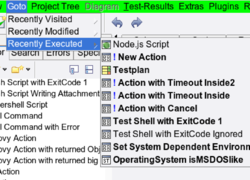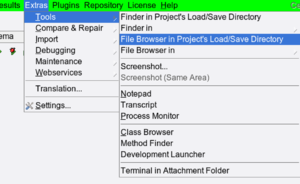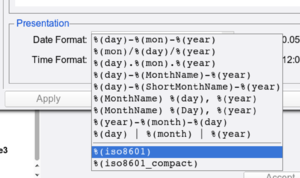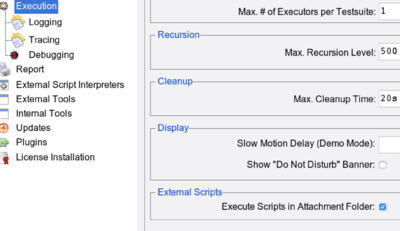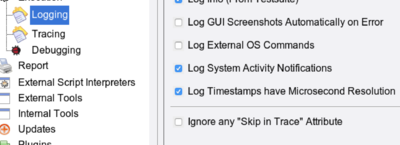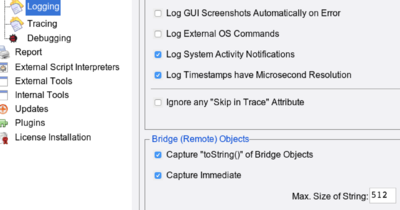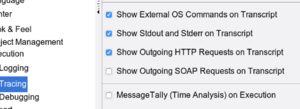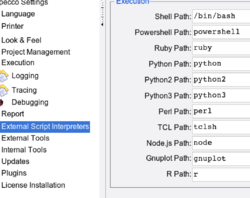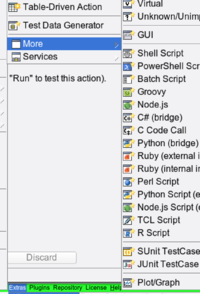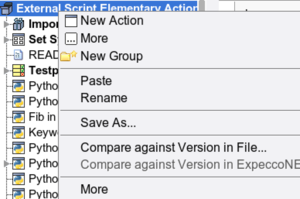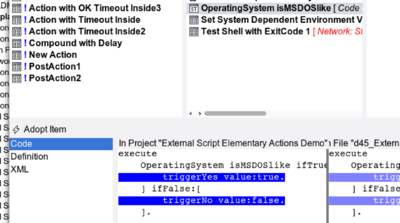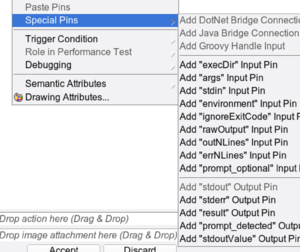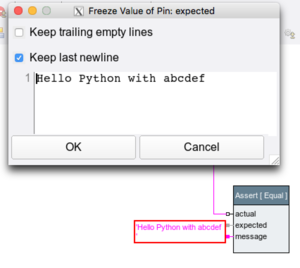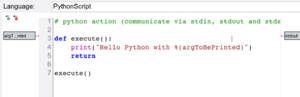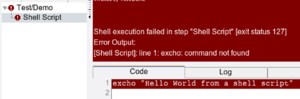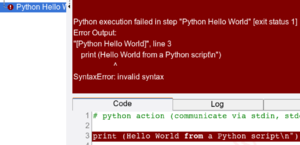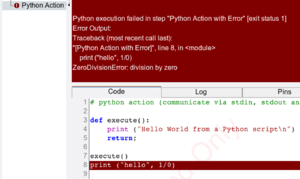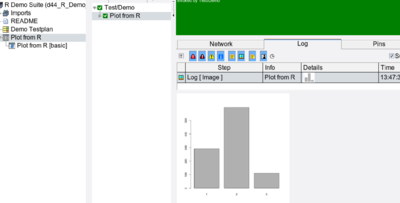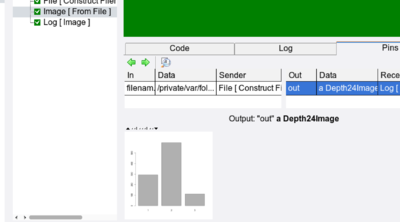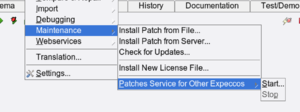Release18 1 UI Enhancements
Inhaltsverzeichnis
UI Changes, Enhancements and New Features in Release 18.1[Bearbeiten]
Main Menu[Bearbeiten]
Goto Menu[Bearbeiten]
An additional menu to quickly navigate to recently visited/used and executed items:
Extras Menu[Bearbeiten]
The "Extras" menu was reorganised into groups and is now more compact. Additional menu items are found in the "Compare & Repair" group and the "Debugging" group.
One particular useful function is "Open FileBrowser/Finder in Project's Load/Save Folder":
Other new functions in the "Debugging" group are: "Show all OS Processes" and "Show all XXX Connections".
Settings Dialog[Bearbeiten]
Date/Time Format[Bearbeiten]
2 new date/time representations (ISO8601 and ISO8601-compact) offered in the "Settings" → "Language" dialog:
New Script Actions[Bearbeiten]
In previous versions, all pins of a script action were initially created, which made the diagram look ugly, with many unused pins at script actions. Now, unused pins can be removed. If required, they can be later added via the step's "Special Pins" menu. You can choose the old behaviour (all pins) or the new behaviour (only a minimum set of pins) with the "Create all Pins Initially" checkbox in the "Settings" → "Look & Feel" → "Diagram Editor" dialog:
Colors of Handled Exceptions (in the log/report)[Bearbeiten]
These used to be drawn as unsuccessful/handled, with a yellowish color. Some customers did not like this, as it made the report look like unsuccessful. It is now possible to choose these colors separately in "Settings" - "Look & Feel" - "State Colors":
Execution Directory of Scripts[Bearbeiten]
By default, scripts (shell, python, etc.) are executed in the executor's temporary folder. This may make it inconvenient for some imported scripts to refer to attachment files. The default for execution is still the temporary working folder, but it can be changed to the attachments folder. So scripts can refer to attachments directly, without a file-path prefix.
This new behaviour can be set via "Settings'"' - "Execution":
A later expecco version may provide individual per-script options for this, as the above described global flag will break projects with mixed execution-folder requirements (i.e. when importing a library with a different preference).
Logging/Trace/Debugging Settings[Bearbeiten]
Were slightly reorganised into 3 different setting pages: "Logging", "Tracing" and "Debugging".
Additional log settings are: "Log External OS Commands" and "Log Timestamps have Microsecond Resolution".
The later may depend on the underlying operating system (not all systems provide timestamps in that resolution).
An additional section to control if and how remote- (i.e. bridge) objects are to be kept in the activity log:
A new flag "Show External OS Commands on Transcript" was added to the "Tracing" settings, and the message tally is now found there:
External Script Interpreter Setup[Bearbeiten]
These settings are now found in a separate page (they used to be in "External Tools") because there are now quite a number of them:
Access to Online Documentation via HTTPS[Bearbeiten]
You can now choose between HTTP and HTTPS in the "External Tools" setup:
[Bearbeiten]
New Keyboard Shortcuts[Bearbeiten]
CTRL-SHIFT-CursorUp and CTRL-SHIFT-CursorDown to move the selected item(s) to the top/bottom of their container (i.e.. within the list of children).
New Menu Functions to Organize the Tree[Bearbeiten]
The MoveIn/Out menu functions now support multiselect. A new function "Move Into New Container" creates a container and move the selected items into it.
New Menu Functions to Set Common Tags[Bearbeiten]
Tags like "TEST-STEP", "TEST-CASE" and "PRIVATE" are commonly used by customers. The tree menu "More" now contains direct menu entries to attach those tags to individual tree items or to a group of items ("Mark as Private", "Mark as Test Case" and "Mark as Test Step")
Additional Script Actions[Bearbeiten]
A number of additional script actions is provided in the "New Action" - "More" menu:
Project Compare[Bearbeiten]
The selection menu for projects and imported libraries includes a "Compare against Version in File" item:
which opens the diff-browser tool.
The diff-browser now has an "Adopt Item" (and when an individual attributes is selected, an "Adopt Attribute") button to copy the item or attribute from the file into your suite:
Diagram Editor[Bearbeiten]
New Keyboard Shortcuts[Bearbeiten]
CTRL-+ (plus) and CTRL-- (minus) to zoom in and out. With SHIFT, all components showing text or graphics are zoomed in or out.
Special Pins Menu[Bearbeiten]
Shell and script actions can now be created with only a minimum set of pins. Additional pins can later be added via the "Special Pins" menu in the schema editor:
A number of new pins are available ("Ignore Exit Code", "Prompt Detection", "Raw Output").
Multiline String Freeze Value[Bearbeiten]
To freeze multiline strings, or strings with a trailing newline, freeze "as Multiline String", and choose one of the "Keep" options in the edit dialog:
Elementary Script Action Editor[Bearbeiten]
Inline Parameter Expansion in Scripts[Bearbeiten]
Scripts can now have additional parameter input pins in the schema:
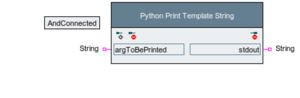 and their values are is expanded in the script's code as:
and their values are is expanded in the script's code as:
For common script languages, a simple syntax highlighter is included.
Activity Log / Execution[Bearbeiten]
Script Error Highlighting[Bearbeiten]
Errors in scripts are easier to find, as the line number is extracted from the error output and interpreted according to the used script language. The error line is now highlighted in the activity log. This applies both to syntax errors:
and runtime errors:
Inline Image/Screenshot Display[Bearbeiten]
Graphics, Plots, Bitmap images and screenshots are now shown right in the activity log, without a need for an extra click. This applies to both log entries:
and pin values:
GUI Browser[Bearbeiten]
Connection Monitoring[Bearbeiten]
The GUI Browser now monitors the connections for some technologies. This means it shows also the connections created by connect blocks, thus making it possible to inspect a connection during debugging. This feature is supported by Java, Mobile Testing and Selenium WebDriver.
Patches Service for Other Expeccos[Bearbeiten]
In isolated labs, it used to be a tedious task to copy patches and updates to the individual machines. One expecco can now provide the patches to other expeccos within a network and thus new patches need only be installed on one single machine. In a server farm, all other expeccos can - even when isolated from the outside world -- fetch those patches from that one machine.
To use this feature, start the service on the "master":
and configure the slaves to fetch patches from that host.