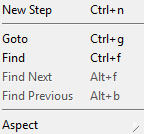TableDrivenBlock Editor-Table Editor/en
The following document describes the table driven test editor. The table driven test editor can be used for tests with a sequential test flow.
If tests get more complex table driven blocks can be transformed to compound blocks for further development.
Inhaltsverzeichnis
Common Tasks[Bearbeiten]
Add Row[Bearbeiten]
You can drop steps from the test suite tree or use the context menu. New steps will be added as new row after the selected row.
Remove Row[Bearbeiten]
You can remove selected rows from table using the context menu or the delete button on your keyboard.
Replace Rows[Bearbeiten]
You can replace stelected rows using the context menu.
Move Rows Up/Down[Bearbeiten]
You can move rows up / down in the table via the context menu to reorganized the execution order.
Toolbar[Bearbeiten]
In the left function group of the toolbar you will find the buttons concerning the test execution.
 Start a test run (of the edited Block only) or continue after a breakpoint or execution pause. This allows for a changed block's functionality to be checked immediately, without a need to create an extra compound block or a testplan-item for it to be executed. If the edited block needs input values or other prerequisite setup for the test run, these should be defined in the tab named "Test/Demo" (which is the rightmost tab of the editor).
Start a test run (of the edited Block only) or continue after a breakpoint or execution pause. This allows for a changed block's functionality to be checked immediately, without a need to create an extra compound block or a testplan-item for it to be executed. If the edited block needs input values or other prerequisite setup for the test run, these should be defined in the tab named "Test/Demo" (which is the rightmost tab of the editor).
 Start a test run but open a debugger window in case of test failure, even if the debugger is currently disabled in the settings. This kind of run is helpful during test development or error analysis. It enables debugging mode without changing the settings.
Start a test run but open a debugger window in case of test failure, even if the debugger is currently disabled in the settings. This kind of run is helpful during test development or error analysis. It enables debugging mode without changing the settings.
In the right area of the toolbar you will find the following functions concerning the presentation.
 Collapse all step items. All In- and Output pins of a step are hidden.
Collapse all step items. All In- and Output pins of a step are hidden. Expand all step items. All In- and Outpur pins of a step are visible.
Expand all step items. All In- and Outpur pins of a step are visible.
Menu[Bearbeiten]
Menu[Bearbeiten]
The main menu can be found as diagramm in the main menu.
Common Options (Context Menu)[Bearbeiten]
When nothing is selected in the editor:
- New Step
Txt.
- Goto
Txt.
- Search, Next and Previous
Txt.
- Aspect
Txt.
Step Specific Options (Context Menu)[Bearbeiten]
When a step is selected in the editor:
- Copy, Paste and Delete
Txt.
- Open Editor
Txt.
- Open Browserpage
Txt.
- Goto
Txt.
- Search, Next and Previous
Txt.
- New Step
Txt.
- Replace
Txt.
- Move Up or Down
Txt.
- Toggle Breakpoint
Txt.
- Initialize
Txt.
- Aspect
Txt.
- Properties
Txt.
Pin Specific Options (Context Menu)[Bearbeiten]
When a pin is selected in the editor:
- Open Editor
Txt.
- Goto
Txt.
- Search, Next and Previous
Txt.
- Transfer
Txt.
- Initialize
Txt.
Settings[Bearbeiten]
Aspect and behavour of a table driven block can be affected via the Settings Dialog.