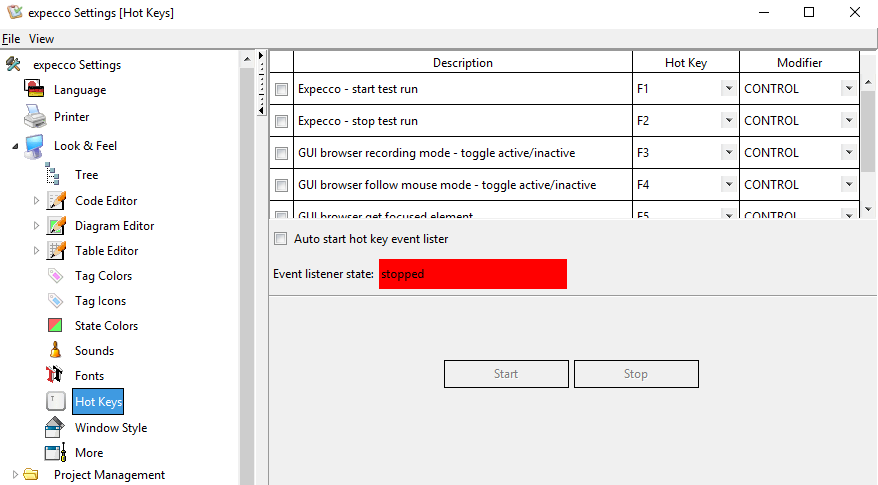Settings HotKeySettings/en
Hotkey Settings[Bearbeiten]
Available Hotkey Functions[Bearbeiten]
In this version expecco suport the following hot key functions:
- Start a testrun in expecco (the hot key will be delegated to the last active browser window)
- Stop a running test execution
- Toggle (start/stop) the recording mode in expecco GUIBrowser
- Toggle (start/stop) the follow mouse mode in expecco GUIBrowser
The state of the hotkey service (running/stopped) is shown in the setting dialog.
Hotkey Setup[Bearbeiten]
In the hotkey setup dialog you can specify the hotkeys you want to use within expecco. The default setting for the hotkeys is disabled. In the table (see image below) you can enable/disable each hotkey specification row by a check toggle. If disabled (check toggle is off), the hotkey will not be activated if the service is started. In the Hotkey and Modifier columns you can defined the keys you want to assign to the hotkey function. The hotkey settings can not be changed during the service is running.
If you want to start the hotkey service directly after the expecco startup, please enable the check box "Auto start hot key event listener". During unsaved changes the hotkey service could not be started.
- %(h) - hour, European format (00..23)
- %(u) - hour, US format (00..12)
- %(m) - minute with leading zero (00..59)
- %(s) - second with leading zero (00..59)
- %(a) - am/pm lowercase (only useful with %u above)
- %(A) - am/pm uppercase (only useful with %u above)
- %(T) - second from midnight
- %(t) - second within hour
- %(i) - millisecond
- %(milli1) - millisecond truncated to 1/10th of a second
- %(milli2) - millisecond truncated to 1/100th of a second
- %(z) - timezone lowercase
- %(Z) - timezone uppercase