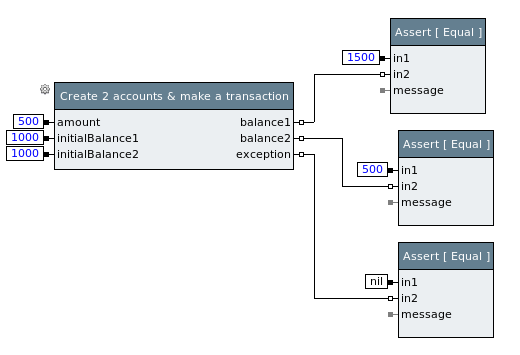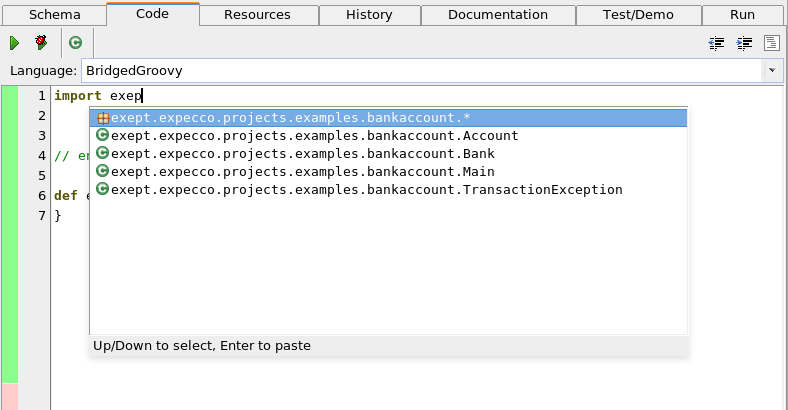Testing Java Applications using Groovy blocks/en
This example demonstrates how to use Java Browser/en, Java Debugger/en and SmallSense/en plugins for Java application test development. It shows how to use Groovy blocks to
Inhaltsverzeichnis
The Bank Account Example[Bearbeiten]
Through this tutorial, we'll use a simple "Bank Account" as system under test. "Bank Account" is a very simple Java library that models banks and accounts and allow transation among accounts.
The code of the "Bank Account" application is not correct at place bu purpose. You may download a full Eclipse project containing the example code at somewhere.
Setting up expecco[Bearbeiten]
For the sake of brevity, in this tutorial we'll use simple local JVM managed by expecco to run "Bank Account"s code. As for any Java application, we have to set up a classpath properly so the JVM can find application code.
Let's define an expecco environment variable named CLASSPATH_BANKACCOUNT defining where the "Bank Account" code is actually located:
Then let's define a "SetUp" block that actually adds the directory to JVM class path. A simple JavaScript block would do it:
execute
JAVA::Java singletonInstance
addToClassPath: (self environmentAt: 'CLASSPATH_BANKACCOUNT')
This block has to be run before any other Java code using "Bank Account" classes is run. Putting it as test plan's pre-execution block !ref! might be a good way to ensure it.
Designing a test[Bearbeiten]
Once the class path is set up, we start designing an implementing tests. Let's start with a simple tests that create a two bank accounts and then make transfer from one account to the other. Then tests would check if the final balance on accounts is what one would expect.
The very simple test would be then:
- create account A1 with initial balance 1000.
- create account A2 with initial balance 1000.
- transfer 500 from account A2 to account A1.
- check that final balance of A1 is 1500
- check that final balance of A2 is 500.
- check that no exception was thrown.
We will encapsulate first three steps in to a special block, let's call it Create 2 accounts & make a transaction, which will take initial balances and amount to transfer from input pins and report final balances to output pins. In addition, it will report an eventual exception via exception output pin.
By separating this logic to a separate block we can easily create more tests with different value to test different scenarios like: to check that an exception is raised when there are not enough funds on a charged account.
So, in expecco, the very simple testcase outlined above would look like:
Implementing the first test[Bearbeiten]
In order to implement the test as outlined above, we have to implement a block that actually call the Java API.
Java Browser/en plugin for expecco provides a simple browser to load and browse Java code directly from expecco environment. To open a Java Browser on "Bank Account" code, select Extras ► Plugins ► Java Browser ► Open... from expecco menu and define a new Java browser workspace. A Java browser workspace is a folder where Java Browser stores all the Java code and sources. You can define as many workspaces as you like and switch between them. If you don't have a workspace for "Bank Account" yet, just enter an empty directory and new workspace will be created. Initially the workspace is empty, so to actually see the code of "Bank Account", we have add it's code and sources to the workspace. To do so, just click to Open Settings button in Java Browser window or select Workspace ► Settings from window menu. In Settings dialog, click to Add Library button and add Bank Account code. One added and confirmed (by pressing OK button), you may browse through the code, check what classes and methods are available and so on.
Let's implement the Create 2 accounts & make a transaction block now. Just create a new Groovy block and write a little code that calls "Bank Account" Java API.
To make writing code a little bit easier, SmallSense/en plugin together with Java Browser/en plugin provides a simple completion support for Groovy. The completion engine takes information about available classes and methods from the Java workspace. In other words, if you have no Java browser workspace opened, the completion won't suggest any classes nor methods.
To trigger the completion, just press Ctrl-Space:
The code of the block may be the following:
import exept.expecco.projects.examples.bankaccount.Bank;
import exept.expecco.projects.examples.bankaccount.Account;
// end of definitions -- do not remove this line unless imports above is
empty
def execute() {
Bank b = new Bank( "Some bank" );
Account account1 = new Account( "Owner 1" );
b.addAccount( account1 );
account1.setBalance( initialBalance1.value() );
Account account2 = new Account( "Owner 2" );
b.addAccount( account2 );
account2.setBalance( initialBalance2.value() );
try {
account1.credit(account2, amount.value() );
exception.value( null );
} catch ( TransactionException e ) {
exception.value( e );
}
balance1.value( account1.getBalance() );
balance2.value( account2.getBalance() );
}
Now we have all bits together to implement and run the simple test. It passes.
Debugging tests[Bearbeiten]
To remove[Bearbeiten]
java -agentlib:jdwp=transportt_socket,server=y,suspend=n,address=3003 \
-cp bin \
-jar "/home/jv/Private/Projects/SmalltalkX/sources/branches/jv1/build/exept/technologyBridge/javaBridge/javaBridge_Server_Client/agents/JavaBridge.jar"\
-port 5005 -asServer -localOnly \
-extDir "/home/jv/Private/Projects/SmalltalkX/sources/branches/jv1/build/exept/technologyBridge/javaBridge/javaBridge_Server_Client/ext"