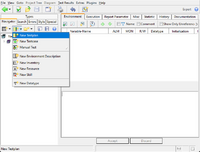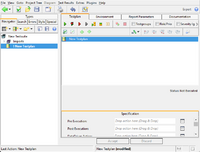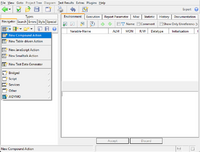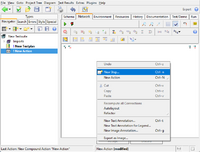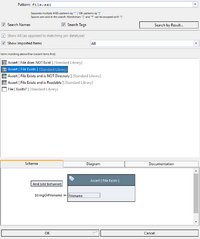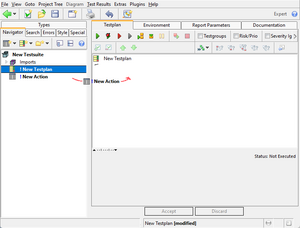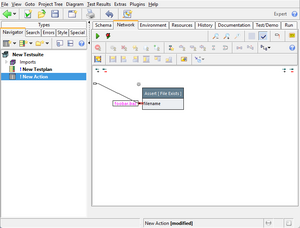Test Case/en
Test cases are the elements of test plans. They are added to a test plan by dragging an action into the plan's item list. You can also use the copy-paste function via the right-button menu or keyboard shortcuts.
Any action (textual/eleemntary and compound) can be put into a test plan's list. Although we recommend wrapping single elementary actions into a compound; this makes debugging easier, as you can then place a breakpoint or additional trace actions more easily.
If the test case action has input pins, values for them are provided by the test plan. Thus, an action can be used in multiple scenarios possibly with different input values.
Inhaltsverzeichnis
Typical Scenario[Bearbeiten]
The following screenshots demonstrate how a test case is added to a test plan:
Creating the Test Plan[Bearbeiten]
Select the "New Testplan" menu function. In a real world example, you should give it a proper name. Be reminded, that you can define multiple test plans in a suite and also import them from a library.
Once created, the test plan editor at the right is showing the test plan's attributes (scroll the right bottom pane down to see them all). Initially, the list of test cases is empty.
The next step is to define a test action...
Defining a Test Action[Bearbeiten]
Select the "New Compound Action" menu function (and give it a better name). The right editor pane now presents the various aspects of the action:
- "Schema" which shows the outside or external view of the action
- "Network" which shows the inner workings (the implementation)
- "Environment" contains local variables of the action (if needed)
- "Test/Demo" contains a setup to the run this action in isolation
- "Run" which contains the outcome of the action's last execution
We'll come back to those additional sub-panes later. For now, lets go to the "Network" tab and define the operations performed by the action...
Let's assume, the test consist of an assertion, that a particular file exists.
In the "Network Editor", right-click for a menu and select "New Step".
In the dialog, enter "file" (or "exist" or "file;exist") into the "Pattern" filter field at the top, then find and select the "Assert [ File Exists ]" action below.
You can also experiment with other actions here, for example the plain "File [Exists?]" action, followed by an "Assert [True]" or a 2-way-if combination followed by a "Fail" action.