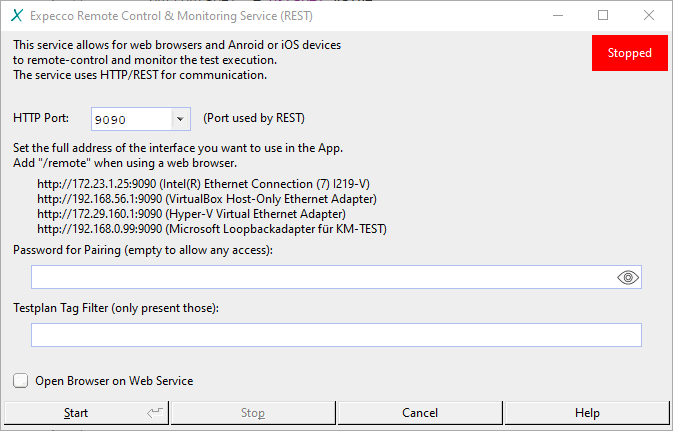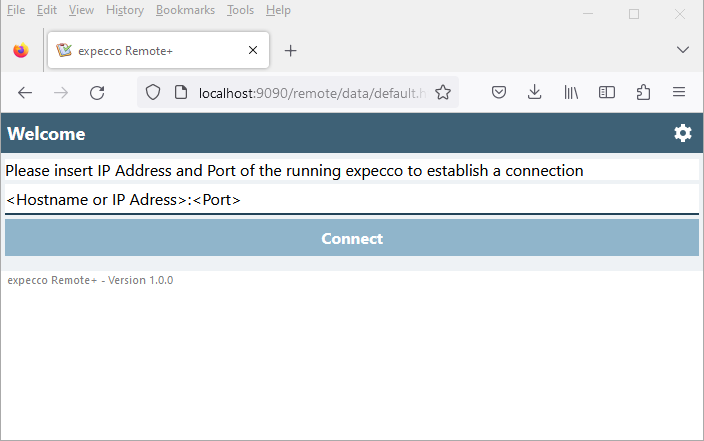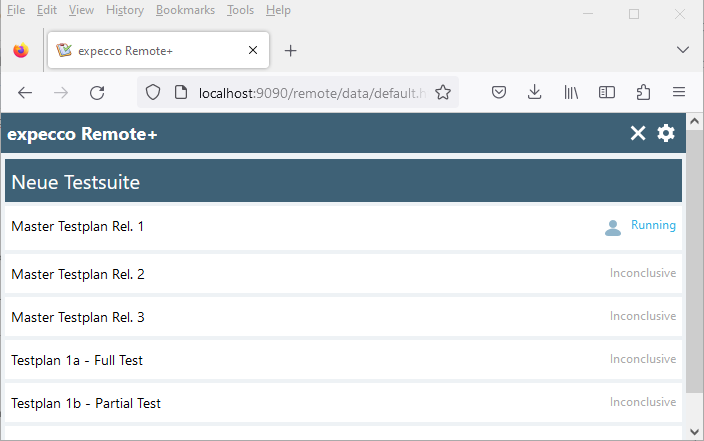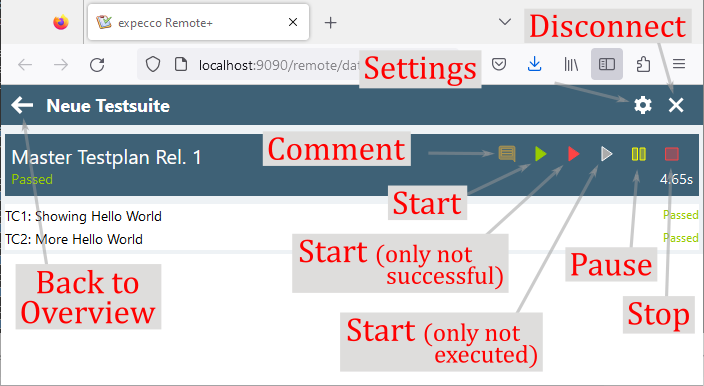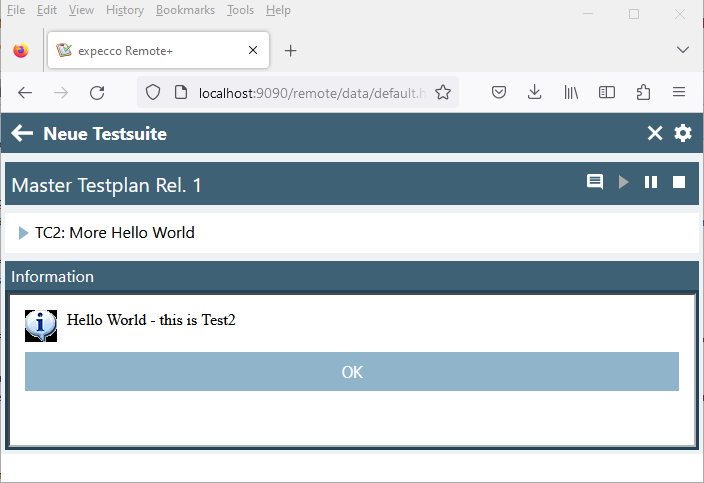Expecco Remote Control APP/en
Inhaltsverzeichnis
Introduction[Bearbeiten]
expecco Remote is used to track and interact with a running test suite via a mobile device or browser.
expecco Remote can connect to a running expecco and lists the existing test plans and their status (Passed/Failed). It is also possible to remotely control (stop / pause / start) the test run and answer prompts.
To answer prompts, the test-suite does not need to be changed: Warning and info boxes, yes/no confirmations as well as text inputs requested by the suite also appear in expecco Remote and can be answered either on screen or on the mobile device.
This allows you to move away from the expecco execution PC, especially on factory floors, large test facilities or facilities with other manually operated controls, and still interact with the test run as needed (especially adding inputs, comments or photos).
Browser and Mobile App[Bearbeiten]
expecco Remote is available as an app and as a browser app.
The browser version is delivered as standard with expecco from version 23.1. The apps for Android and iOS are still under development. Please contact us if you are interested in the app.
Connection to expecco[Bearbeiten]
To be able to control expecco via expecco Remote, the Expecco Remote Control & Monitoring Service (REST) (expecco Remote Control Service) must be started beforehand. Activate the service in the expecco menu under:
"Extras" → "Webservices" → "Expecco Remote Control & Monitoring Service (REST)" → "Start...".
If "Start..." is deactivated, the service is already running.
A dialog for starting the service appears.
Set a port and optionally a password for the service here. Checking "Open browser on web service" opens the local browser with the web application of expecco Remote by starting the service.
Make sure that your remote (mobile) device can reach the expecco Remote Control Service. It should be in the same network as the expecco computer.
When starting expecco Remote, you will be asked to enter the IP address of the "expecco Remote Control Service" and the port you specified when starting the service. If the connection is successful, you will be asked for the password (if set).
Functions of the app[Bearbeiten]
Overview[Bearbeiten]
After connecting, you will see an overview of all test-suites that are loaded in expecco. For each test-suite the current status is displayed. If a test is waiting for user input, you will recognise this by a corresponding icon.
From this list you can select a test plan to get more detailed information about the test steps or to interact with the test.
Test plan view[Bearbeiten]
Once you have selected a test plan, you will see a list of its test steps and their status.
Start / Stop / Pause[Bearbeiten]
The buttons for start, stop and pause allow you to start or continue, stop and pause the execution of a test plan.
Attachments and comments[Bearbeiten]
You can enter comments during a test run, which are stored as text attachments. In the mobile application, you can also take photos and save them as an attachment (log entry) in the result.
Dialogs for user input[Bearbeiten]
If the test has just opened a dialog or Manual Test Wizard, this window is displayed in the app. You can interact with it by making the necessary entries and pressing buttons. These entries are then forwarded to expecco and taken over there.
Security warning[Bearbeiten]
Please note that expecco Remote may only be used in a secure computer network that cannot be accessed from the outside, as we currently have no security measures built in, neither for authentication nor for transmission. The (optional) password is transmitted as readable plain text (unless you use an HTTPS connection), and is only used to keep overly witty colleagues from interfering. Do not use a password that is used elsewhere. The same applies to passwords that are requested in the tests.
Under no circumstances should you activate the remote client on an expecco PC that can be reached by untrusted computers (which you should not do either way).
The intention of the app is to allow the tester to leave the expecco PC and operate/manipulate/configure the system under test and at the same time interact with the expecco dialogs. Especially for machine halls with long distances.
The app is NOT intended to start, stop or otherwise configure tests. Use the ALM interface (Aidymo) for this, which both takes care of synchronisation (i.e. prevents conflicts when multiple users enter) and already provides security through the web interface (usually with an SSL connection and protection through a firewall).