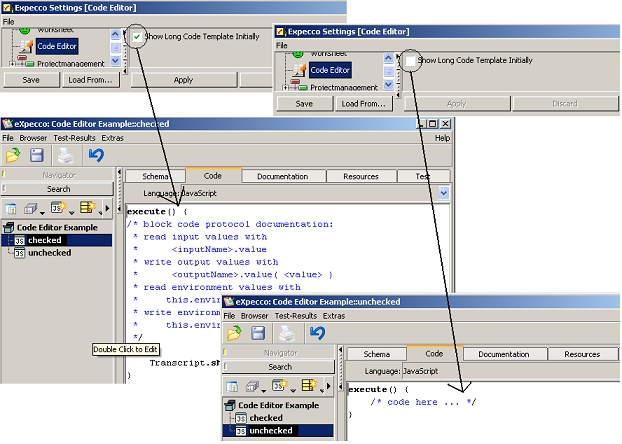Settings CodeEditorSettings
Inhaltsverzeichnis
- 1 4er Tabs
- 2 Lange Code-Vorlage vorgeben (bei neuen Aktivitäten)
- 3 Pins im Code Editor anzeigen
- 4 Verbesserten Code Editor (mit Zeilennummern) verwenden
- 5 Extended Character-Set in Word-Select
- 6 Any non-Whitespace in Word-Select
- 7 Ctrl Key to Start TextDrag
- 8 Always Paste the Contents when Dropping a File
- 9 Autoindent
- 10 Cursor Behavior at Line-End
4er Tabs[Bearbeiten]
Schaltet die Registerkartenstopps zwischen Vielfachen von 4 und Vielfachen von 8 um.
Dies betrifft nur Registerkarten, die im Editor eingegeben wurden. Beim Laden/Speichern von Code in eine Datei wird davon ausgegangen, dass Tabulatoren immer ein Vielfaches von 8 sind (außer in einem Dateibrowser, wo dies über sein eigenes Menü " Extras " - " Tab Stop Conversion " geändert werden kann).
Lange Code-Vorlage vorgeben (bei neuen Aktivitäten)[Bearbeiten]
Wenn lange Codevorlagen aktiviert sind, enthält der für neue Elementarblöcke generierte Anfangscode eine Reihe von Kommentaren, um zu verstehen, wie Pins gelesen und geschrieben werden. Erfahrene Benutzer, die diese APIs bereits kennen, entfernen diese Kommentare normalerweise trotzdem und ziehen es vor, dass der Flag deaktiviert ist. Das folgende Bild beschreibt die Einstellung "Long Code Template Initial anzeigen".
Pins im Code Editor anzeigen[Bearbeiten]
Falls aktiviert, werden die Eingabe- und Ausgabepins der Blockbeschreibung auch im Codequellen-Editor angezeigt.
Auf diese Weise kann der Benutzer die Namen der Pins in die Quelle kopieren, ohne zwischen dem Schema und der Code- (Quell-) Ansicht wechseln zu müssen. Es ist auch möglich, einen Pin in den Code zu ziehen (ähnlich wie beim Verbinden zweier Pins). Wenn Sie die Maustaste loslassen, wird der Name der Stecknadel an der Mausposition in den Code eingefügt.
Verbesserten Code Editor (mit Zeilennummern) verwenden[Bearbeiten]
Falls aktiviert, zeigt der Code-Editor eine Seitenleiste mit Zeilennummern an. (Dies ist die Standardeinstellung)
Extended Character-Set in Word-Select[Bearbeiten]
If enabled, word detection includes the underline character in text editor views.
This affects the double click behavior, when clicking into a word. If on, words connected with underline characters are treated as a single word; if not, they are treated as separate words.
Notice, that in a code-showing view, the underline character is always treated like an alphanumeric character.
(Caveat: this should probably be a view-specific setting, instead of a global one).
Any non-Whitespace in Word-Select[Bearbeiten]
If enabled, any non-Whitespace character is included in the selection when performing a word-select.
This affects the double click behavior, when clicking into a word. If on, non-space and non-letter characters such as comma, period etc. will also be included in the selection. If off, they are treated as separators.
The style to be used depends on your personal preferences and also on which kind of text (documentation vs. code) is what you intend to work with
mostly.
(Caveat: this should probably be a view-specific setting, instead of a global one).
Ctrl Key to Start TextDrag[Bearbeiten]
If on, text-dragging out of a TextView is initiated if the Ctrl key is pressed simultaneously to moving the pressed mouse.
Otherwise, a mouse-move with the left button pressed initiates a text-drag.
The default is to require the Ctrl to be pressed.
Always Paste the Contents when Dropping a File[Bearbeiten]
When dragging a file from the desktop or another application into a text view (workspace, browser, etc.), you are normally asked if the contents of the file or alternatively the name of the file is to be pasted. This toggle disables that confirmation dialog and enforces that the contents is always pasted.
Use this, if many files are to be dropped.
Autoindent[Bearbeiten]
If enabled, the cursor is moved to the previous lines start column when the Return key is pressed.
Cursor Behavior at Line-End[Bearbeiten]
If enabled, the cursor has a behavior similar to editors like vi or Emacs at the line/text end. I.e. it cannot be moved beyond the end of the text. To add columns/lines, the appropriate number of spaces/newlines has to be entered manually.
If disabled, it behaves like the RAND editor, which treats the text like on a piece of paper, where the cursor can be positioned anywhere and spaces/empty lines are automatically inserted as required.