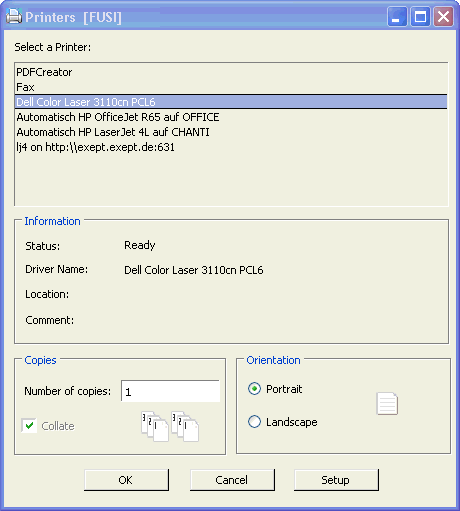Settings PrinterSettings
Inhaltsverzeichnis
Druckereinstellung[Bearbeiten]
Obwohl von expecco unterstützt, empfehlen wir nicht, Dokumente direkt zu drucken. Stattdessen wird empfohlen, druckerunabhängige Dokumente zu generieren (als PDF oder HTML). und dann unter Verwendung allgemeiner Mechanismen Ihres Betriebssystems zu drucken.
Druckertyp[Bearbeiten]
Wählen Sie hier den Druckertyp.
Wählen Sie für Windows-Systeme hier "Windows-Drucker". Unix-(und Linux-) Benutzer sollten "PostScript Printer" auswählen.
Der "PostScript-Drucker" generiert eine PostScript-Datei, die an einen Drucker gesendet, per mail verschickt oder in ein anderes Dokument eingebettet werden kann. Ein PDF-Dokument kann auch mit der Auswahl von "PDF-Drucker" erstellt werden.
Abhängig von den installierten Expecco-Plugins und Ergänzungen finden Sie hier möglicherweise zusätzliche Einträge für andere Druckertypen.
Windows Druckereinstellungen[Bearbeiten]
Unter dem Windows-Betriebssystem wird ein Druckerauswahldialog angezeigt, wenn in expecco zum ersten Mal gedruckt werden soll. Anschließend werden diese Einstellungen als Standardwert für den nächsten Druckvorgang gespeichert.
In diesem Dialogfeld können Sie ihren Drucker auswählen, die Liste der verfügbaren Drucker, das Seitenformat, die Anzahl der Kopien usw.
Über die Schaltfläche "Setup" können Sie auch auf ein druckertypspezifisches Dialogfeld zugreifen, um die Farbe, die Auflösung und andere druckertypspezifische Attribute zu ändern.
PostScript Druckereinstellungen[Bearbeiten]
Print Command[Bearbeiten]
Specifies the command for printing. Typically, this is "lp" or "lpr". However, for previewing, or if you do not
have a PostScript printer available, you can also define it to save the output in some file:
cat > preview.ps
or filter it through ghostscript with:
cat > tmp.ps; ghostview tmp.ps
Processing the output with a PostScript filter (like a2ps or enscript) is done by setting the printers type to dumb, and defining a command like:
a2ps | lpr
(of course, the above only makes sense to print textual data, especially long listings or hex dumps)
Page Format[Bearbeiten]
Page format setting is only possible (required) with a PostScript printer.
Various standard formats are offered: the US formats letter, legal and ledger (which is landscape 17x11).
The DIN formats include A3 through A6 and B5.
Margins[Bearbeiten]
Margin setting is only possible (required) with a PostScript printer. You can set the margins either in inches or in millimeters.
Color Printing[Bearbeiten]
Tells the system that the attached printer is a color printer.
If turned off, documents are printed in black and white (b&w).
Notice that most b&w PostScript printers DO interpret color information, and use dithering techniques to simulate greyscales. Often, this
does not produce the desired output, and better results may be obtained, by disabling this to force printing in black & white mode.
(for example: the HTML documents' blue anchor texts looks ugly on a low resolution b&w printer).
Changing the Default Settings[Bearbeiten]
The default settings and the list of offered print commands can be defined in a host-specific startup file.
The original defaults are set in the "host.rc" startup file. To change these, create a file called "h_myHostName.rc" and add printer setup to this file (take the stuff found in "host.rc" as a starting point.
To provide an example, our in-house setup is included (within a conditional based upon the systems domainName) in that file.
Special Note on PostScript Printing[Bearbeiten]
The ST/X PostScript printing classes currently do not know about correct font sizes on your printer (it will parse PostScript font metrics files in later versions - if your system provides those metrics files).
In order to find out a font's size (especially height), ST/X asks the display for the size of the corresponding screen font, and scales the returned value for the printer, using the display's resolution as a scaling factor. If your screen size in the display settings is wrong, that computation will lead to wrong results - be certain to give the correct dimensions in the screen settings dialog. Wrong printer font sizes are also computed if the display's font sizes are not correct (for example, when using 75dpi fonts on a 100dpi display).
We recommend generating PDF as output, if possible.