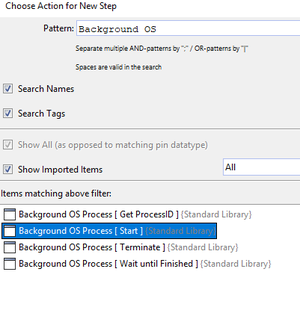GuiBrowser/en
Start Windows applications[Bearbeiten]
- In general, no applications are started via the GuiBrowser (*). Rather, it establishes connections to running applications.
- If you have already started your client on your computer, select "Windows Automation" in the GuiBrowser when connecting and leave the default settings in the Connect dialog (localhost, 9988, 30). Then a process is started (WindowsAutomation Client) which connects expecco to your desktop. After connecting, you will see all applications on your computer in the GuiBrowser under the WindowsAutomation connection.
- To start the application, it is best to create a new block in the test-suite, name it e.g. "Start Client2" and insert one of the existing "OS-Starte-Process" blocks (from the standard library).
Press the right mouse button in the editor and select "New Step"" from the menu.
A dialog opens with a list of available blocks that you can add to your current block. Enter "Background OS" as the pattern and you will see the filtered list. Please select the block "Background OS Process [ Start ]" and press OK.
The dialog is closed and a mouse cursor appears over which you can select where you want to place the new block in the network. After the block has been placed, you can parameterize the block (double-click on the input pin to open an editor, or select a pin and select the desired function via the right mouse menu). There you then enter the corresponding defaults, e.g.
 Now execute the block "Start Client2" (click on "Play") and the desired application opens.
Now execute the block "Start Client2" (click on "Play") and the desired application opens.
The new block (Start Client2) can now be used within your test sequence (or better: as the first step in a test plan) to start the application.
(*) but in the included libraries you can also find beustein for starting applications, which you can of course insert into a recorded sequence like any other action. However, we recommend that you define the start and stop of actions as separate steps in the test plan. This may disable them to avoid long startup times during test development.