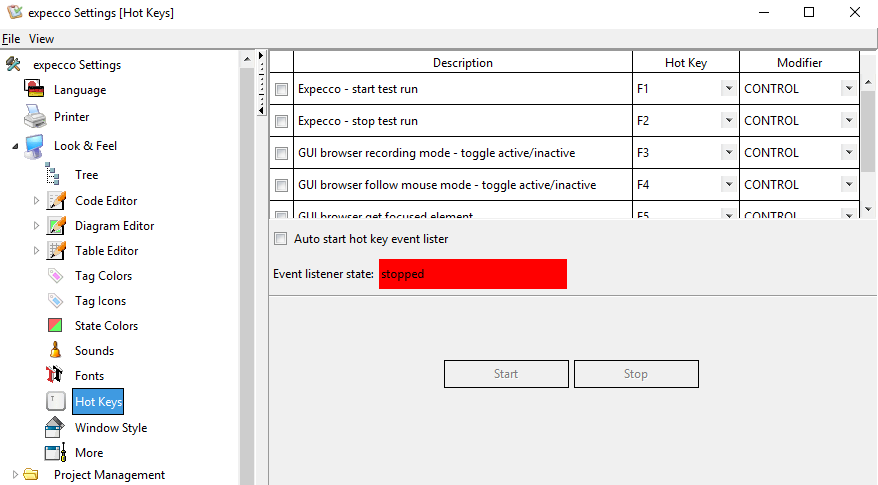Settings HotKeySettings/en
Hotkey Settings[Bearbeiten]
The purpose of hotkeys is to allow some control over expecco, while recording a GUI interaction, without having to move the mouse or click on something (i.e. to avoid both interacting with the application and recording that interaction). A typical situation where a hotkey is needed is when a GUI-Element is removed when the mouse is moved, and you want to inspect the element's attributes.
Hotkeys are caught by expecco before they are sent to any application. Thus, any key which is defined as hotkey can NOT be sent to ANY window.
The Hotkey service is currently available only for Windows operating systems. The support for other operating systems is part of the roadmap and will be integrated in a future expecco release.
Available Hotkey Functions[Bearbeiten]
In this version expecco supports the following hot key functions:
- Start a testrun in expecco (the hot key will be delegated to the last active browser window)
- Stop a running test execution
- Toggle (start/stop) the recording mode in expecco GUIBrowser
- Toggle (start/stop) the follow mouse mode in expecco GUIBrowser
- Get current focused UI element from application under test and select this element in the GUIBrowser tree
- Get current UI element under pointer from the application and select this element in the GUIBrowser tree
- Refresh the GUIBrowser's widget/element tree
- Freeze (on/off) the GUIBrowser's widget/element tree (prevent further updates of the tree)
The state of the hotkey service (running/stopped) is shown in the setting dialog.
Hotkey Setup[Bearbeiten]
In the hotkey setup dialog you can specify the hotkeys you want to use within expecco. The default setting for the hotkeys is disabled. In the table (see image below) you can enable/disable each hotkey specification row by a check toggle. If disabled (check toggle is off), the hotkey will not be activated if the service is started. In the Hotkey and Modifier columns you can defined the keys you want to assign to the hotkey function.
The hotkey settings can not be changed while the service is running.
If you want to start the hotkey service directly after the expecco startup, enable the check box "Auto start hot key event listener". To start the hotkey service manually, press the "Start" button. If the "Start" button is disabled, you may have unapplied changes in the settings. Then apply them first.