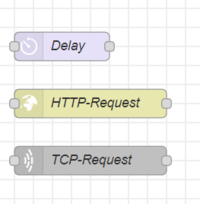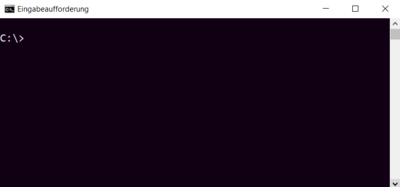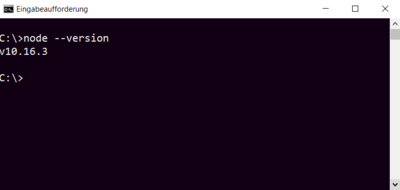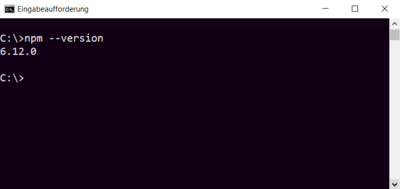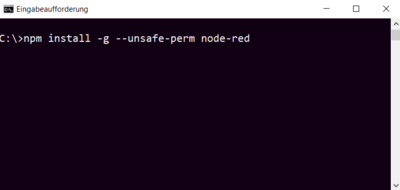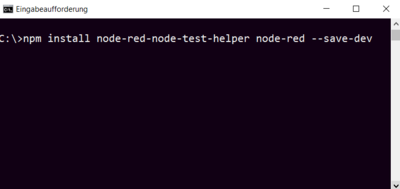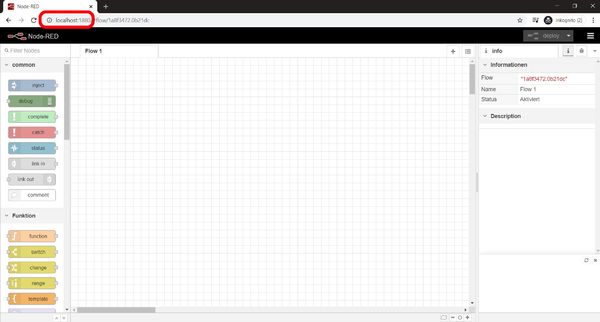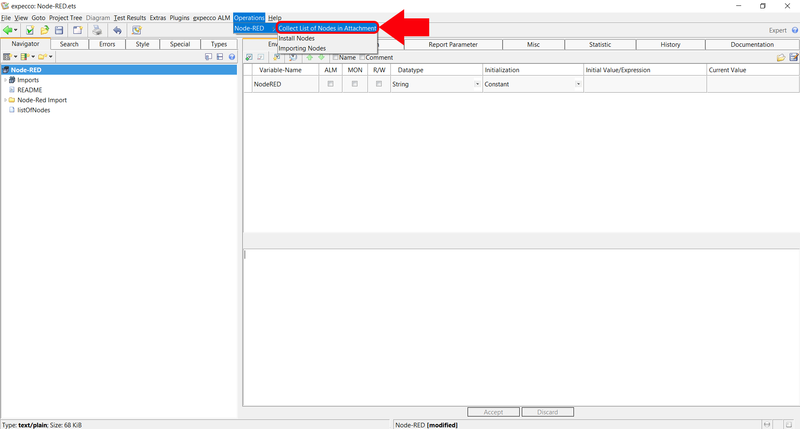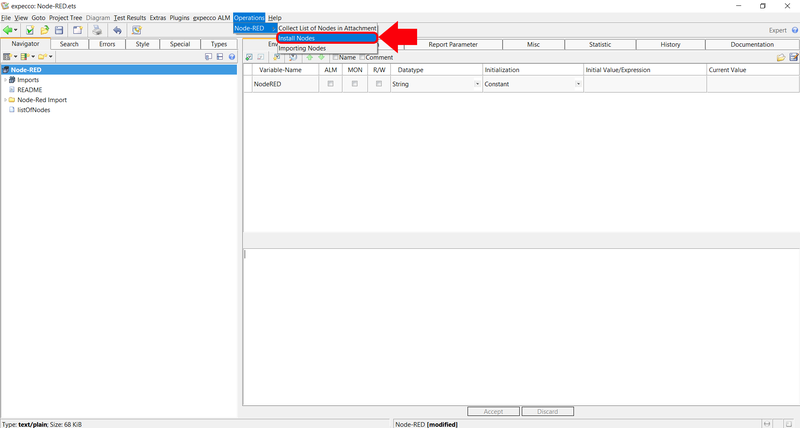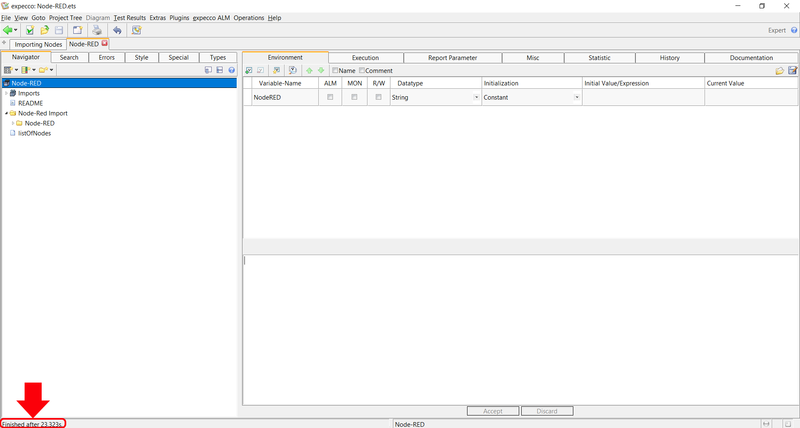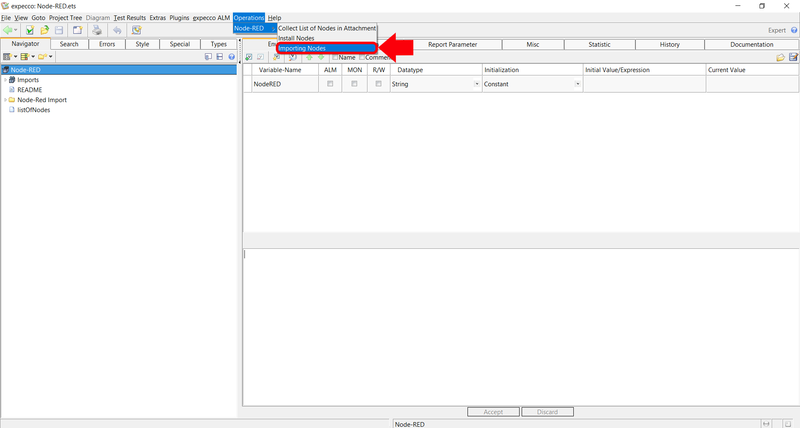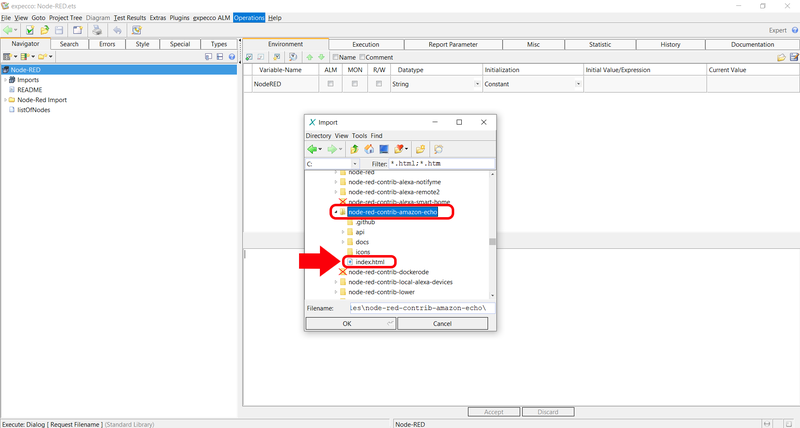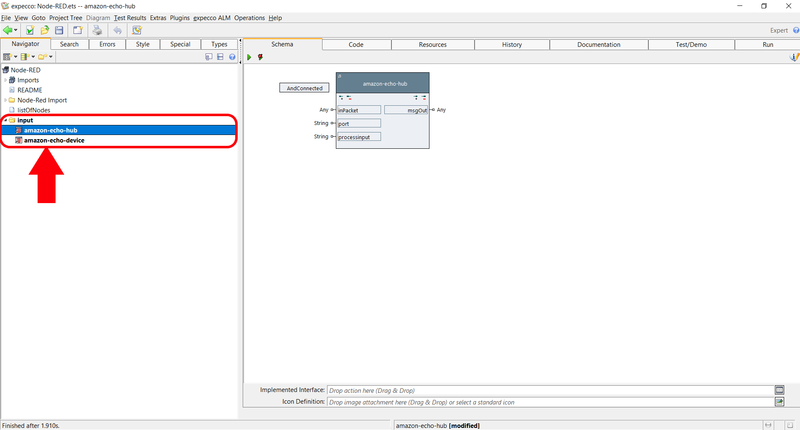NodeRED/en
Version vom 10. Februar 2020, 10:42 Uhr von Frhenn (Diskussion | Beiträge) (→Node-RED Tutorial - Part 1)
Inhaltsverzeichnis
Introduction[Bearbeiten]
Node-RED is a graphical development tool. With Node-RED, use cases for the Internet of Things can be implemented according to a simple modular principle. In Node-RED there are so-called "nodes" which look like as follows. Each node fulfills a certain function e.g. making a HTTP-request.
Preparations[Bearbeiten]
- If you haven't installed Node.js yet download and install it here: https://nodejs.org/en/download/
- Use the command line to verify that Nodejs has been installed correctly.
- To open the command line type "cmd" in the Windows search bar and press the enter key.
- After you have opened the command line type "node --version" in.
- Also type "npm --version" in the command line.
- Hint: npm usually comes with Node.js
- Internet connection available?
Installing Node-RED[Bearbeiten]
- Open command line
- Enter "npm install -g --unsafe-perm node-red" and press the enter key
- Enter "npm install node-red-node-test-helper node-red --save-dev" and press the enter key
- Enter "node-red" and press the enter key to start Node-RED
- After you have started Node-RED open your browser (Chrome, Firefox, Internet Explorer, ...)
- Enter "localhost:1880" into the search bar of your browser and press the enter key
- Close the browser and the command line now
Node-RED Tutorial - Part 2[Bearbeiten]
This tutorial will show you how to import Nodes from the Node-RED library into expecco
Preconditions[Bearbeiten]
- Open the testsuite from tutorial - part 1
- Make sure you did the step Specify necessary paths from the first part of the tutorial before you make this part.
Collect Nodes from the Node-RED library[Bearbeiten]
- Click on Operations → Collect List of Nodes in Attachment
- The Node-RED library gets opened in a browser and the names of each node of the library get extracted and saved in the attatchment listOfNodes
- Hint: Collecting the node names take a few minutes and offers the opportunity for a short coffee break
- Node-RED library
Installing Nodes[Bearbeiten]
- Click on Operations → Install Nodes
- A window opens
- Enter here the node name node-red-contrib-amazon-echo
- Hint: If you want to install all nodes which contains e.g. smarthome in their names just enter *smarthome*
- The entered node will be installed
- Information about the installation can be found in the lower left corner of the window
Importing the Node[Bearbeiten]
- Click on Operations → Importing Nodes
- A small window opens
- Click on the little house icon
- Navigate to .node-red → node_modules
- Search in this folder after a folder called node-red-contrib-amazon-echo
- Select the file index.html, then click OK
- A new folder should have been created
- Open this folder to see the just generated elementary blocks