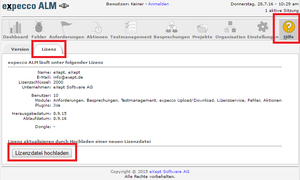Lizenzserver expecco ALM
Inhaltsverzeichnis
Overview[Bearbeiten]
The expecco license server is used for the central administration of expecco licenses. The license server allows expecco to be installed and executed on various computers (both development and pure test execution computers) without a dongle and local license file on all accessible computers in the network.
Licenses are requested by the expecco computers from the license server, reserved in the license server, and returned after the session or test run. This means that more users can work with expecco (but not simultaneously) than the number of licenses purchased.
Licenses are cryptographically secured files that can only be read or used in conjunction with a license server dongle supplied by eXept. Licenses are dongle-specific. It is therefore not necessary to take measures to protect against theft or copying of license files. However, loss of the dongle should be avoided for obvious reasons.
Vorlage:PAGE TITLE:License service installation
Requirements[Bearbeiten]
We recommend installing expecco ALM on a continuously available server with Windows Server 2012 / Windows 10 or higher. Installation on other operating systems (such as Linux) would also be possible if required. Installation in a cloud is also possible, where operation is possible without a dongle.
In order for expecco ALM to work smoothly, the following hardware requirements are placed on the server:
- a "dedicated" processor with at least 2 GHz
- at least 1 GB RAM (exclusively for expecco ALM)
- at least 10 GB hard disk space (depending on the size of the data that expecco ALM is to manage)
Make sure that this server is accessible for all clients. Clients are all computers of expecco ALM users, computers used by expecco ALM for test execution and computers with "floating" licensed expecco. If you have problems with accessibility, please contact your network administrator.
Installation[Bearbeiten]
Please have your license file and your dongle ready for the installation of expecco ALM.
For installation in the cloud, we supply a license file with the corresponding Mac address.
We have sent you your license file and a link to the current expecco ALM setup by e-mail. The installer has the following name "expecco ALM 1.9.0.1 Setup.exe", although the version number may differ. We have sent you your dongle by post (unless you are evaluating expecco ALM or using the cloud version with the Mac address binding).
Please proceed as follows:
- Download the expecco ALM installer on the server on which expecco ALM is to run in the future
- Also store your license file on the server
- Connect your dongle to the server (if you are evaluating expecco ALM or using the cloud version with the Mac address binding, skip this step)
- Run the expecco ALM installer ("expecco ALM ?..?.?..? Setup.exe")
After the installer has been successfully executed, expecco ALM is already running as a service. A shortcut to expecco ALM has been created on your desktop. A folder for expecco ALM has also been created in your start menu. There you can change the port under "Configuration" (default is port 8081) or use the "Log file" to detect any problems.
[File:InstallAlmLicense.png|mini|Appendix 1]] You can open expecco ALM with your standard browser via the shortcut on your desktop. A page for installing your expecco ALM license is displayed (Appendix 1). You can select your license file (which you have already stored on the server) via "Install license file". After expecco ALM has accepted your license file, you can remove it. If a valid license is already installed, the login page will be displayed instead. If this is your first installation, you can log in with the login name "admin" and password "admin". If a blank page or an error page is displayed, try a different port and/or check the log file for error messages.
SSL encryption / proxy server[Bearbeiten]
expecco ALM does not currently support SSL encryption directly. However, this can easily be set up via a proxy server, e.g. via an Apache server. If other websites are hosted on your server, this is necessary anyway, as several processes cannot bind to port 443 at the same time.
An Apache2 VirtualHost configuration would look like this (assuming expecco ALM runs with port 8465 - required adjustment for your configuration in bold):
<VirtualHost *:443>
ServerName expeccoalm.xyz.de
ServerAdmin webmaster@xyz.de
Include /etc/letsencrypt/ssl-xyz.de.conf
SSLProxyEngine On
RewriteEngine on
RewriteCond %{HTTP:Upgrade} =websocket [NC]
RewriteRule /(.*) ws://localhost:8465/$1 [P,L]
RewriteCond %{HTTP:Upgrade} !=websocket [NC]
ProxyPass / http://localhost:8465/ nocanon
ProxyPassReverse / http://localhost:8465/
</VirtualHost>
The SSL parameters with the paths to your certificates and keys would be located in the Apache-global file /etc/letsencrypt/ssl-xyz.de.conf in this configuration example.
Notes on licensing[Bearbeiten]
If you have purchased expecco ALM, you will receive a dongle and a license file. If you are evaluating expecco ALM, you will only receive the license file. The license file contains your individual expecco ALM license. For example: the name of your company, modules activated for you or the period of validity are stored in the license. The dongle must (if you have purchased expecco ALM) be permanently connected to the server on which expecco ALM is running. If you disconnect the dongle during operation, expecco ALM will stop working.
Change license[Bearbeiten]
If you have a current expecco ALM version, you can import a new license file "expecco ALM License *.lic" via the expecco ALM web interface. Please refer to the attached screenshot (Appendix 2).
If you have an older expecco ALM version, you must proceed as follows:
- As you will have to restart expecco ALM later, take appropriate precautions (e.g. log out users, back up database, etc.). )
- Log on to the computer running expecco ALM
- Go to the following directory "C:\Windows\SysWOW64\config\systemprofile\AppData\Roaming\expecco_ALM"
and delete the file "expecco_ALM.lic"
- Restart the expecco ALM service via the Windows Service Manager or terminate the process "expecco_ALM.exe" via the Windows Task Manager, in the latter case the Windows Service Manager will restart expecco ALM automatically.
- You can now call up the expecco ALM web interface. A page for installing your expecco ALM license will be displayed (Appendix 1). You can select your license file via "Install license file". After expecco ALM has accepted your license file, you can remove it.
Adding expecco floating licenses[Bearbeiten]
The expecco ALM license service allocates available expecco floating licenses from a specific pool.
expecco floating licenses purchased from eXept can be added to this initially empty pool.
You usually receive these expecco floating licenses as license file(s) by e-mail.
A license file can also contain one or more expecco floating licenses for different components (base system, plugins and extensions).
You can also purchase additional expecco floating licenses at any time and add them to the pool.
expecco floating licenses are always created specifically for an expecco ALM license and can only be used with this license and its dongle
or via a secure connection.
However, you should keep the dongle safe and prevent theft.
To install an expecco floating license, open expecco ALM and log in.
Now navigate to the "License service" module via the top main navigation bar.
You are now in the license service and the list of installed expecco floating licenses is displayed.
Switch to the "expecco license files" tab.
Use the navigation menu on the left-hand side to navigate to "Upload/Upload".
Here you can now add your expecco floating licenses to the pool by simply uploading them.
The expecco floating licenses that have just been uploaded are now displayed in the aforementioned list.
These can now also be accessed by remote expecco clients.
You can also purchase additional expecco floating licenses at any time and add them to the pool.
License overview[Bearbeiten]
You can find out which individual expecco floating licenses are available or assigned
by switching to the "expecco licenses" tab.
In particular, this shows which computer/user is currently using which expecco floating license.
This is useful, for example, if an expecco client has accidentally not ended its session,
and other users require a corresponding license.