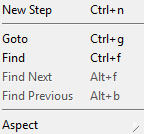TableDrivenBlock Editor-Table Editor/en: Unterschied zwischen den Versionen
(→Tasks) |
|||
| Zeile 19: | Zeile 19: | ||
=== Arranging Steps === |
=== Arranging Steps === |
||
To arrange steps you can move rows up and down in the table, replace steps and remove them via the context menu. Since tables represent a sequential test flow you reorganize the execution order by arranging steps. |
To arrange steps you can move rows up and down in the table, replace steps and remove them via the context menu. Since tables represent a sequential test flow you reorganize the execution order by arranging steps. |
||
=== Supplying Steps with Values === |
|||
== Toolbar == |
== Toolbar == |
||
Version vom 12. März 2015, 13:10 Uhr
The following document describes the table driven test editor. The table driven test editor can be used for tests with a sequential test flow.
If tests get more complex table driven blocks can be transformed to compound blocks for further development.
Inhaltsverzeichnis
Tasks[Bearbeiten]
Adding Steps[Bearbeiten]
When a block is dropped into a diagram (from the project tree view on the left), a so-called "step" is created. One or several rows appears, which represents the newly created step. The step is initially selected, indicated by the highlited row. Each step consist of one or more rows in the table. The first row, emphasized by background color, represents the step itself. Additional rows represent the input- and output pins of each step.
Selecting Steps[Bearbeiten]
Steps can be selected by left-clicking on it. Additional steps are selected by holding down the Shift-key in conjunction to the left mouse button. In a similar way, pressing the Control-key (CTRL or STRG) toggles steps into or out of the selection.
Another possibility to select multiple steps at a time is to mark a selection rectangle area with the mouse, which selects all steps (and other elements) that are within that area.
Arranging Steps[Bearbeiten]
To arrange steps you can move rows up and down in the table, replace steps and remove them via the context menu. Since tables represent a sequential test flow you reorganize the execution order by arranging steps.
Supplying Steps with Values[Bearbeiten]
Toolbar[Bearbeiten]
In the left function group of the toolbar you will find the buttons concerning the test execution.
 Start a test run (of the edited Block only) or continue after a breakpoint or execution pause. This allows for a changed block's functionality to be checked immediately, without a need to create an extra compound block or a testplan-item for it to be executed. If the edited block needs input values or other prerequisite setup for the test run, these should be defined in the tab named "Test/Demo" (which is the rightmost tab of the editor).
Start a test run (of the edited Block only) or continue after a breakpoint or execution pause. This allows for a changed block's functionality to be checked immediately, without a need to create an extra compound block or a testplan-item for it to be executed. If the edited block needs input values or other prerequisite setup for the test run, these should be defined in the tab named "Test/Demo" (which is the rightmost tab of the editor).
 Start a test run but open a debugger window in case of test failure, even if the debugger is currently disabled in the settings. This kind of run is helpful during test development or error analysis. It enables debugging mode without changing the settings.
Start a test run but open a debugger window in case of test failure, even if the debugger is currently disabled in the settings. This kind of run is helpful during test development or error analysis. It enables debugging mode without changing the settings.
In the right area of the toolbar you will find the following functions concerning the presentation.
 Collapse all step items. All In- and Output pins of a step are hidden.
Collapse all step items. All In- and Output pins of a step are hidden. Expand all step items. All In- and Outpur pins of a step are visible.
Expand all step items. All In- and Outpur pins of a step are visible.
Menu[Bearbeiten]
Main Menu[Bearbeiten]
This menu can be found as diagramm in the main menu:
- Aspect
Txt.
- Refactor
Txt.
- Import from CSV file ...
Txt.
- Environment...
Txt.
Common Options (Context Menu)[Bearbeiten]
When nothing is selected in the editor:
- New Step
Txt.
- Goto
Txt.
- Search, Next and Previous
Txt.
- Aspect
Txt.
Step Specific Options (Context Menu)[Bearbeiten]
When a step is selected in the editor:
- Copy, Paste and Delete
Txt.
- Open Editor
Txt.
- Open Browserpage
Txt.
- Goto
Txt.
- Search, Next and Previous
Txt.
- New Step
Txt.
- Replace
Txt.
- Move Up or Down
Txt.
- Toggle Breakpoint
Txt.
- Initialize
Txt.
- Aspect
Txt.
- Properties
Txt.
Pin Specific Options (Context Menu)[Bearbeiten]
When a pin is selected in the editor:
- Open Editor
Txt.
- Goto
Txt.
- Search, Next and Previous
Txt.
- Transfer
Txt.
- Initialize
Txt.
Settings[Bearbeiten]
Aspect and behavour of a table driven block can be affected via the Settings Dialog.