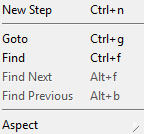TableDrivenBlock Editor-Table Editor/en: Unterschied zwischen den Versionen
| Zeile 69: | Zeile 69: | ||
== Pin Specific Options (Context Menu) == |
== Pin Specific Options (Context Menu) == |
||
[[Bild:Context Pin Menu.PNG|thumb|250px|Pin Specific Options]] |
|||
When a pin is selected in the editor: |
|||
<br> |
|||
*'''Open Editor'''<br>Txt. |
|||
*'''Goto'''<br>Txt. |
|||
*'''Search, Next and Previous'''<br>Txt. |
|||
*'''Transfer'''<br>Txt. |
|||
*'''Initialize'''<br>Txt. |
|||
<br> |
|||
= Settings = |
= Settings = |
||
Version vom 12. März 2015, 12:41 Uhr
The following document describes the table driven test editor. The table driven test editor can be used for tests with a sequential test flow.
If tests get more complex table driven blocks can be transformed to compound blocks for further development.
Inhaltsverzeichnis
Common Tasks[Bearbeiten]
Add Row[Bearbeiten]
You can drop steps from the test suite tree or use the context menu. New steps will be added as new row after the selected row.
Remove Row[Bearbeiten]
You can remove selected rows from table using the context menu or the delete button on your keyboard.
Replace Rows[Bearbeiten]
You can replace stelected rows using the context menu.
Move Rows Up/Down[Bearbeiten]
You can move rows up / down in the table via the context menu to reorganized the execution order.
Toolbar[Bearbeiten]
Menu[Bearbeiten]
Diagramm Menu[Bearbeiten]
Common Options (Context Menu)[Bearbeiten]
When nothing is selected in the editor:
- New Step
Txt.
- Goto
Txt.
- Search, Next and Previous
Txt.
- Aspect
Txt.
Step Specific Options (Context Menu)[Bearbeiten]
When a step is selected in the editor:
- Copy, Paste and Delete
Txt.
- Open Editor
Txt.
- Open Browserpage
Txt.
- Goto
Txt.
- Search, Next and Previous
Txt.
- New Step
Txt.
- Replace
Txt.
- Move Up or Down
Txt.
- Toggle Breakpoint
Txt.
- Initialize
Txt.
- Aspect
Txt.
- Properties
Txt.
Pin Specific Options (Context Menu)[Bearbeiten]
When a pin is selected in the editor:
- Open Editor
Txt.
- Goto
Txt.
- Search, Next and Previous
Txt.
- Transfer
Txt.
- Initialize
Txt.