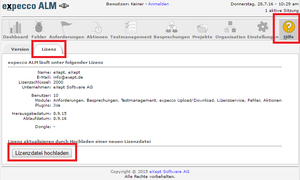Lizenzserver expecco ALM: Unterschied zwischen den Versionen
Sv (Diskussion | Beiträge) |
Sv (Diskussion | Beiträge) |
||
| Zeile 1: | Zeile 1: | ||
== |
==Overview== |
||
The expecco license server is used for the central administration of expecco licenses. The license server allows expecco to be installed and executed on various computers (both development and pure test execution computers) without a dongle and local license file on all accessible computers in the network. |
|||
Der expecco Lizenzserver dient der zentralen Verwaltung von expecco Lizenzen. Durch den Lizenzserver kann expecco auf verschiedenen Rechnern (sowohl Entwicklungs- als auch reine Testausführungsrechner) ohne Dongle und lokale Lizenzdatei auf allen erreichbaren Rechnern im Netz installiert und ausgeführt werden. |
|||
Licenses are requested by the expecco computers from the license server, reserved in the license server, |
|||
Lizenzen werden dabei von den expecco-Rechnern vom Lizenzserver angefordert, im Lizenzserver reserviert, |
|||
and returned after the session or test run. This means that more users can work with expecco (but not simultaneously) than the number of licenses purchased. |
|||
und nach der Sitzung bzw. Testlauf wieder zurückgegeben. Damit können mehr Nutzer (allerdings nicht gleichzeitig) mit expecco arbeiten als Lizenzen erworben wurden. |
|||
Licenses are cryptographically secured files that can only be read or used in conjunction with a license server dongle supplied by eXept. Licenses are dongle-specific. It is therefore not necessary to take measures to protect against theft or copying of license files. However, loss of the dongle should be avoided for obvious reasons. |
|||
Lizenzen sind kryptographisch gesicherte Dateien, welche nur in Verbindung mit einem von eXept gelieferten Lizenzserver-Dongle gelesen bzw. genutzt werden können. Lizenzen sind Dongle-spezifisch. Es ist also nicht notwendig, Maßnahmen zum Schutz vor Diebstahl oder Kopieren von Lizenzdateien zu ergreifen. Allerdings ist ein Verlust des Dongles aus nahe liegenden Gründen zu vermeiden. |
|||
{{PAGE TITLE:License service installation}} |
|||
{{SEITENTITEL:Lizenzservice Installation}} |
|||
== |
== Requirements == |
||
We recommend installing expecco ALM on a continuously available server with Windows Server 2012 / Windows 10 or higher. Installation on other operating systems (such as Linux) would also be possible if required. |
|||
Installation in a cloud is also possible, where operation is possible without a dongle. |
|||
In order for expecco ALM to work smoothly, the following hardware requirements are placed on the server: |
|||
Damit expecco ALM flüssig arbeiten kann, werden folgende Hardware-Anforderungen an den Server gestellt: |
|||
<br>- |
<br>- a "dedicated" processor with at least 2 GHz |
||
<br>- |
<br>- at least 1 GB RAM (exclusively for expecco ALM) |
||
<br>- |
<br>- at least 10 GB hard disk space (depending on the size of the data that expecco ALM is to manage) |
||
Make sure that this server is accessible for all clients. Clients are all computers of expecco ALM users, computers used by expecco ALM for test execution and computers with "floating" licensed expecco. If you have problems with accessibility, please contact your network administrator. |
|||
== Installation == |
== Installation == |
||
Please have your license file and your dongle ready for the installation of expecco ALM.<br> |
|||
For installation in the cloud, we supply a license file with the corresponding Mac address. |
|||
Für die Installation in der Cloud liefern wir eine Lizenzdatei mit entsprechender Mac-Adresse. |
|||
We have sent you your license file and a link to the current expecco ALM setup by e-mail. The installer has the following name "expecco ALM 1.9.0.1 Setup.exe", although the version number may differ. We have sent you your dongle by post (unless you are evaluating expecco ALM or using the cloud version with the Mac address binding). |
|||
Please proceed as follows: |
|||
Gehen Sie bitte wie folgt vor: |
|||
<br>- |
<br>- Download the expecco ALM installer on the server on which expecco ALM is to run in the future |
||
<br>- |
<br>- Also store your license file on the server |
||
<br>- |
<br>- Connect your dongle to the server (if you are evaluating expecco ALM or using the cloud version with the Mac address binding, skip this step) |
||
<br>- |
<br>- Run the expecco ALM installer ("expecco ALM ?..?.?..? Setup.exe") |
||
After the installer has been successfully executed, expecco ALM is already running as a service. A shortcut to expecco ALM has been created on your desktop. A folder for expecco ALM has also been created in your start menu. There you can change the port under "Configuration" (default is port 8081) or use the "Log file" to detect any problems. |
|||
[ |
[File:InstallAlmLicense.png|mini|Appendix 1]] |
||
You can open expecco ALM with your standard browser via the shortcut on your desktop. A page for installing your expecco ALM license is displayed (Appendix 1). You can select your license file (which you have already stored on the server) via "Install license file". After expecco ALM has accepted your license file, you can remove it. If a valid license is already installed, the login page will be displayed instead. If this is your first installation, you can log in with the login name "admin" and password "admin". |
|||
Über die Verknüpfung auf Ihrem Desktop lässt sich expecco ALM mit Ihrem Standardbrowser öffnen. Es wird eine Seite zum Installieren Ihrer expecco ALM Lizenz angezeigt (Anhang 1). Über "Lizenzdatei installieren" können Sie Ihre Lizenzdatei (die Sie bereits auf dem Server abgelegt haben) auswählen. Nach dem expecco ALM Ihre Lizenzdatei akzeptiert hat, können Sie diese entfernen. Wenn bereits eine gültige Lizenz installiert ist, wird stattdessen die Anmeldeseite angezeigt. Falls es sich bei Ihnen um eine Erstinstallation handelt, können Sie sich mit Anmeldenamen "admin" und Kennwort "admin" anmelden. |
|||
If a blank page or an error page is displayed, try a different port and/or check the log file for error messages. |
|||
== SSL encryption / proxy server == |
|||
Falls eine leere Seite oder eine Fehlerseite angezeigt wird, probieren Sie einen anderen Port aus und/oder schauen Sie in der Logdatei nach Fehlermeldungen. |
|||
expecco ALM does not currently support SSL encryption directly. However, this can easily be set up via a proxy server, e.g. via an Apache server. If other websites are hosted on your server, this is necessary anyway, as several processes cannot bind to port 443 at the same time. |
|||
An Apache2 VirtualHost configuration would look like this (assuming expecco ALM runs with port 8465 - required adjustment for your configuration in bold): |
|||
== SSL-Verschlüsselung / Proxy-Server == |
|||
expecco ALM unterstützt aktuell noch nicht direkt SSL-Verschlüsselung. Über einen Proxy-Server ist diese aber problemlos einzurichten, z.B. über einen Apache-Server. Falls auf ihrem Server weitere Webseiten gehostet werden, ist dies ja ohnehin erforderlich, da sich nicht mehrere Prozesse gleichzeitig an den Port 443 binden können. |
|||
Eine Apache2 VirtualHost-Konfiguration würde entsprechend so aussehen (angenommen expecco ALM läuft mit Port 8465 - erforderliche Anpassung für ihre Konfiguration fett): |
|||
<VirtualHost *:443> |
<VirtualHost *:443> |
||
ServerName <b>expeccoalm.xyz.de</b> |
|||
ServerAdmin <b>webmaster@xyz.de</b> |
|||
Include <b>/etc/letsencrypt/ssl-xyz.de.conf</b> |
Include <b>/etc/letsencrypt/ssl-xyz.de.conf</b> |
||
| Zeile 53: | Zeile 53: | ||
RewriteEngine on |
RewriteEngine on |
||
RewriteCond %{HTTP:Upgrade} =websocket [NC] |
|||
RewriteRule /(.*) ws://localhost:<b>8465</b>/$1 [P,L] |
|||
RewriteCond %{HTTP:Upgrade} !=websocket [NC] |
|||
ProxyPass / |
ProxyPass / http://localhost:<b>8465</b>/ nocanon |
||
ProxyPassReverse / http://localhost:<b>8465</b>/ |
|||
</VirtualHost> |
</VirtualHost> |
||
The SSL parameters with the paths to your certificates and keys would be located in the Apache-global file /etc/letsencrypt/ssl-xyz.de.conf in this configuration example. |
|||
== Hinweise zur Lizenzierung == |
|||
Wenn Sie expecco ALM erworben haben, erhalten Sie einen Dongle und eine Lizenzdatei. Falls Sie expecco ALM evaluieren, erhalten Sie ausschließlich die Lizenzdatei. Die Lizenzdatei beinhaltet eine für Sie individuelle expecco ALM Lizenz. So sind zum Beispiel: Der Name Ihrer Firma, für Sie freigeschaltete Module oder die Gültigkeitsdauer in der Lizenz hinterlegt. Der Dongle muss (insofern Sie expecco ALM erworben haben) ständig mit dem Server, auf dem expecco ALM ausgeführt wird, verbunden sein. Falls Sie den Dongle während des Betriebs abziehen, wird expecco ALM seinen Dienst einstellen. |
|||
== |
== Notes on licensing == |
||
If you have purchased expecco ALM, you will receive a dongle and a license file. If you are evaluating expecco ALM, you will only receive the license file. The license file contains your individual expecco ALM license. For example: the name of your company, modules activated for you or the period of validity are stored in the license. The dongle must (if you have purchased expecco ALM) be permanently connected to the server on which expecco ALM is running. If you disconnect the dongle during operation, expecco ALM will stop working. |
|||
| ⚫ | |||
Falls Sie eine aktuelle expecco ALM Version haben, können Sie eine neue Lizenzdatei "expecco ALM Lizenz *.lic" über das Webinterface von expecco ALM einspielen. Betrachten Sie dazu den angehängten Screenshot (Anhang 2). |
|||
== Change license == |
|||
Fall Sie eine ältere expecco ALM Version haben, müssen Sie folgendermaßen vorgehen: |
|||
| ⚫ | |||
<br>- Da Sie expecco ALM später neustarten müssen, tätigen Sie entsprechende Vorsorgemaßnahmen (Bspw. Benutzer abmelden, Datenbank sichern usw.) |
|||
If you have a current expecco ALM version, you can import a new license file "expecco ALM License *.lic" via the expecco ALM web interface. Please refer to the attached screenshot (Appendix 2). |
|||
<br>- Melden Sie sich auf dem Computer, der expecco ALM betreibt an |
|||
<br>- Begeben Sie sich in folgendes Verzeichnis "C:\Windows\SysWOW64\config\systemprofile\AppData\Roaming\expecco_ALM" oder falls es sich um ein 32Bit Betriebssystem handelt "C:\Windows\system32\config\systemprofile\AppData\Roaming\expecco_ALM" und löschen Sie die Datei "expecco_ALM.lic" |
|||
<br>- Starten Sie den expecco ALM Service über den Windows-Service-Manager neu oder beenden Sie über den Windows-Task-Manager den Prozess "expecco_ALM.exe", in letzterem Fall wird der Windows-Service-Manager expecco ALM automatisch neustarten. |
|||
<br>- Nun können Sie das expecco ALM Webinterface aufrufen. Es wird eine Seite zum Installieren Ihrer expecco ALM Lizenz angezeigt (Anhang 1). Über "Lizenzdatei installieren" können Sie Ihre Lizenzdatei. auswählen. Nach dem expecco ALM Ihre Lizenzdatei akzeptiert hat, können Sie diese entfernen. |
|||
If you have an older expecco ALM version, you must proceed as follows: |
|||
<br>- As you will have to restart expecco ALM later, take appropriate precautions (e.g. log out users, back up database, etc.). ) |
|||
<br>- Log on to the computer running expecco ALM |
|||
<br>- Go to the following directory "C:\Windows\SysWOW64\config\systemprofile\AppData\Roaming\expecco_ALM" |
|||
and delete the file "expecco_ALM.lic" |
|||
<br>- Restart the expecco ALM service via the Windows Service Manager or terminate the process "expecco_ALM.exe" via the Windows Task Manager, in the latter case the Windows Service Manager will restart expecco ALM automatically. |
|||
<br>- You can now call up the expecco ALM web interface. A page for installing your expecco ALM license will be displayed (Appendix 1). You can select your license file via "Install license file". After expecco ALM has accepted your license file, you can remove it. |
|||
== |
== Adding expecco floating licenses == |
||
The expecco ALM license service allocates available expecco floating licenses from a specific pool.<br> |
|||
expecco floating licenses purchased from eXept can be added to this initially empty pool. |
|||
In diesen zunächst leeren Pool können von eXept erworbene expecco Floating-Lizenzen eingebracht werden. |
|||
<br><br> |
<br><br> |
||
You usually receive these expecco floating licenses as license file(s) by e-mail.<br> |
|||
Diese expecco Floating-Lizenzen erhalten Sie als Lizenzdatei(en) üblicherweise per E-Mail.<br> |
|||
A license file can also contain one or more expecco floating licenses for different components (base system, plugins and extensions).<br> |
|||
Eine Lizenzdatei kann eine oder mehrere expecco Floating-Lizenzen auch für verschiedene Komponenten (Basissystem, Plugins und Erweiterungen) enthalten.<br> |
|||
You can also purchase additional expecco floating licenses at any time and add them to the pool. |
|||
Sie können auch jederzeit weitere expecco Floating-Lizenzen erwerben und in den Pool einbringen. |
|||
<br><br> |
<br><br> |
||
expecco |
expecco floating licenses are always created specifically for an expecco ALM license and can only be used with this license and its dongle |
||
or via a secure connection.<br> |
|||
Es ist also nicht notwendig solche Lizenzdateien unter Verschluss zu halten oder über eine sichere Verbindung auszutauschen.<br> |
|||
However, you should keep the dongle safe and prevent theft. |
|||
Allerdings sollten Sie den Dongle sicher aufbewahren bzw. Diebstahl vorbeugen. |
|||
<br><br> |
<br><br> |
||
To install an expecco floating license, open expecco ALM and log in.<br> |
|||
Now navigate to the "License service" module via the top main navigation bar. |
|||
Jetzt navigieren Sie über die obere Hauptnavigationsleiste zum "Lizenzservice" Modul. |
|||
<br><br> |
<br><br> |
||
You are now in the license service and the list of installed expecco floating licenses is displayed.<br> |
|||
Sie befinden sich nun im Lizenzservice und Ihnen wird die Liste der installierten expecco Floating-Lizenzen angezeigt.<br> |
|||
Switch to the "expecco license files" tab.<br> |
|||
Use the navigation menu on the left-hand side to navigate to "Upload/Upload". <br> |
|||
Here you can now add your expecco floating licenses to the pool by simply uploading them.<br> |
|||
Hier können Sie nun durch ein einfaches Hochladen Ihrer expecco Floating-Lizenzen selbige in den Pool einbringen.<br> |
|||
The expecco floating licenses that have just been uploaded are now displayed in the aforementioned list.<br> |
|||
In der zuvor genannte Liste werden nun die eben hochgeladenen expecco Floating-Lizenzen anzeigt.<br> |
|||
These can now also be accessed by remote expecco clients.<br> |
|||
You can also purchase additional expecco floating licenses at any time and add them to the pool. |
|||
Sie können auch jederzeit weitere expecco Floating-Lizenzen erwerben und in den Pool einbringen. |
|||
== |
== License overview == |
||
You can find out which individual expecco floating licenses are available or assigned<br> |
|||
Welche einzelnen expecco Floating-Lizenzen verfügbar oder vergeben sind, <br> |
|||
by switching to the "expecco licenses" tab.<br> |
|||
In particular, this shows which computer/user is currently using which expecco floating license.<br> |
|||
Insbesondere ist hieraus ersichtlich, welcher Rechner/Benutzer welche expecco Floating-Lizenz aktuell nutzt.<br> |
|||
This is useful, for example, if an expecco client has accidentally not ended its session,<br> |
|||
and other users require a corresponding license. |
|||
und andere Nutzer eine entsprechende Lizenz benötigen. |
|||
Version vom 29. April 2025, 12:16 Uhr
Inhaltsverzeichnis
Overview[Bearbeiten]
The expecco license server is used for the central administration of expecco licenses. The license server allows expecco to be installed and executed on various computers (both development and pure test execution computers) without a dongle and local license file on all accessible computers in the network.
Licenses are requested by the expecco computers from the license server, reserved in the license server, and returned after the session or test run. This means that more users can work with expecco (but not simultaneously) than the number of licenses purchased.
Licenses are cryptographically secured files that can only be read or used in conjunction with a license server dongle supplied by eXept. Licenses are dongle-specific. It is therefore not necessary to take measures to protect against theft or copying of license files. However, loss of the dongle should be avoided for obvious reasons.
Vorlage:PAGE TITLE:License service installation
Requirements[Bearbeiten]
We recommend installing expecco ALM on a continuously available server with Windows Server 2012 / Windows 10 or higher. Installation on other operating systems (such as Linux) would also be possible if required. Installation in a cloud is also possible, where operation is possible without a dongle.
In order for expecco ALM to work smoothly, the following hardware requirements are placed on the server:
- a "dedicated" processor with at least 2 GHz
- at least 1 GB RAM (exclusively for expecco ALM)
- at least 10 GB hard disk space (depending on the size of the data that expecco ALM is to manage)
Make sure that this server is accessible for all clients. Clients are all computers of expecco ALM users, computers used by expecco ALM for test execution and computers with "floating" licensed expecco. If you have problems with accessibility, please contact your network administrator.
Installation[Bearbeiten]
Please have your license file and your dongle ready for the installation of expecco ALM.
For installation in the cloud, we supply a license file with the corresponding Mac address.
We have sent you your license file and a link to the current expecco ALM setup by e-mail. The installer has the following name "expecco ALM 1.9.0.1 Setup.exe", although the version number may differ. We have sent you your dongle by post (unless you are evaluating expecco ALM or using the cloud version with the Mac address binding).
Please proceed as follows:
- Download the expecco ALM installer on the server on which expecco ALM is to run in the future
- Also store your license file on the server
- Connect your dongle to the server (if you are evaluating expecco ALM or using the cloud version with the Mac address binding, skip this step)
- Run the expecco ALM installer ("expecco ALM ?..?.?..? Setup.exe")
After the installer has been successfully executed, expecco ALM is already running as a service. A shortcut to expecco ALM has been created on your desktop. A folder for expecco ALM has also been created in your start menu. There you can change the port under "Configuration" (default is port 8081) or use the "Log file" to detect any problems.
[File:InstallAlmLicense.png|mini|Appendix 1]] You can open expecco ALM with your standard browser via the shortcut on your desktop. A page for installing your expecco ALM license is displayed (Appendix 1). You can select your license file (which you have already stored on the server) via "Install license file". After expecco ALM has accepted your license file, you can remove it. If a valid license is already installed, the login page will be displayed instead. If this is your first installation, you can log in with the login name "admin" and password "admin". If a blank page or an error page is displayed, try a different port and/or check the log file for error messages.
SSL encryption / proxy server[Bearbeiten]
expecco ALM does not currently support SSL encryption directly. However, this can easily be set up via a proxy server, e.g. via an Apache server. If other websites are hosted on your server, this is necessary anyway, as several processes cannot bind to port 443 at the same time.
An Apache2 VirtualHost configuration would look like this (assuming expecco ALM runs with port 8465 - required adjustment for your configuration in bold):
<VirtualHost *:443>
ServerName expeccoalm.xyz.de
ServerAdmin webmaster@xyz.de
Include /etc/letsencrypt/ssl-xyz.de.conf
SSLProxyEngine On
RewriteEngine on
RewriteCond %{HTTP:Upgrade} =websocket [NC]
RewriteRule /(.*) ws://localhost:8465/$1 [P,L]
RewriteCond %{HTTP:Upgrade} !=websocket [NC]
ProxyPass / http://localhost:8465/ nocanon
ProxyPassReverse / http://localhost:8465/
</VirtualHost>
The SSL parameters with the paths to your certificates and keys would be located in the Apache-global file /etc/letsencrypt/ssl-xyz.de.conf in this configuration example.
Notes on licensing[Bearbeiten]
If you have purchased expecco ALM, you will receive a dongle and a license file. If you are evaluating expecco ALM, you will only receive the license file. The license file contains your individual expecco ALM license. For example: the name of your company, modules activated for you or the period of validity are stored in the license. The dongle must (if you have purchased expecco ALM) be permanently connected to the server on which expecco ALM is running. If you disconnect the dongle during operation, expecco ALM will stop working.
Change license[Bearbeiten]
If you have a current expecco ALM version, you can import a new license file "expecco ALM License *.lic" via the expecco ALM web interface. Please refer to the attached screenshot (Appendix 2).
If you have an older expecco ALM version, you must proceed as follows:
- As you will have to restart expecco ALM later, take appropriate precautions (e.g. log out users, back up database, etc.). )
- Log on to the computer running expecco ALM
- Go to the following directory "C:\Windows\SysWOW64\config\systemprofile\AppData\Roaming\expecco_ALM"
and delete the file "expecco_ALM.lic"
- Restart the expecco ALM service via the Windows Service Manager or terminate the process "expecco_ALM.exe" via the Windows Task Manager, in the latter case the Windows Service Manager will restart expecco ALM automatically.
- You can now call up the expecco ALM web interface. A page for installing your expecco ALM license will be displayed (Appendix 1). You can select your license file via "Install license file". After expecco ALM has accepted your license file, you can remove it.
Adding expecco floating licenses[Bearbeiten]
The expecco ALM license service allocates available expecco floating licenses from a specific pool.
expecco floating licenses purchased from eXept can be added to this initially empty pool.
You usually receive these expecco floating licenses as license file(s) by e-mail.
A license file can also contain one or more expecco floating licenses for different components (base system, plugins and extensions).
You can also purchase additional expecco floating licenses at any time and add them to the pool.
expecco floating licenses are always created specifically for an expecco ALM license and can only be used with this license and its dongle
or via a secure connection.
However, you should keep the dongle safe and prevent theft.
To install an expecco floating license, open expecco ALM and log in.
Now navigate to the "License service" module via the top main navigation bar.
You are now in the license service and the list of installed expecco floating licenses is displayed.
Switch to the "expecco license files" tab.
Use the navigation menu on the left-hand side to navigate to "Upload/Upload".
Here you can now add your expecco floating licenses to the pool by simply uploading them.
The expecco floating licenses that have just been uploaded are now displayed in the aforementioned list.
These can now also be accessed by remote expecco clients.
You can also purchase additional expecco floating licenses at any time and add them to the pool.
License overview[Bearbeiten]
You can find out which individual expecco floating licenses are available or assigned
by switching to the "expecco licenses" tab.
In particular, this shows which computer/user is currently using which expecco floating license.
This is useful, for example, if an expecco client has accidentally not ended its session,
and other users require a corresponding license.