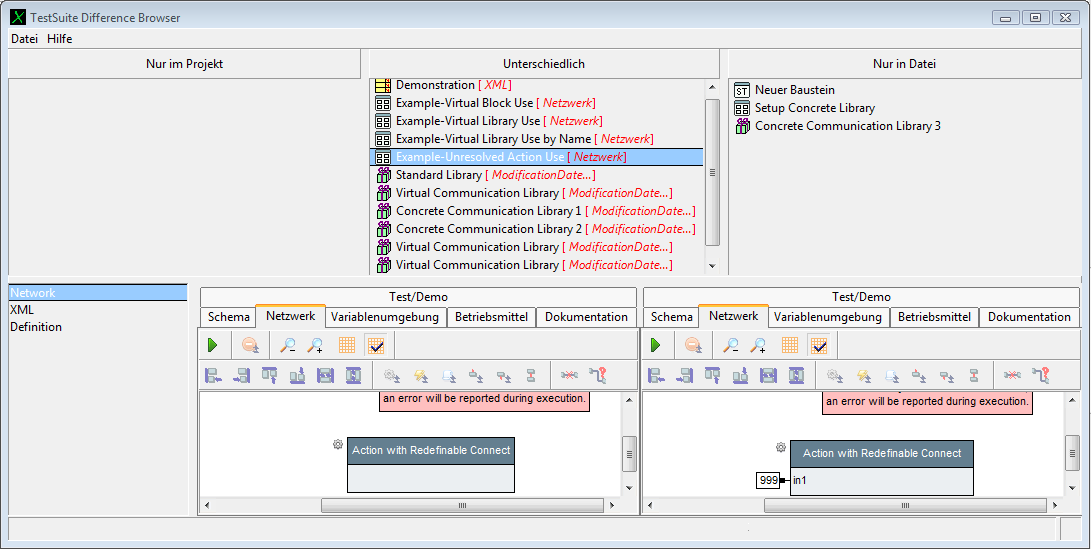Tools TestSuiteDifferenceBrowser/en: Unterschied zwischen den Versionen
Cg (Diskussion | Beiträge) |
Cg (Diskussion | Beiträge) |
||
| Zeile 50: | Zeile 50: | ||
Back to [[Online_Documentation#Tools | Online Documentation]]. |
Back to [[Online_Documentation#Tools | Online Documentation]]. |
||
<br>Back to [[More_Tools/en | Tools]]. |
|||
[[Category: Tools ]] |
[[Category: Tools ]] |
||
Version vom 19. Mai 2021, 17:02 Uhr
This tool finds differences between two test suites and is also used to merge changes from another suite into the current edited suite. This may be either the differences between the edited project and another version in a file, or the expecco ALM repository, or a version in a source code repository, or between two suites in files. The GIT plugin and others also open this tool for merge operations.
The tool is opened to:
- compare the edited project against a file/expecco ALM version,
select the project item (the root item in the left tree) and choose "Contextmenu" → "Compare with Version in File..." (that menu item is also found in the "Extras" → "Tools" menu) - compare the edited project against a version in a version management system,
choose "Plugins/Extensions" → "Tools" → "Productivity" → "CVS / GIT" → Compare with Version..." - compare individual items of the project against corresponding items in a file,
select them in the tree, and choose "Contextmenu" → "More" → "Compare with Version in File...". - compare two files containing test suites,
select "Extras" → "Tools" → "Compare two Testsuite Files..." in the main menu. - compare two individual tree-elements (such as two blocks) using the "Compare with each other" tree menu function.
- resolve merge conflicts in GIT
Tool Layout[Bearbeiten]
The upper area is the change-selection area. It consists of 3 lists, showing elements:
- which are only present in the loaded project (left list),
- which are changed, i.e. different elements (middle list)
- and items which are only present in the file (right list).
Whenever an item is selected in one of the upper lists, the corresponding element is shown in the lower area. Either as single or in a side-by-side display.
The lower left area presents the individual changes (Name, Interface, Datatype, Network etc.), a diff-presentation of the complete XML representation (for experts and developers) and a definition editor.
Merging Changes from the File/Repository Version into the Current Project[Bearbeiten]
The tool can be used both to get information on what has changed, and to merge multiple projects into a single. This is done by either "adopting" individual changed attributes (select an attribute in the lower left list, and click on the appearing "Adopt Value" button), by "adopting" whole items, or by dragging elements from the upper lists back into your project. Multiple items may be selected to adopt corresponding values or items.
For items which are present in the current suite but not in the compared version, the "adopt" action is actually a "remove" action (i.e. in order to bring the edited suite to the same state as the compared version, you'd have to remove the edited version's item).
The lower definition editors are full working, except for being readonly. Thus, you can even execute the Test/Demo examples, to check for correct behavior, before adopting.
This tool is meant for interactive use; for an automatic generation of diff-lists between two versions of a test suite (for example, to automatically generate comment-text for a version management system like CVS, SVN, Mercurial or Git), use the "--diff" command line option.
Merging two GIT Versions[Bearbeiten]
When merging, the diff viewer will initially present your current version as the left, and the other (to be merged in) version as the right version. Your task is to generate a new, merged version from those differences.
If a common ancestor is known (which usually is), some merge operation can be performed automatically via the merge button in the toolbar:
- all actions added by you (w.r.t. the common ancestor) and the other user (also w.r.t. the common ancestor) will be put into the final version.
- actions which have been modified by both users will be shown In the middle: these require manual interaction and cannot be merged automatically.
Back to Online Documentation.
Back to Tools.