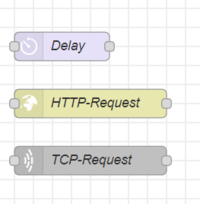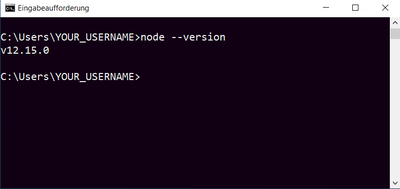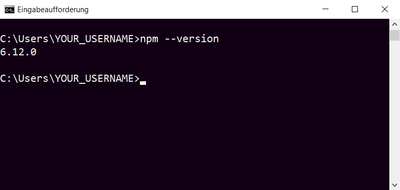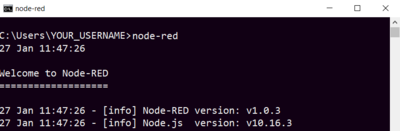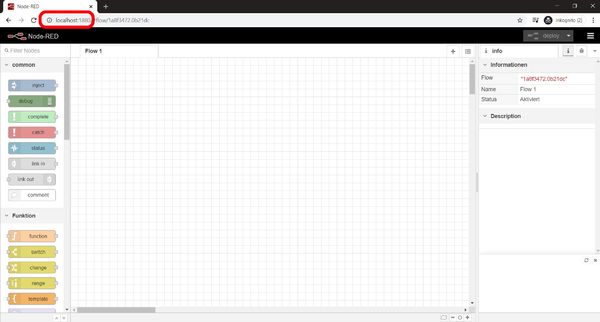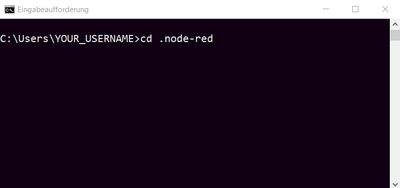NodeRED/en: Unterschied zwischen den Versionen
Zur Navigation springen
Zur Suche springen
Frhenn (Diskussion | Beiträge) |
Frhenn (Diskussion | Beiträge) |
||
| Zeile 44: | Zeile 44: | ||
| ⚫ | |||
*Navigate to the ''.node-red'' folder |
|||
** Essential step, because this creates the ''.node-red'' folder which we need for further steps |
|||
| ⚫ | |||
[[Bild: node-red |
[[Bild:start node-red.png|400px]] |
||
| ⚫ | |||
| ⚫ | |||
| ⚫ | |||
[[Bild: |
[[Bild: Open Node-RED Editor.png|600px]] |
||
* |
*Close the browser and the command line now |
||
*Navigate to the ''.node-red'' folder |
|||
**Enter "cd .node-red" and press the enter key |
|||
| ⚫ | |||
| ⚫ | |||
| ⚫ | |||
| ⚫ | |||
| ⚫ | |||
[[Bild:install node-red helper.png|500px]] |
|||
*Close the browser and the command line now |
|||
= Tutorials = |
= Tutorials = |
||
Version vom 10. Februar 2020, 14:22 Uhr
Inhaltsverzeichnis
Introduction[Bearbeiten]
Node-RED is a graphical development tool. With Node-RED, use cases for the Internet of Things can be implemented according to a simple modular principle. In Node-RED there are so-called "nodes" which look like as follows. Each node fulfills a certain function e.g. making a HTTP-request.
Preparations[Bearbeiten]
- If you haven't installed Node.js yet download and install it here: https://nodejs.org/en/download/
- Use the command line to verify that Nodejs has been installed correctly.
- To open the command line enter "cmd" in the Windows search bar and press the enter key.
- After you have opened the command line enter "node --version"
- Also enter "npm --version" in the command line.
- Hint: npm usually comes with Node.js
- Internet connection available?
Installing Node-RED[Bearbeiten]
- Open command line
- Enter "npm install -g --unsafe-perm node-red" and press the enter key
- Enter "node-red" and press the enter key to start Node-RED
- Essential step, because this creates the .node-red folder which we need for further steps
- After you have started Node-RED open your browser (Chrome, Firefox, Internet Explorer, ...)
- Enter "localhost:1880" into the search bar of your browser and press the enter key
- Close the browser and the command line now
- Navigate to the .node-red folder
- Enter "cd .node-red" and press the enter key
- Enter "npm install node-red-node-test-helper node-red --save-dev" and press the enter key