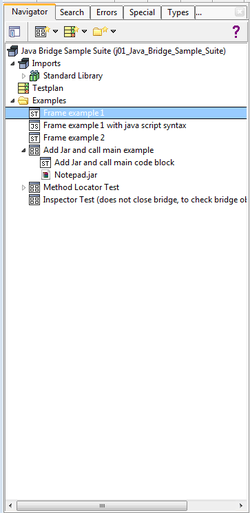Navigation Tree/en: Unterschied zwischen den Versionen
Cg (Diskussion | Beiträge) |
Cg (Diskussion | Beiträge) |
||
| Zeile 1: | Zeile 1: | ||
== Introduction == |
== Introduction == |
||
| ⚫ | |||
The navigation tree component of the expecco browser application shows the hierarchy of [[Tree Elements/en|tree elements]] inside a test suite. The UI component actually consists of various subcomponents, which are selected via a tab-bar at the top: |
The navigation tree component of the expecco browser application shows the hierarchy of [[Tree Elements/en|tree elements]] inside a test suite. The UI component actually consists of various subcomponents, which are selected via a tab-bar at the top: |
||
* Navigation Tree |
* Navigation Tree |
||
| Zeile 16: | Zeile 16: | ||
=== Navigation Tree Tab === |
=== Navigation Tree Tab === |
||
| ⚫ | |||
Additional instances of the navigation tree can be created as independent window by clicking on the "Tear Off" button [[Datei:TearOffNavigationTree.png]] at the top left. This is useful because the navigation tree is both used for navigation and as a source for drag & drop operations. Having a separate tree for drag & drop makes this much easier. |
Additional instances of the navigation tree can be created as independent window by clicking on the "Tear Off" button [[Datei:TearOffNavigationTree.png]] at the top left. This is useful because the navigation tree is both used for navigation and as a source for drag & drop operations. Having a separate tree for drag & drop makes this much easier. |
||
Version vom 10. April 2014, 00:00 Uhr
Inhaltsverzeichnis
Introduction[Bearbeiten]
The navigation tree component of the expecco browser application shows the hierarchy of tree elements inside a test suite. The UI component actually consists of various subcomponents, which are selected via a tab-bar at the top:
- Navigation Tree
- Textual Search
- Error Search
- Special Search
- Search by Element Type
- Remembered References
All subcomponents show the same element selection. This means that a element selection being made in any tab will also select and show the same element in all other tabs, if possible. For the tree, "possible" means: always; for the search lists, "possible" means, that the selected element was present in the list.
All lists and the navigation tree support drag & drop of elements into activity diagrams and also into many selection boxes (for example, pre- and post action fields in a compound block's schema editor).
Also, all provide element specific popup-menus, which depend on the type of element(s) being currently selected. If multiple items are seleceted, the menu shows function applicable to all of them.
[Bearbeiten]
Additional instances of the navigation tree can be created as independent window by clicking on the "Tear Off" button ![]() at the top left. This is useful because the navigation tree is both used for navigation and as a source for drag & drop operations. Having a separate tree for drag & drop makes this much easier.
at the top left. This is useful because the navigation tree is both used for navigation and as a source for drag & drop operations. Having a separate tree for drag & drop makes this much easier.
Textual Search Tab[Bearbeiten]
This tab shows the result of a text search on elements in the test suite's element tree and also in activity diagrams. Useful searches are for strings in source ode of elementary blocks, or in attachments. Also highly useful is the search on tags: all of the standard library's elements have a number of tags to group elements by their function. Useful tags to search for are "string", "collection", "file", "directory" etc.
Error Search Tab[Bearbeiten]
This tab searches for possible- and actual errors inside the suite. Common errors are invalid connections or freez values (for example, after a type change of a pin), missing attachments and others. It is recommended to look into this tab's result list from time to time, but especially after a reimport of an imported library.
Special Search Tab[Bearbeiten]
This tab searches for less severe peculiarities, which may be errors. Most interesting is the "Consumed Pin Value in Loop", which is likely to be an error.
Element Type Search Tab[Bearbeiten]
Useful to quickly find all attachments, types and other elements.
Remembered Reference Search Result Tab[Bearbeiten]
This tab shows the remembered result of a "Search References" operation, which is found on any element's popup menu in the navigation tree. This function searches for all elements which have a reference to the element in question. Often, you will want to edit each of those items in sequence. For this, press the "Remember References" button in the dialog, to have this tab being made visible, and showing this last result.