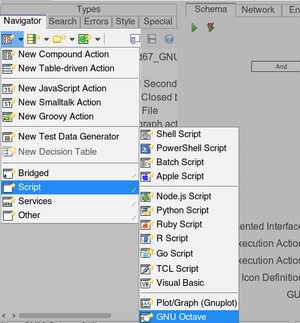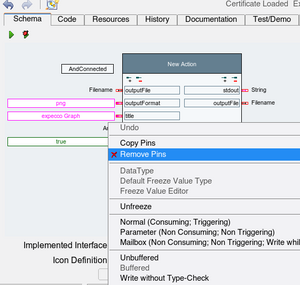Octave Script Action Tutorial: Unterschied zwischen den Versionen
Zur Navigation springen
Zur Suche springen
Cg (Diskussion | Beiträge) |
Cg (Diskussion | Beiträge) |
||
| Zeile 9: | Zeile 9: | ||
The new created action will have a number of automatically created input and output pins, |
The new created action will have a number of automatically created input and output pins, |
||
which we will not need in this example (these pins and their functions will be described later). So those should first be deleted: |
which we will not need in this example (these pins and their functions will be described later). So those should first be deleted: |
||
* go to the new action's "''Schema Tab''", |
|||
* select the pins (either via a lasso, or by shift-clicking on the pins), |
|||
* then right-click for the context menu, |
|||
* select "Remove Pins" |
|||
[[Datei:Menu delete octave pins.png|mini]] |
|||
Version vom 2. September 2021, 10:10 Uhr
Introduction[Bearbeiten]
GNU Octave is a language interpreter with a Matlab compatible interface (almost - not the full Matlab functionality is available, but a reasonable subset).
Example Session1: Display a Graph of a Function[Bearbeiten]
Click on "New Octave Action" in the project's tree menu:
The new created action will have a number of automatically created input and output pins, which we will not need in this example (these pins and their functions will be described later). So those should first be deleted:
- go to the new action's "Schema Tab",
- select the pins (either via a lasso, or by shift-clicking on the pins),
- then right-click for the context menu,
- select "Remove Pins"