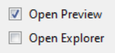HelpWizard Pages Start Report2/en: Unterschied zwischen den Versionen
Zur Navigation springen
Zur Suche springen
Sr (Diskussion | Beiträge) |
Cg (Diskussion | Beiträge) |
||
| (12 dazwischenliegende Versionen von 2 Benutzern werden nicht angezeigt) | |||
| Zeile 2: | Zeile 2: | ||
[[Datei:arrowleft.png|link=HelpWizard Pages Start Report1/en|back]] |
[[Datei:arrowleft.png|link=HelpWizard Pages Start Report1/en|back]] |
||
[[ |
[[HelpWizard Pages Start/en|(Back to the Start)]] |
||
''Open the report generation dialog'' |
''Open the report generation dialog'' |
||
* Click on the printer icon in the right |
* Click on the printer icon in the right corner [[Datei:PrinterButtonRightCornor.png|154px]] |
||
''Set your print preferences'' |
''Set your print preferences'' |
||
* In this example case, please select PDF output format only (ensure you have a PDF viewer installed |
* In this example case, please select PDF output format only (ensure you have a PDF viewer installed) |
||
[[Datei:ReportFormatPdfOnly.png|357px]] |
[[Datei:ReportFormatPdfOnly.png|357px]] |
||
* Ensure you have set "Open Preview" |
|||
[[Datei:ReportOpenPreview.png|115px]] |
|||
* Keep the remaining settings as they are |
|||
''Start generating the report'' |
|||
* Press the "Generate Report" Button |
|||
A dialog appears, asking for which run's report to print, |
|||
[[Datei:ReportGenerateReportButton.png|205px]] |
|||
and your print preferences. You can choose a saved run's log from a previous expecco session, |
|||
or one of the recent runs of the current session. |
|||
The PDF report file will open automatically. |
|||
More information is found in "[https://doc.expecco.de/wiki2.x/Report_Generation/en Report Generation]". |
|||
You can change the appearance of the report either via the settings dialog (where the default format is specified), |
|||
or by adding a so called "''Report Template''" attachment to your suite. |
|||
The default report template is stored in your settings file and thus private, |
|||
whereas attached templates are contained in the saved test suite file, and thus automatically available to everyone who gets the file. |
|||
[[Category: HelpWizard/en]] |
[[Category: HelpWizard/en]] |
||
Aktuelle Version vom 21. März 2022, 00:53 Uhr
Report Generation
Open the report generation dialog
Set your print preferences
- In this example case, please select PDF output format only (ensure you have a PDF viewer installed)
- Ensure you have set "Open Preview"
- Keep the remaining settings as they are
Start generating the report
- Press the "Generate Report" Button
The PDF report file will open automatically.
More information is found in "Report Generation".