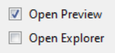HelpWizard Pages Start Report2/en: Unterschied zwischen den Versionen
Zur Navigation springen
Zur Suche springen
(Die Seite wurde neu angelegt: „<strong> Testreport 3 </strong> Personal settings:<br> "''Edit default Reporttemplate''"<br> for the requested depth of the report and the<br> look&feel: com…“) |
Cg (Diskussion | Beiträge) |
||
| (27 dazwischenliegende Versionen von 3 Benutzern werden nicht angezeigt) | |||
| Zeile 1: | Zeile 1: | ||
<strong> |
<strong> Report Generation </strong> |
||
| ⚫ | |||
Personal settings:<br> |
|||
[[HelpWizard Pages Start/en|(Back to the Start)]] |
|||
"''Edit default Reporttemplate''"<br> |
|||
for the requested depth of the report and the<br> |
|||
look&feel: company, logos, colours, fonts, etc. |
|||
''Open the report generation dialog'' |
|||
* Click on the printer icon in the right corner [[Datei:PrinterButtonRightCornor.png|154px]] |
|||
| ⚫ | |||
[[Datei:arrowright.png|link=HelpWizard Pages Start Report3/en|forward]] |
|||
''Set your print preferences'' |
|||
* In this example case, please select PDF output format only (ensure you have a PDF viewer installed) |
|||
[[Datei:ReportFormatPdfOnly.png|357px]] |
|||
* Ensure you have set "Open Preview" |
|||
[[Datei:ReportOpenPreview.png|115px]] |
|||
* Keep the remaining settings as they are |
|||
''Start generating the report'' |
|||
* Press the "Generate Report" Button |
|||
[[Datei:ReportGenerateReportButton.png|205px]] |
|||
The PDF report file will open automatically. |
|||
More information is found in "[https://doc.expecco.de/wiki2.x/Report_Generation/en Report Generation]". |
|||
[[Category: HelpWizard/en]] |
[[Category: HelpWizard/en]] |
||
[[Category: HelpWizard Report/en]] |
[[Category: HelpWizard Report| HelpWizard Report/en]] |
||
Aktuelle Version vom 21. März 2022, 00:53 Uhr
Report Generation
Open the report generation dialog
Set your print preferences
- In this example case, please select PDF output format only (ensure you have a PDF viewer installed)
- Ensure you have set "Open Preview"
- Keep the remaining settings as they are
Start generating the report
- Press the "Generate Report" Button
The PDF report file will open automatically.
More information is found in "Report Generation".