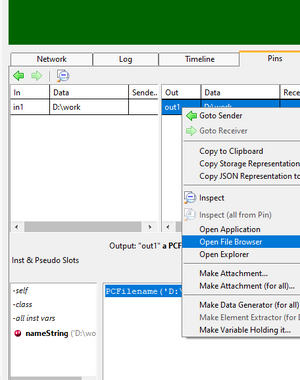File Browser: Unterschied zwischen den Versionen
Cg (Diskussion | Beiträge) |
Cg (Diskussion | Beiträge) |
||
| (4 dazwischenliegende Versionen desselben Benutzers werden nicht angezeigt) | |||
| Zeile 3: | Zeile 3: | ||
Bundled with expecco comes a tool called "''File Browser''", which can be used for typical day-to-day tasks related to file and directory management. It is operating system independent and works the same on all supported platforms. |
Bundled with expecco comes a tool called "''File Browser''", which can be used for typical day-to-day tasks related to file and directory management. It is operating system independent and works the same on all supported platforms. |
||
It can be opened via "''Extras''" |
It can be opened via "''Extras''" → "''Tools''" → "''File Browser In...''". <br>Also some popup menus offer an entry to open a File Browser (eg. a text view, in its "''Others''" → "''Tools''" → "''Open File Browser on It''") when a valid filename is selected) |
||
The browser contains sophisticated search functions (by name, size, access time or contents), file difference viewer, duplicate file finder, bulk rename, deep copy or remove and other useful functions. |
The browser contains sophisticated search functions (by name, size, access time or contents), file difference viewer, duplicate file finder, bulk rename, deep copy or remove and other useful functions. |
||
| Zeile 15: | Zeile 15: | ||
=== XML Files === |
=== XML Files === |
||
The XML file is parsed and a DOM tree is presented. This also includes an xpath entry field to locate elements within the document. |
|||
=== HTML Files === |
=== HTML Files === |
||
A preview (not supporting style sheets or Javascript) is presented. |
|||
=== Source Code === |
=== Source Code === |
||
For some common programming languages, a tag list is shown at the right, to quickly navigate to individual fuctions within the text. |
|||
However, be aware that it is not meant as a replacement for power editors or IDEs. |
|||
=== Images === |
=== Images === |
||
If the file contains a bitmap image (JPG, PNG, GIF, TIFF, and many other formats), |
|||
the picture is shown in the lower area, and the area's own toolbar offers a bitmap editor to be opened on it. |
|||
Be aware that this editor's main task is to edit icons; i.e. small bitmaps. |
|||
It is not meant as a replacement for powerful image editor like gimp. |
|||
=== Archives === |
|||
Tar and zip archives are supported and the contents is listed. In addition, extraction or the preview of individual files is offered. |
|||
== Utility Functions == |
== Utility Functions == |
||
== Searching == |
== Searching == |
||
Click |
Click |
||
[[Datei:SearchButton.png |
[[Datei:SearchButton.png|search button]] to open the search tool in the lower area, |
||
which offers a file-search utility with various filters and options. |
which offers a file-search utility with various filters and options. Files can be searched by size (eg. find files larger than a given size), by modification time, by contents (includes a string, does not include a string). Also, duplicate files can be found quickly. |
||
=== Opening from a Text Editor === |
=== Opening from a Text Editor === |
||
Aktuelle Version vom 19. Oktober 2025, 12:36 Uhr
Inhaltsverzeichnis
Introduction[Bearbeiten]
Bundled with expecco comes a tool called "File Browser", which can be used for typical day-to-day tasks related to file and directory management. It is operating system independent and works the same on all supported platforms.
It can be opened via "Extras" → "Tools" → "File Browser In...".
Also some popup menus offer an entry to open a File Browser (eg. a text view, in its "Others" → "Tools" → "Open File Browser on It") when a valid filename is selected)
The browser contains sophisticated search functions (by name, size, access time or contents), file difference viewer, duplicate file finder, bulk rename, deep copy or remove and other useful functions.
It also includes a hex dump view, an image viewer for the most popular graphics formats (TIFF, GIF, PNG, JPEG and many others), a simple HTML viewer, an XML structure viewer and support for ctags for easy navigation inside source code files.
The file browser is derived from the standard Smalltalk/X file browser, which is described in the Smalltalk/X online documentation.
Editors[Bearbeiten]
A double click on a file will present the file's contents in a filetype specific editor.
XML Files[Bearbeiten]
The XML file is parsed and a DOM tree is presented. This also includes an xpath entry field to locate elements within the document.
HTML Files[Bearbeiten]
A preview (not supporting style sheets or Javascript) is presented.
Source Code[Bearbeiten]
For some common programming languages, a tag list is shown at the right, to quickly navigate to individual fuctions within the text. However, be aware that it is not meant as a replacement for power editors or IDEs.
Images[Bearbeiten]
If the file contains a bitmap image (JPG, PNG, GIF, TIFF, and many other formats), the picture is shown in the lower area, and the area's own toolbar offers a bitmap editor to be opened on it. Be aware that this editor's main task is to edit icons; i.e. small bitmaps. It is not meant as a replacement for powerful image editor like gimp.
Archives[Bearbeiten]
Tar and zip archives are supported and the contents is listed. In addition, extraction or the preview of individual files is offered.
Utility Functions[Bearbeiten]
Searching[Bearbeiten]
Click
![]() to open the search tool in the lower area,
which offers a file-search utility with various filters and options. Files can be searched by size (eg. find files larger than a given size), by modification time, by contents (includes a string, does not include a string). Also, duplicate files can be found quickly.
to open the search tool in the lower area,
which offers a file-search utility with various filters and options. Files can be searched by size (eg. find files larger than a given size), by modification time, by contents (includes a string, does not include a string). Also, duplicate files can be found quickly.
Opening from a Text Editor[Bearbeiten]
Code editors, document editors and many other text editors provide an open-menu item, as shown in the following screenshot: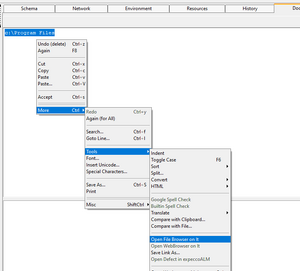
Notice, that the menu item is only enabled if the selection represents a filename.
Opening via the Freeze Value's Menu[Bearbeiten]
If an input/output pin with a type of "Filename" and it has a freeze value, the popup menu contains an "Open FileBrowser" item.
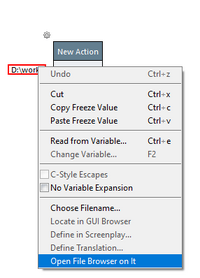
Opening via the Activitylog[Bearbeiten]
If an input/output pin's value represents a filename, the pop up menu also provides this function.