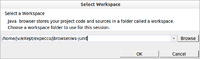Java Browser/en: Unterschied zwischen den Versionen
Jv (Diskussion | Beiträge) |
Matilk (Diskussion | Beiträge) (→Using Java Browser: new location in the menu) |
||
| (8 dazwischenliegende Versionen von 2 Benutzern werden nicht angezeigt) | |||
| Zeile 1: | Zeile 1: | ||
== Introduction == |
== Introduction == |
||
The '''Java Browser''' provides a simple interface to browse Java code. This is useful for test developers |
The '''Java Browser''' provides a simple interface to browse Java code. This is useful for test developers who write tests which use [[ElementaryBlock_Element/en#Groovy_Blocks|Groovy blocks]] to connect to the system under test. |
||
| ⚫ | |||
| ⚫ | |||
| ⚫ | |||
| ⚫ | |||
After the workspace is chosen, a single Java Browser window appears. It shows Java packages, classes and methods as well |
|||
as source code if it's available. If the source code is not available then it still shows the class structure without actual methods' source code. |
|||
== Workspace == |
== Workspace == |
||
| Zeile 7: | Zeile 16: | ||
'''Java Browser''' stores all Java code and sources in a folder called a ''workspace''. You can freely move workspaces around or store them on a shared network drive. |
'''Java Browser''' stores all Java code and sources in a folder called a ''workspace''. You can freely move workspaces around or store them on a shared network drive. |
||
To create a workspace, select an empty directory. To add Java code to the workspace, open the workspace settings (in Java Browser window, select ''Workspace'' ► ''Settings''). In the settings dialog you may add ".jar" files or directories containing ".class" files and attach sources to then. Of course, you may use the workspace settings dialog any time later to add or remove ".jar" or ".class" file directories. |
|||
| ⚫ | |||
| ⚫ | |||
| ⚫ | |||
| ⚫ | |||
Aktuelle Version vom 21. Februar 2024, 16:39 Uhr
Introduction[Bearbeiten]
The Java Browser provides a simple interface to browse Java code. This is useful for test developers who write tests which use Groovy blocks to connect to the system under test.
Using Java Browser[Bearbeiten]
To open the Java Browser, select "Plugins" → "Productivity" → "Java Browser" → "Open..." and then select a workspace. To create a new workspace, enter a new, empty directory.
After the workspace is chosen, a single Java Browser window appears. It shows Java packages, classes and methods as well as source code if it's available. If the source code is not available then it still shows the class structure without actual methods' source code.
Workspace[Bearbeiten]
Java Browser stores all Java code and sources in a folder called a workspace. You can freely move workspaces around or store them on a shared network drive.
To create a workspace, select an empty directory. To add Java code to the workspace, open the workspace settings (in Java Browser window, select Workspace ► Settings). In the settings dialog you may add ".jar" files or directories containing ".class" files and attach sources to then. Of course, you may use the workspace settings dialog any time later to add or remove ".jar" or ".class" file directories.