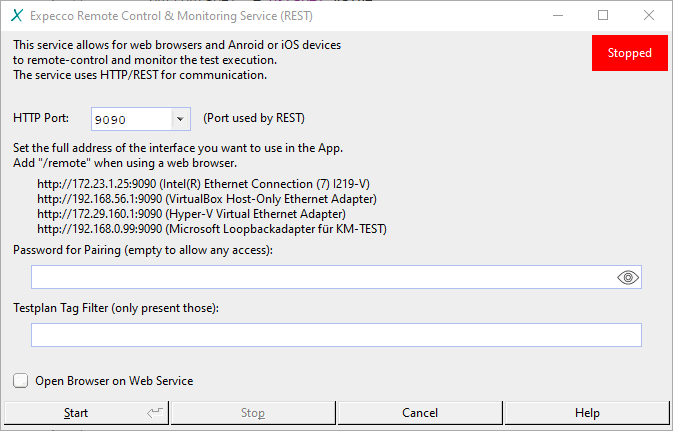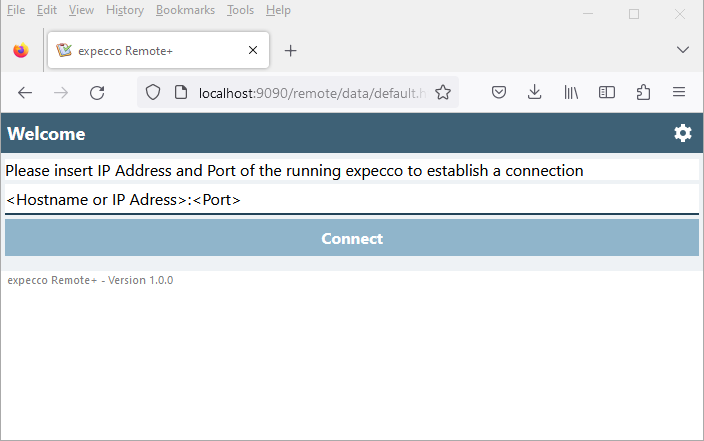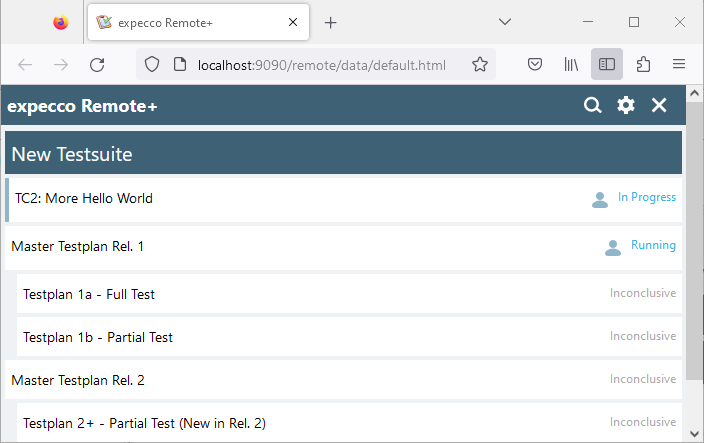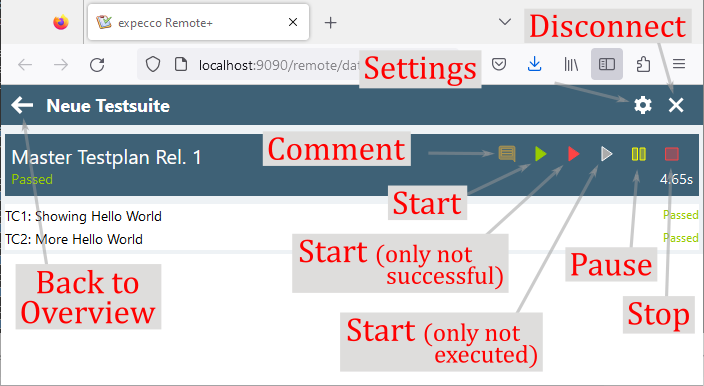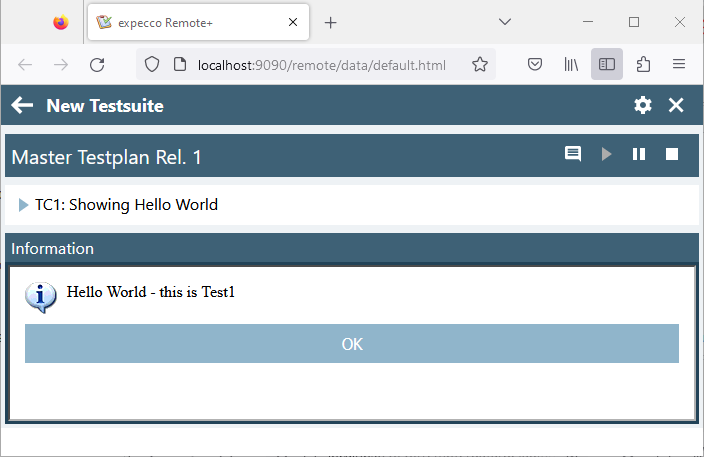Expecco Remote Control App/en: Unterschied zwischen den Versionen
Ani (Diskussion | Beiträge) |
Alkurz (Diskussion | Beiträge) |
||
| Zeile 1: | Zeile 1: | ||
{{DISPLAYTITLE:expecco Remote Control App/en}} |
|||
| ⚫ | |||
''expecco Remote'' is used to track and interact with a running test suite via a mobile device or browser. |
|||
| ⚫ | |||
The Expecco Remote Control App is used to track and interact with a running test suite on an Android mobile device (phone or tablet). It displays a list of executed test cases, their status (Passed/Failed) and also allows remote control (Stop/Pause/Run) of the test run, as well as answering prompts. |
|||
''expecco Remote'' can connect to a running expecco and lists the existing test plans and their status (Passed/Failed). It is also possible to remotely control (stop / pause / start) the test run and answer prompts. |
|||
| ⚫ | |||
| ⚫ | |||
This is particularly useful when technical devices that require manual interaction (switching, reading or plugging in) usually require the user to leave the PC workstation. |
|||
This allows you to move away from the expecco execution PC, especially on factory floors, large test facilities or facilities with other manually operated controls, and still interact with the test run as needed (especially adding inputs, comments or photos). |
|||
With the Remote Control App you can now continue the test run without having to go back to the PC. |
|||
=Browser and Mobile App= |
|||
== Guide == |
|||
# Install the expecco Remote Control App (via Google Play) on your Android Device |
|||
# start the app and connect to a running expecco by entering the hostname and port. |
|||
::You can configure the port in expecco arbitrarily if the default setting leads to conflicts with other services. |
|||
::You can also set a password on the Expecco page so that it has to be entered in the mobile device first (pairing to a specific device). |
|||
''expecco Remote'' is available as an app and as a browser app. |
|||
The browser version is delivered as standard with expecco from version 23.1. The apps for Android and iOS are still under development. Please contact us if you are interested in the app. |
|||
== Main View == |
|||
<!--==Android== |
|||
The main view gives you an overview of the currently executed test plan and the test case it contains. |
|||
You can find the app for Android devices at the following link: |
|||
[http://download.exept.de/transfer/h-expeccoRemoteApp-0.9/expeccoRemoteApp-0.9.apk expeccoRemoteApp-0.9.apk]. You can download and install the file directly with your Android device. |
|||
Note, however, that this is an early version of the app that is not signed. When downloading and installing, you will therefore get some warnings about the security of the app, which you must ignore. No attention has been paid to these formalities in the creation of this app, as we do not intend to make it available to the general public via an official app store.--> |
|||
=Connection to expecco= |
|||
== Start/Stopp/Pause == |
|||
To be able to control expecco via ''expecco Remote'', the ''Expecco Remote Control & Monitoring Service (REST)'' (expecco Remote Control Service) must be started beforehand. |
|||
A click on pause suspends the run. With Run the execution is continued. It can be aborted by clicking Stop. |
|||
Activate the service in the expecco menu under: |
|||
"''Extras''" → "''Webservices''" → "''Expecco Remote Control & Monitoring Service (REST)''" → "''Start...''". |
|||
If "''Start...''" is deactivated, the service is already running. |
|||
A dialog for starting the service appears. |
|||
[[Image:ExpeccoRemoteControlAndMonitoringService_en.png|framed|center|Remote Control and Monitoring Service (REST)]] |
|||
Set a port and optionally a password for the service here. |
|||
Checking "Open browser on web service" opens the local browser with the web application of ''expecco Remote'' by starting the service. |
|||
Make sure that your remote (mobile) device can reach the ''expecco Remote Control Service''. It should be in the same network as the expecco computer. |
|||
| ⚫ | |||
You can take a photo during the run and save it as an attachment (log entry) in the result. You can also enter comments that will be saved as text attachments. |
|||
When starting ''expecco Remote'', you will be asked to enter the IP address of the "expecco Remote Control Service" and the port you specified when starting the service. If the connection is successful, you will be asked for the password (if set). |
|||
[[Image:ExpeccoRemoteWeb_connect_en.png|framed|center|expecco Remote: login]] |
|||
<!--==Connect with SSDP== |
|||
As of expecco 23.1, it is possible for the expecco Remote Service to announce its address via SSDP. You have to activate this in the settings before starting the service: |
|||
"''Extras''" → "''Settings''" → "''Communication''" → "''SSDP''". |
|||
The app can then find the service via this and you save entering the address.--> |
|||
=Functions of the app= |
|||
==Overview== |
|||
After connecting, you will see an overview of all test-suites that are loaded in expecco. For each test-suite the current status is displayed. If a test is waiting for user input, you will recognise this by a corresponding icon. |
|||
A running test block are also displayed in this view. They are marked with a blue line on the right. |
|||
[[Image:ExpeccoRemoteWeb_testplans.png|framed|center|expecco Remote: Test Plans]] |
|||
From this list you can select a test plan to get more detailed information about the test steps or to interact with the test. |
|||
==Test plan view== |
|||
Once you have selected a test plan, you will see a list of its test steps and their status. |
|||
[[Image:ExpeccoRemoteWeb_testplan_explained_en.png|framed|center|expecco Remote: Test Plan View]] |
|||
===Start / Stop / Pause=== |
|||
The buttons for start, stop and pause allow you to start or continue, stop and pause the execution of a test plan. |
|||
| ⚫ | |||
You can enter comments during a test run, which are stored as text attachments. |
|||
In the mobile application, you can also take photos and save them as an attachment (log entry) in the result. |
|||
===Dialogs for user input=== |
|||
If the test has just opened a dialog or Manual Test Wizard, this window is displayed in the app. You can interact with it by making the necessary entries and pressing buttons. These entries are then forwarded to expecco and taken over there. |
|||
[[Image:ExpeccoRemoteWeb_action.png|framed|center|expecco Remote: input dialog]] |
|||
= Security warning = |
|||
Please note that ''expecco Remote'' may only be used in a secure computer network that cannot be accessed from the outside, as we currently have no security measures built in, neither for authentication nor for transmission. The (optional) password is transmitted as readable plain text (unless you use an HTTPS connection), and is only used to keep overly witty colleagues from interfering. Do not use a password that is used elsewhere. The same applies to passwords that are requested in the tests. |
|||
Under no circumstances should you activate the remote client on an expecco PC that can be reached by untrusted computers (which you should not do either way). |
|||
The intention of the app is to allow the tester to leave the expecco PC and operate/manipulate/configure the system under test and at the same time interact with the expecco dialogs. Especially for machine halls with long distances. |
|||
The app is NOT intended to start, stop or otherwise configure tests. Use the ALM interface (Aidymo) for this, which both takes care of synchronisation (i.e. prevents conflicts when multiple users enter) and already provides security through the web interface (usually with an SSL connection and protection through a firewall). |
|||
Version vom 22. Juni 2023, 16:18 Uhr
Inhaltsverzeichnis
Introduction[Bearbeiten]
expecco Remote is used to track and interact with a running test suite via a mobile device or browser.
expecco Remote can connect to a running expecco and lists the existing test plans and their status (Passed/Failed). It is also possible to remotely control (stop / pause / start) the test run and answer prompts.
To answer prompts, the test-suite does not need to be changed: Warning and info boxes, yes/no confirmations as well as text inputs requested by the suite also appear in expecco Remote and can be answered either on screen or on the mobile device.
This allows you to move away from the expecco execution PC, especially on factory floors, large test facilities or facilities with other manually operated controls, and still interact with the test run as needed (especially adding inputs, comments or photos).
Browser and Mobile App[Bearbeiten]
expecco Remote is available as an app and as a browser app.
The browser version is delivered as standard with expecco from version 23.1. The apps for Android and iOS are still under development. Please contact us if you are interested in the app.
Connection to expecco[Bearbeiten]
To be able to control expecco via expecco Remote, the Expecco Remote Control & Monitoring Service (REST) (expecco Remote Control Service) must be started beforehand. Activate the service in the expecco menu under:
"Extras" → "Webservices" → "Expecco Remote Control & Monitoring Service (REST)" → "Start...".
If "Start..." is deactivated, the service is already running.
A dialog for starting the service appears.
Set a port and optionally a password for the service here. Checking "Open browser on web service" opens the local browser with the web application of expecco Remote by starting the service.
Make sure that your remote (mobile) device can reach the expecco Remote Control Service. It should be in the same network as the expecco computer.
When starting expecco Remote, you will be asked to enter the IP address of the "expecco Remote Control Service" and the port you specified when starting the service. If the connection is successful, you will be asked for the password (if set).
Functions of the app[Bearbeiten]
Overview[Bearbeiten]
After connecting, you will see an overview of all test-suites that are loaded in expecco. For each test-suite the current status is displayed. If a test is waiting for user input, you will recognise this by a corresponding icon.
A running test block are also displayed in this view. They are marked with a blue line on the right.
From this list you can select a test plan to get more detailed information about the test steps or to interact with the test.
Test plan view[Bearbeiten]
Once you have selected a test plan, you will see a list of its test steps and their status.
Start / Stop / Pause[Bearbeiten]
The buttons for start, stop and pause allow you to start or continue, stop and pause the execution of a test plan.
Attachments and comments[Bearbeiten]
You can enter comments during a test run, which are stored as text attachments. In the mobile application, you can also take photos and save them as an attachment (log entry) in the result.
Dialogs for user input[Bearbeiten]
If the test has just opened a dialog or Manual Test Wizard, this window is displayed in the app. You can interact with it by making the necessary entries and pressing buttons. These entries are then forwarded to expecco and taken over there.
Security warning[Bearbeiten]
Please note that expecco Remote may only be used in a secure computer network that cannot be accessed from the outside, as we currently have no security measures built in, neither for authentication nor for transmission. The (optional) password is transmitted as readable plain text (unless you use an HTTPS connection), and is only used to keep overly witty colleagues from interfering. Do not use a password that is used elsewhere. The same applies to passwords that are requested in the tests.
Under no circumstances should you activate the remote client on an expecco PC that can be reached by untrusted computers (which you should not do either way).
The intention of the app is to allow the tester to leave the expecco PC and operate/manipulate/configure the system under test and at the same time interact with the expecco dialogs. Especially for machine halls with long distances.
The app is NOT intended to start, stop or otherwise configure tests. Use the ALM interface (Aidymo) for this, which both takes care of synchronisation (i.e. prevents conflicts when multiple users enter) and already provides security through the web interface (usually with an SSL connection and protection through a firewall).