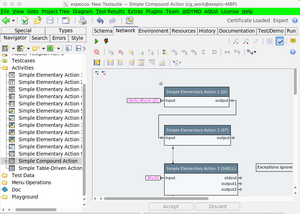UsageHints/en: Unterschied zwischen den Versionen
Cg (Diskussion | Beiträge) |
Cg (Diskussion | Beiträge) |
||
| Zeile 23: | Zeile 23: | ||
== Menus and Toolbars with Delayed Menus == |
== Menus and Toolbars with Delayed Menus == |
||
Some menu funtions show a list of choices, if you click it and wait for a while. |
Some menu funtions show a list of choices, if you click it and wait for a while (keeping the mouse button or touchpad fingers down). |
||
Such menus items are displayed with a ''greyish'' or lighter down-arrow beside, as for example in this toolbar menu item: |
Such menus items are displayed with a ''greyish'' or lighter down-arrow beside, as for example in this toolbar menu item: |
||
Version vom 21. Juni 2023, 19:02 Uhr
Inhaltsverzeichnis
Introduction[Bearbeiten]
Expecco contains a number of features which might be different or unknown to other UI frameworks, but which are nevertheless very useful to know.
General Layout[Bearbeiten]
Expecco is a multi-Window and multi-Tab Application: you can open multiple main windows (via the "Window" menu) and work within the same project or in another project. Each such main window presents one project. However, if two main windows are opened on the same project, they will monitor each other and update themself as required.
Each main window is organized under a variable number of tabs, each presenting a selected item from the project (i.e. a test plan, activity, action or attachment).
Each tab consists of two major parts: a project tree on the left, and an edit area at the right. The editor is specific to the kind of object being selected.
Dual Use of the Tree[Bearbeiten]
The tree has different behavior on Click vs. Press-and-Move. A click selects the element for editing; a press-and-move initiates a drag operation to copy or move the selected element to somewhere else (either another position inside the same tree or to another tree, or into a diagram as an action step).
This behavior may be hindering, if you want to drag and drop actions from the tree. For this, open a separate tree, which is used exclusively for drag&drop (click on the split-tree button above the tree).
It should be noted, that once you are more experienced, you will probably no longer drag&drop from the tree, but instead press CTRL-n in the editor, to place actions via a dialog, or press CTRL-c / CTRL-c to copy-paste it.
Menus and Toolbars with Delayed Menus[Bearbeiten]
Some menu funtions show a list of choices, if you click it and wait for a while (keeping the mouse button or touchpad fingers down).
Such menus items are displayed with a greyish or lighter down-arrow beside, as for example in this toolbar menu item:
![]()
Often a list of previous items or other history is presented by this so called "delayed menu".
- If you press and hold, the sub menu will appear after a short delay.
- If you just click, without waiting for a menu to appear, the default action will be executed.
- If you click on the arrow, the sub menu will appear immediately.
[Bearbeiten]
These are displayed with a blackish or darker arrow beside them. The menu will drop down immediately.
Toolbar Items which Remember the Last Choice[Bearbeiten]
The item-creation toolbar items above the left tree will remember your last choice, and keep that as default action. These items are of the above described "delayed-menu" type, and will change their image to reflect the previous action's choice. This will be the action performed if you click and release quickly.
Resize Handles (between Sub Panes)[Bearbeiten]
Depending on your view style setting, these handles may only show up while the mouse pointer is hovering over it. Some of them are shown with a single arrow (above and below the gritty rubber area, and others are shown with arrows pointing in opposite directions.
If you press-and-hold the mouse button in the center area, these handles behave as known in other UI frameworks: just drag and resize the views underneath.
If you click on one of the arrows, the views' sizes will change to full size towards the arrow. As mentioned above, some only present the fullsize-option on one side.
If one of the views is currently being resized to full size, a single click on the center (not a press-and-move) will restore the previous size, whereas a press-and-move on the handle acts as normal.
F8 in the Text Editor[Bearbeiten]
This is a shortcut for the "Again" keyboard function, which repeats your last text edit operation. Be it a delete, replace, or search-and-replace. A very powerful operation.