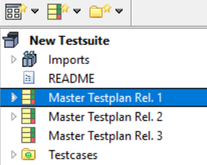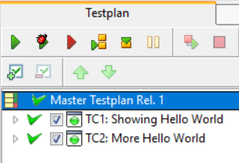HelpWizard Pages Start Report1/en: Unterschied zwischen den Versionen
Zur Navigation springen
Zur Suche springen
(Die Seite wurde neu angelegt: „<strong> Testreport 2 </strong> Save your preferences as,<br> so you may easy use it again. Datei:arrowleft.png|link=HelpWizard Pages Start Report/en|bac…“) |
Sr (Diskussion | Beiträge) |
||
| (32 dazwischenliegende Versionen von 2 Benutzern werden nicht angezeigt) | |||
| Zeile 1: | Zeile 1: | ||
<strong> |
<strong> Report Preparation </strong> |
||
| ⚫ | |||
Save your preferences as,<br> |
|||
| ⚫ | |||
so you may easy use it again. |
|||
The report is the documentation about one or many executed testplan(s) or action(s). Before you are able to generate a report, you need at least one executed testplan or action. |
|||
''Execute a testplan'' |
|||
| ⚫ | |||
* Click on the "New Testsuite" button [[Datei:NewTestsuiteToolbarButton.png|32px]] in the toolbar menu to get a new testsuite containing an example testplan. |
|||
| ⚫ | |||
* The new created testsuite contains the "Master Testplan Rel. 1". Select it. |
|||
[[Datei:SelectedMasterTestplanRel1_en.png|207px]] |
|||
* Execute the testplan by clicking on the "Execute" button [[Datei:ExecuteTestplanButton.png|24px]]. Confirm all dialogs until the testplan execution has been finished. The testplan has to appear like: |
|||
[[Datei:SucceededTestplan.png|239px]] |
|||
Now you have an executed testplan and you are able to generate a report of this execution. |
|||
[[Category: HelpWizard/en]] |
[[Category: HelpWizard/en]] |
||
Aktuelle Version vom 1. Oktober 2020, 11:59 Uhr
Report Preparation
The report is the documentation about one or many executed testplan(s) or action(s). Before you are able to generate a report, you need at least one executed testplan or action.
Execute a testplan
- Click on the "New Testsuite" button
 in the toolbar menu to get a new testsuite containing an example testplan.
in the toolbar menu to get a new testsuite containing an example testplan. - The new created testsuite contains the "Master Testplan Rel. 1". Select it.
- Execute the testplan by clicking on the "Execute" button
 . Confirm all dialogs until the testplan execution has been finished. The testplan has to appear like:
. Confirm all dialogs until the testplan execution has been finished. The testplan has to appear like:
Now you have an executed testplan and you are able to generate a report of this execution.