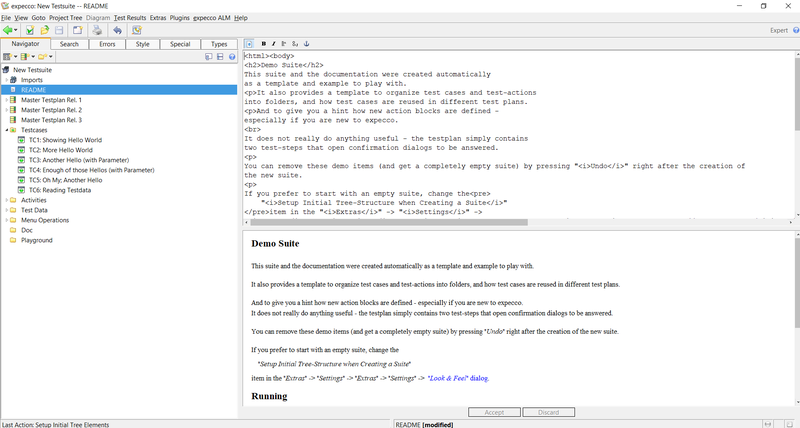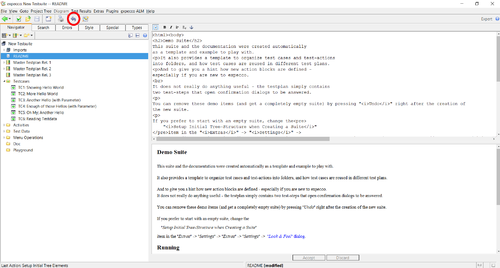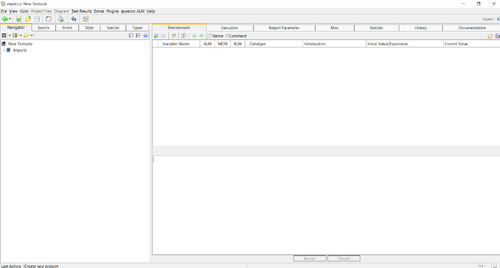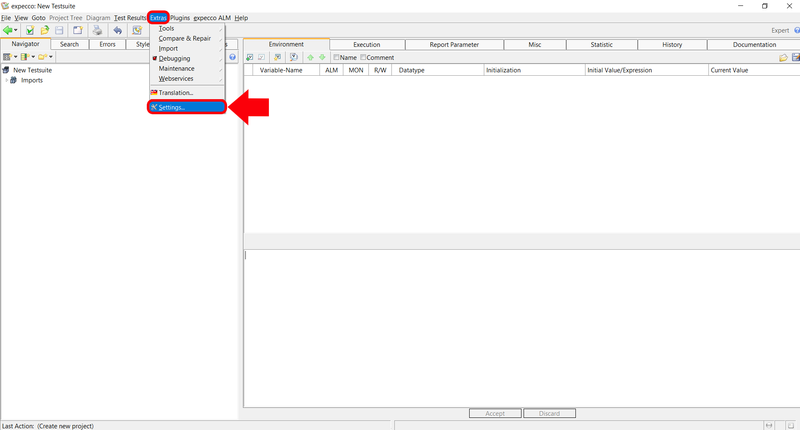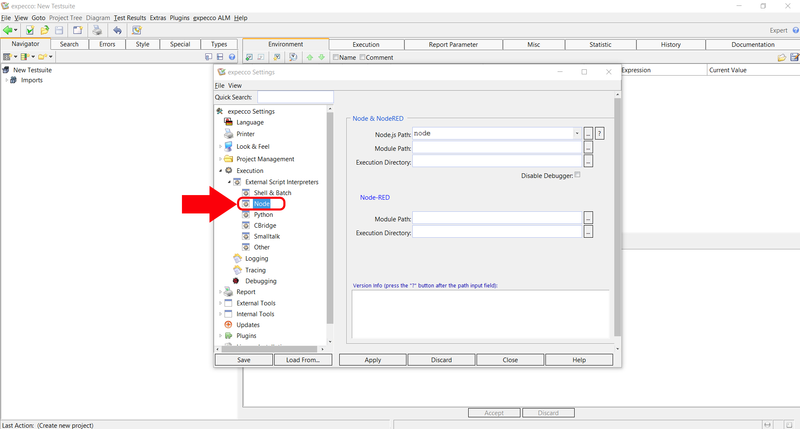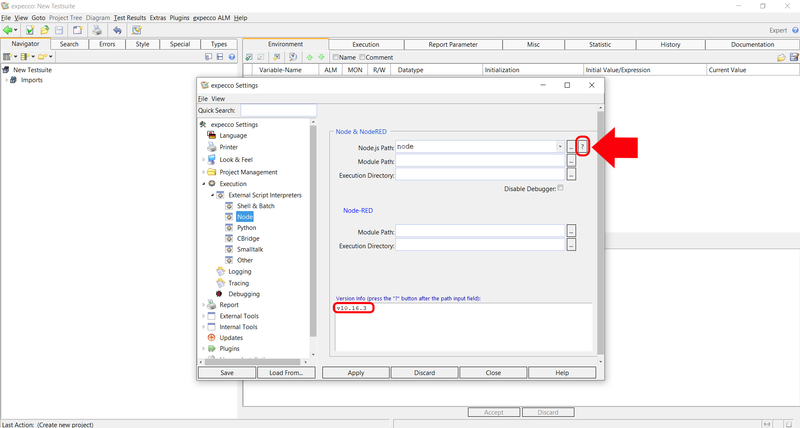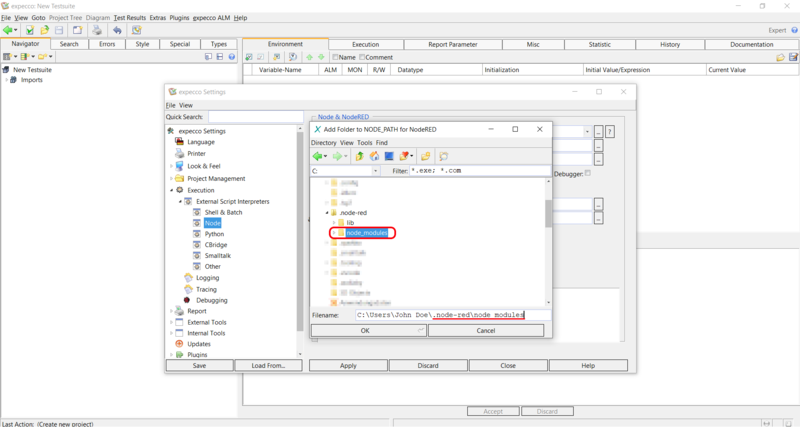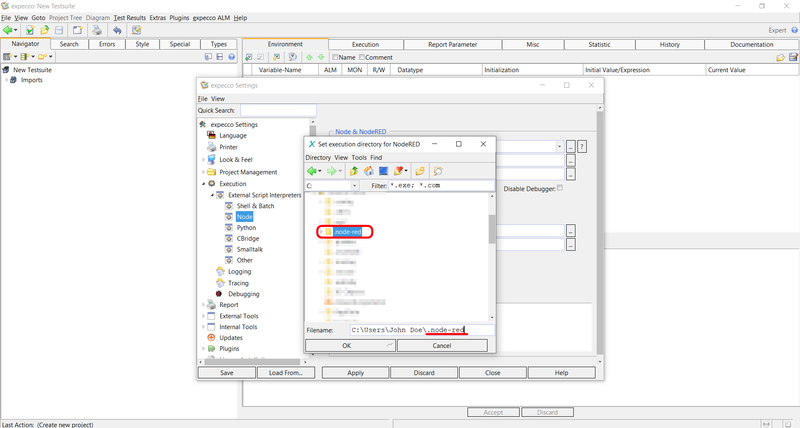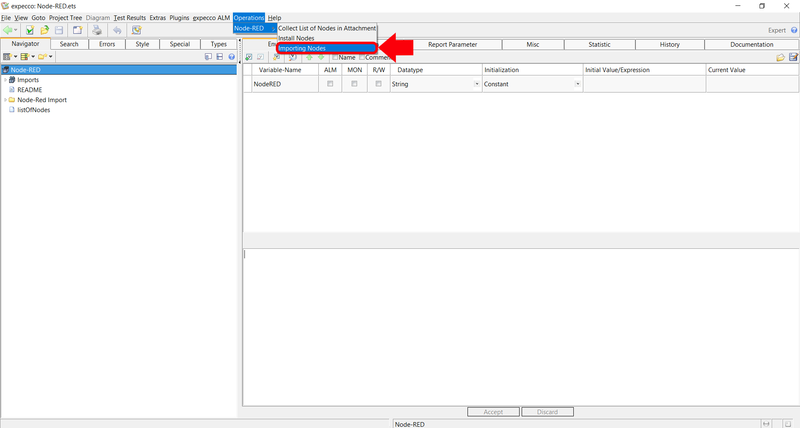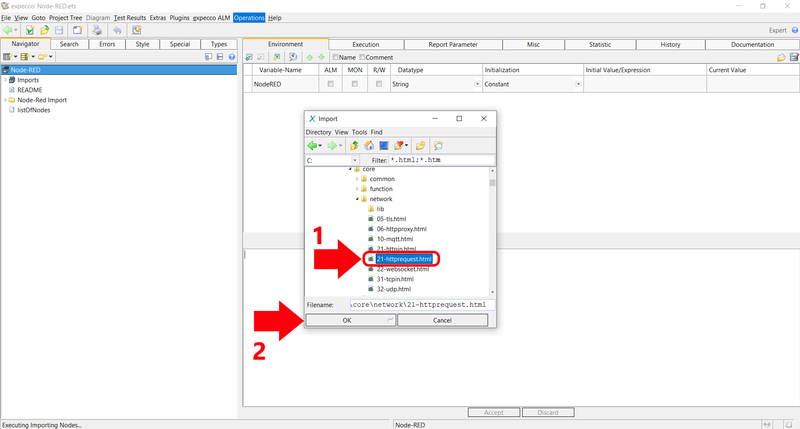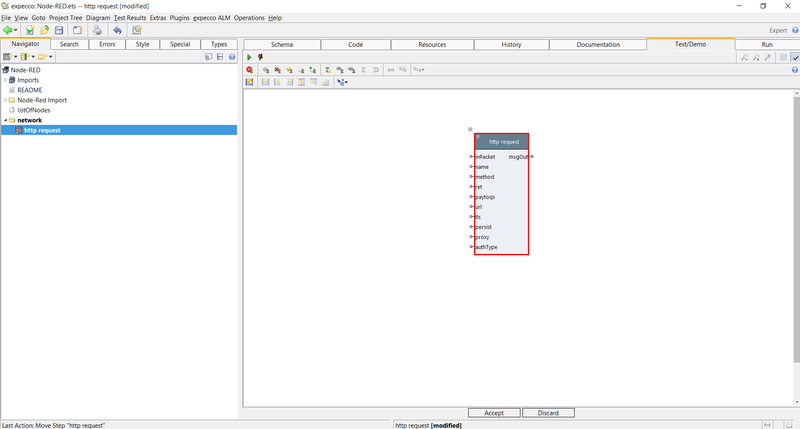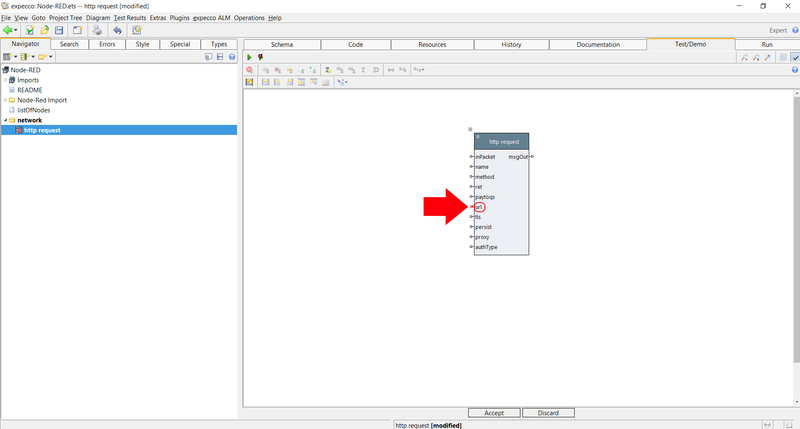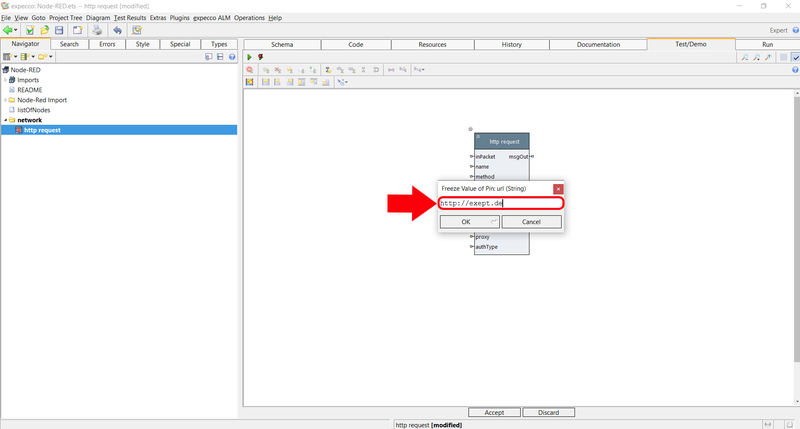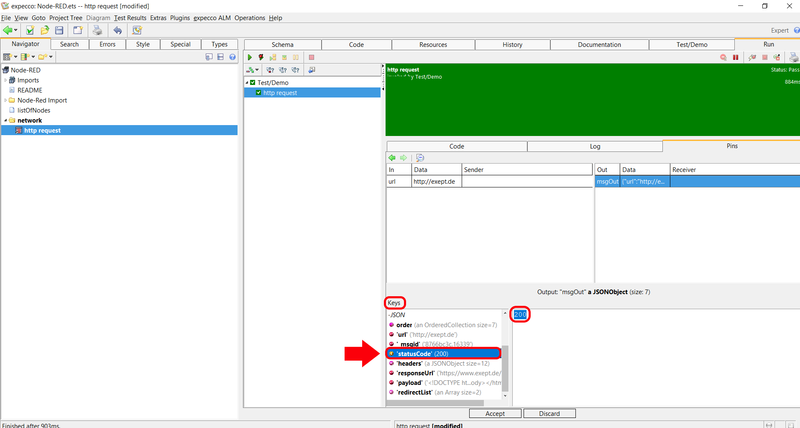Node-RED Tutorial - Part 1: Unterschied zwischen den Versionen
Zur Navigation springen
Zur Suche springen
Frhenn (Diskussion | Beiträge) Markierung: Geleert |
Frhenn (Diskussion | Beiträge) |
||
| (11 dazwischenliegende Versionen desselben Benutzers werden nicht angezeigt) | |||
| Zeile 1: | Zeile 1: | ||
= Introduction = |
|||
The following tutorial shows how to import nodes of Node-RED |
|||
into expecco and how to use them. |
|||
= Preconditions = |
|||
* Make sure you did the steps from '''Preperations''' and '''Installing Node-RED''' from [[NodeRED/en]] |
|||
= Specify necessary paths = |
|||
* Open a new testsuite in expecco |
|||
[[Datei:New Testsuite in expecco.png|800px]] |
|||
* Now you should have the following view in front of you |
|||
[[Datei:Opened Testsuite.png|800px]] |
|||
* Click the undo-button to remove the existing demos |
|||
[[Datei:Click undo-button.png|500px]] |
|||
[[Datei:Blank Testsuite.png|500px]] |
|||
* Click on ''Extras'' → ''Settings'' |
|||
[[Datei:Navigate to Settings.png|800px]] |
|||
* Click on ''Execution'' → ''External Script Interpreters'' → ''Node'' |
|||
[[Datei:Node Settings.png|800px]] |
|||
* Specify at ''Node.js Path'' the path to the Node.js interpreter |
|||
[[Datei:NodeJS.png|800px]] |
|||
* Click on the question mark next to ''Node.js Path'' to verify the node path |
|||
** If the path is correct you will see the version of ''Node.js'' in the lower field |
|||
[[Datei:Verify path.png|800px]] |
|||
* Specify at ''Node-RED'' → ''Module Path'' the path to the ''node_modules'' folder |
|||
** Click on the three points next to the field |
|||
[[Datei:Specify Module.png|800px]] |
|||
* A small window opens |
|||
** Click on the little house icon |
|||
** Click on the user directory of the current user |
|||
** Navigate in the user directory to the ''.node-red'' folder |
|||
** Navigate to the ''node_modules'' folder |
|||
** Select this folder and click ''OK'' |
|||
** Your path in the field of ''Filename'' should look like ''C:\Users\YOUR_USERNAME\.node-red\node_modules'' |
|||
[[Datei:Browse to node_modules.png|800px]] |
|||
* Specify at ''Node-RED'' → ''Execution Directory'' the path to the ''.node-red'' folder |
|||
** Click on the three points next to the field |
|||
[[Datei:Execution Directory Path.png|800px]] |
|||
* A small window opens |
|||
** Click on the little house icon |
|||
** Click on the user directory of the current user |
|||
** Navigate to the ''.node-red'' folder |
|||
** Select this folder and click OK |
|||
** Your path in the field of ''Filename'' should look like ''C:\Users\YOUR_USERNAME\.node-red'' |
|||
[[Datei:Execution Directory.png|800px]] |
|||
*Click on ''Apply'' and then on ''Close'' |
|||
[[Datei:Confirming module and execution path.png|800px]] |
|||
*Click ''YES'' to save the entered paths |
|||
[[Datei:Save paths.png|800px]] |
|||
= Importing a Node = |
|||
*Click on ''Operations'' → ''Node-RED'' → ''Importing Nodes'' |
|||
[[Datei:Importing a Node.png|800px]] |
|||
* A small window opens |
|||
** Click on the little house icon |
|||
** Click on the user directory of the current user |
|||
** Navigate to ''.node-red → node_modules → @node-red → nodes → core → network'' |
|||
** In this folder is a file called ''21-httprequest.html'' |
|||
** Select this file and click on OK |
|||
[[Datei:Select node to import.png|800px]] |
|||
* A new folder should have been created |
|||
** Open this folder and click on the elementary block to get the view which is shown in the picture |
|||
[[Datei:Imported node.png|800px]] |
|||
= Using a Node in expecco = |
|||
*Click on the tab ''Test/Demo'' |
|||
[[Datei:Tab Test-Demo.png|800px]] |
|||
* Click on the elementary block keep the left mouse button pressed and drag the block a little further to the middle of the editor |
|||
[[Datei:pull block to mid.png|800px]] |
|||
* Double click on input pin ''url'' |
|||
[[Datei:click url.png|800px]] |
|||
* Enter http://exept.de and click on OK |
|||
[[Datei:enter url.png|800px]] |
|||
* Click on the green arrow to execute the block |
|||
[[Datei:execute block.png|800px]] |
|||
* After you have executed the block, it takes a few seconds until you see a result |
|||
** When you see a result click on ''Run'' |
|||
[[Datei:click on run.png|800px]] |
|||
* Click on ''Pins'' → ''msgOut'' |
|||
[[Datei:click on pins.png|800px]] |
|||
* Scroll in the field ''Keys'' to ''statusCode'' |
|||
** Click on ''statusCode'' |
|||
** If the HTTP request were successful the number 200 should be in the field next to it |
|||
[[Datei:view status code.png|800px]] |
|||
'''Hint:''' Keep this testsuite open if you want to continue with the second part of the tutorial [[Node-RED Tutorial - Part 2]] |
|||
Aktuelle Version vom 11. Februar 2020, 10:41 Uhr
Inhaltsverzeichnis
Introduction[Bearbeiten]
The following tutorial shows how to import nodes of Node-RED into expecco and how to use them.
Preconditions[Bearbeiten]
- Make sure you did the steps from Preperations and Installing Node-RED from NodeRED/en
Specify necessary paths[Bearbeiten]
- Open a new testsuite in expecco
- Now you should have the following view in front of you
- Click the undo-button to remove the existing demos
- Click on Extras → Settings
- Click on Execution → External Script Interpreters → Node
- Specify at Node.js Path the path to the Node.js interpreter
- Click on the question mark next to Node.js Path to verify the node path
- If the path is correct you will see the version of Node.js in the lower field
- Specify at Node-RED → Module Path the path to the node_modules folder
- Click on the three points next to the field
- A small window opens
- Click on the little house icon
- Click on the user directory of the current user
- Navigate in the user directory to the .node-red folder
- Navigate to the node_modules folder
- Select this folder and click OK
- Your path in the field of Filename should look like C:\Users\YOUR_USERNAME\.node-red\node_modules
- Specify at Node-RED → Execution Directory the path to the .node-red folder
- Click on the three points next to the field
- A small window opens
- Click on the little house icon
- Click on the user directory of the current user
- Navigate to the .node-red folder
- Select this folder and click OK
- Your path in the field of Filename should look like C:\Users\YOUR_USERNAME\.node-red
- Click on Apply and then on Close
- Click YES to save the entered paths
Importing a Node[Bearbeiten]
- Click on Operations → Node-RED → Importing Nodes
- A small window opens
- Click on the little house icon
- Click on the user directory of the current user
- Navigate to .node-red → node_modules → @node-red → nodes → core → network
- In this folder is a file called 21-httprequest.html
- Select this file and click on OK
- A new folder should have been created
- Open this folder and click on the elementary block to get the view which is shown in the picture
Using a Node in expecco[Bearbeiten]
- Click on the tab Test/Demo
- Click on the elementary block keep the left mouse button pressed and drag the block a little further to the middle of the editor
- Double click on input pin url
- Enter http://exept.de and click on OK
- Click on the green arrow to execute the block
- After you have executed the block, it takes a few seconds until you see a result
- When you see a result click on Run
- Click on Pins → msgOut
- Scroll in the field Keys to statusCode
- Click on statusCode
- If the HTTP request were successful the number 200 should be in the field next to it
Hint: Keep this testsuite open if you want to continue with the second part of the tutorial Node-RED Tutorial - Part 2