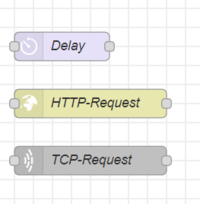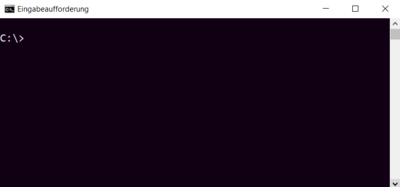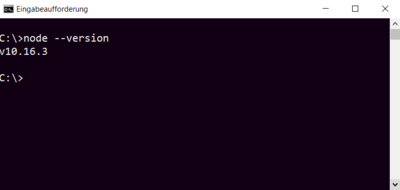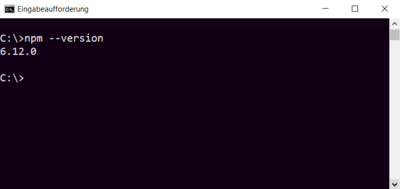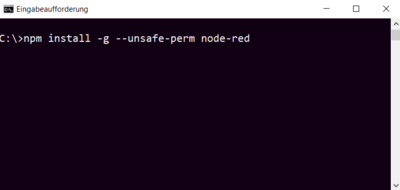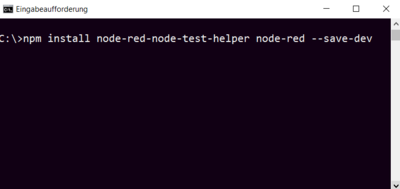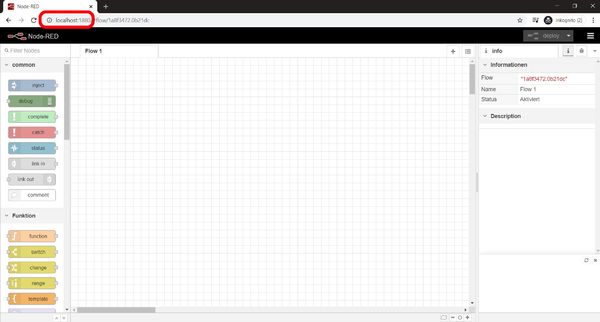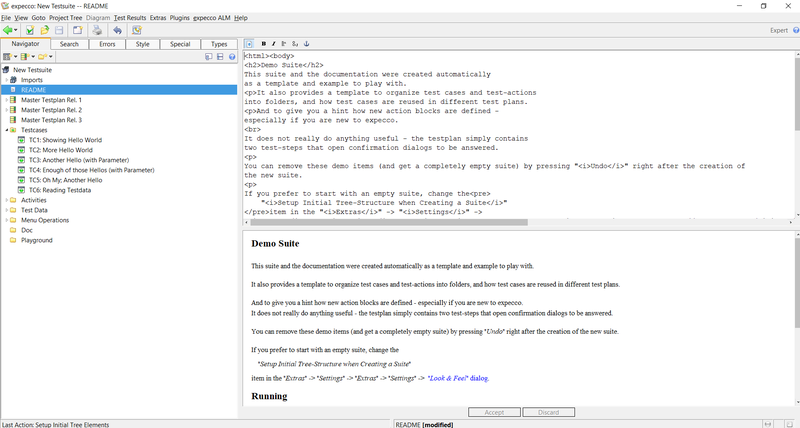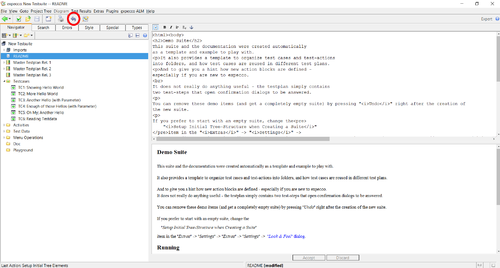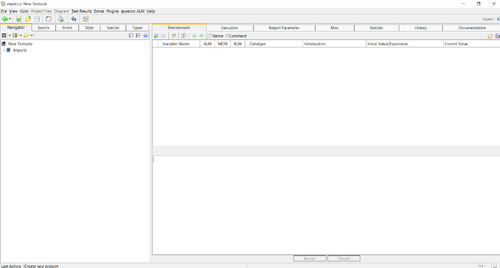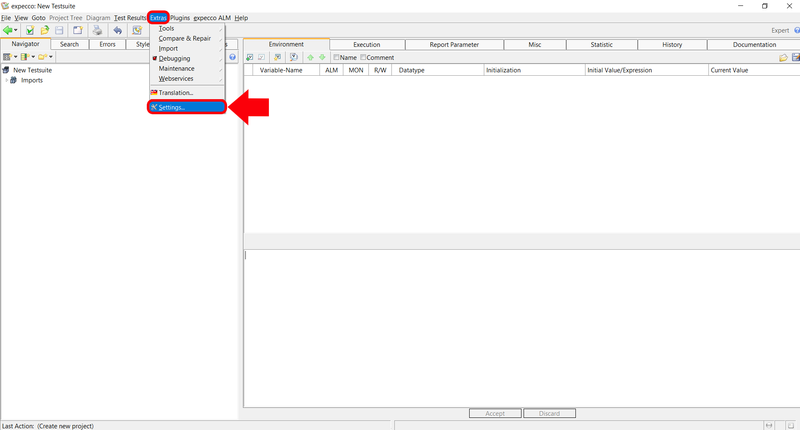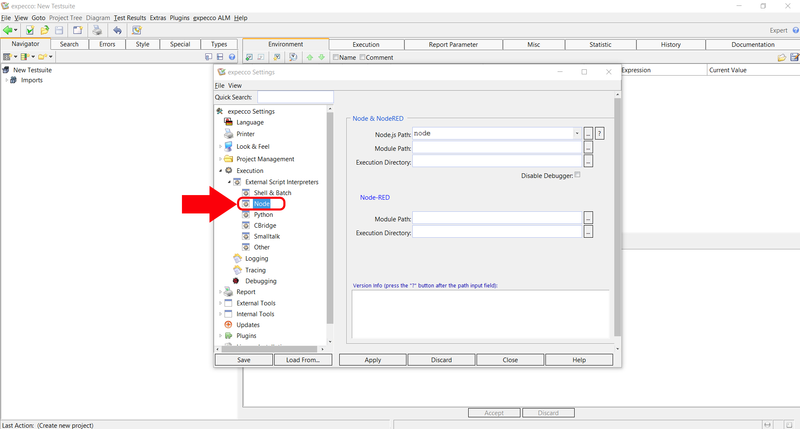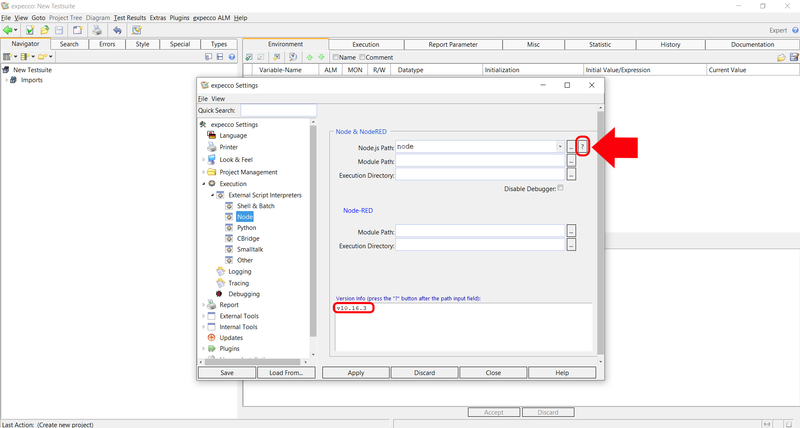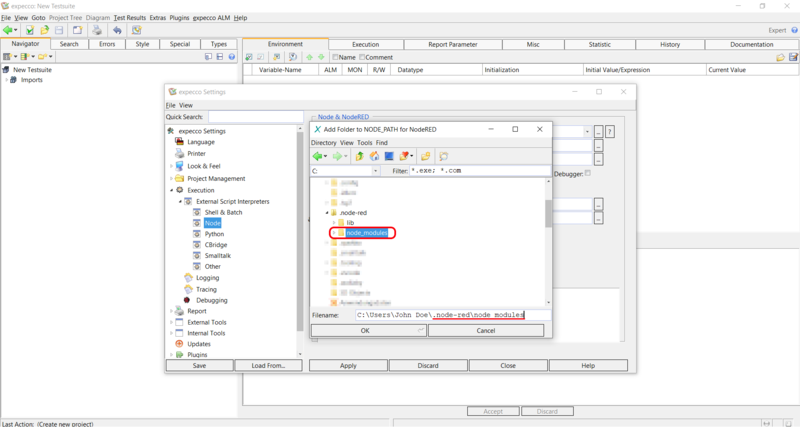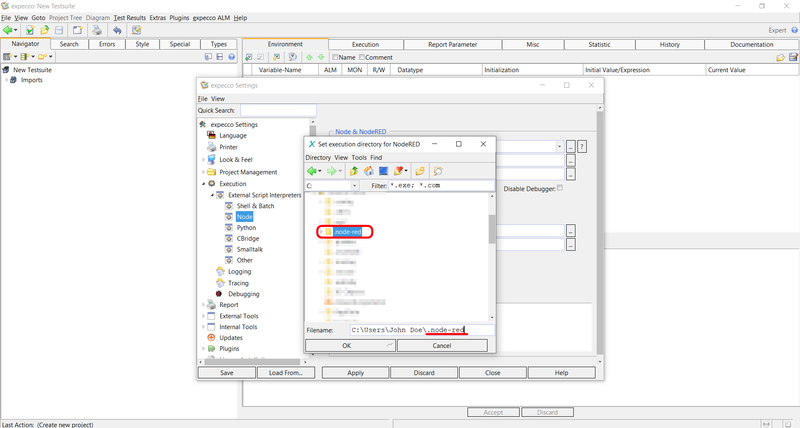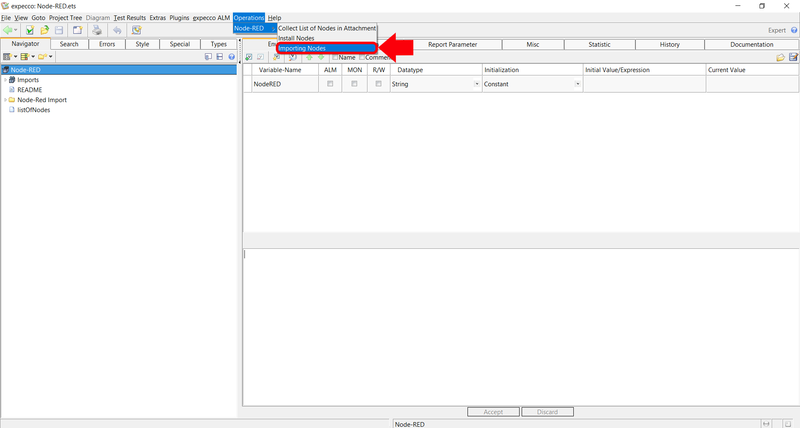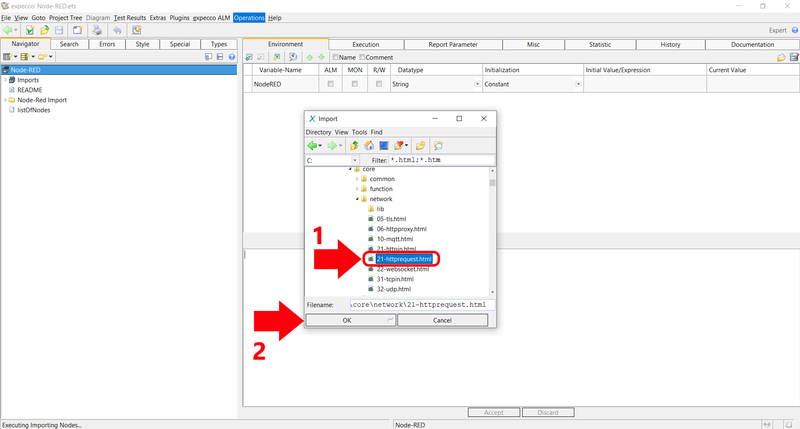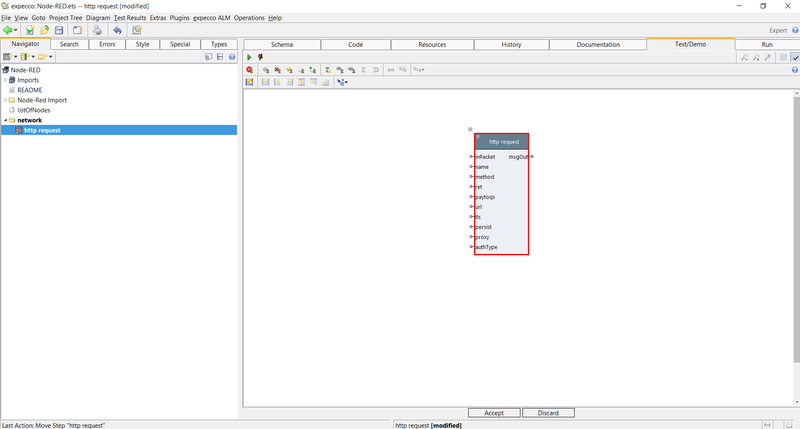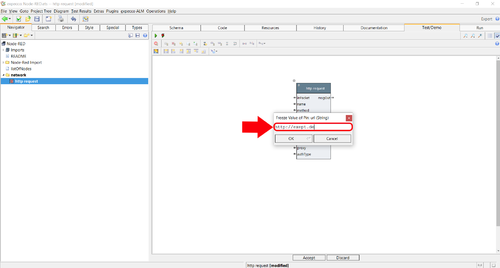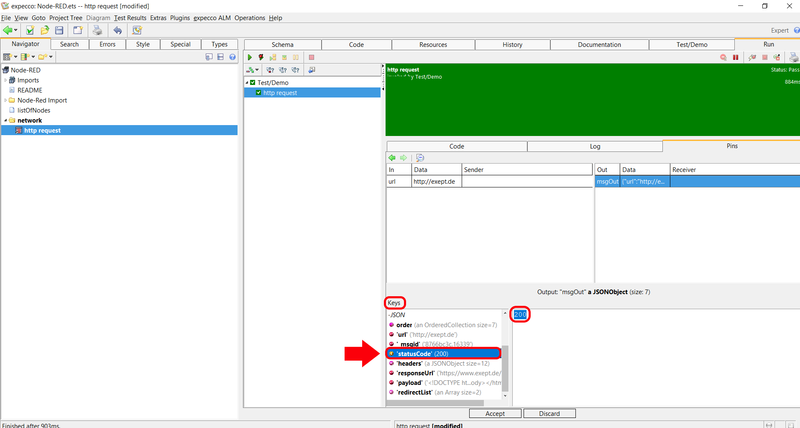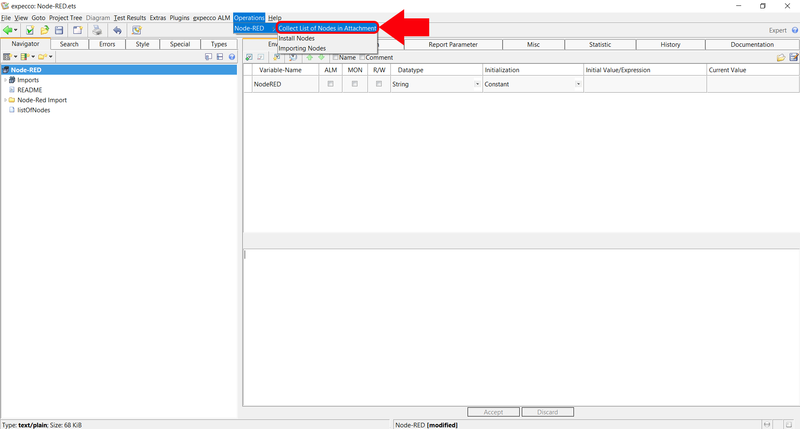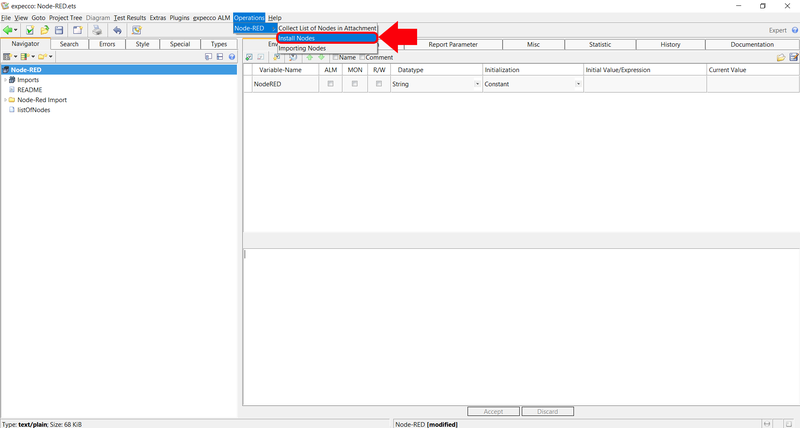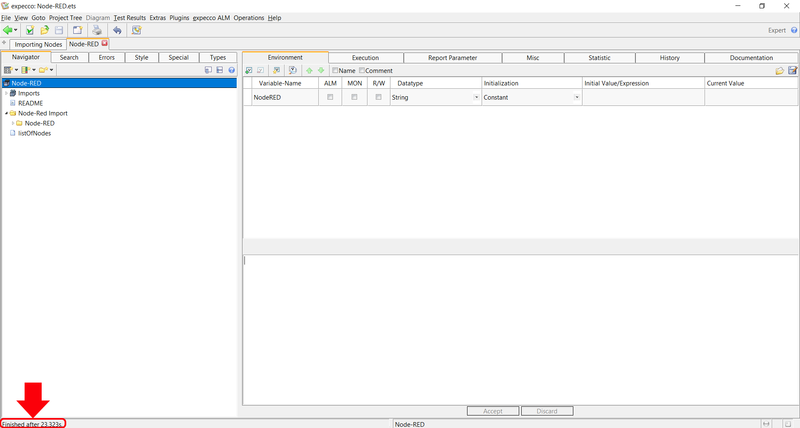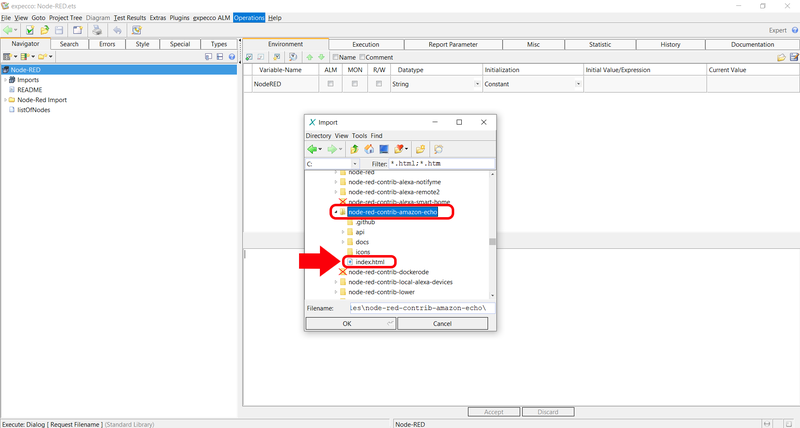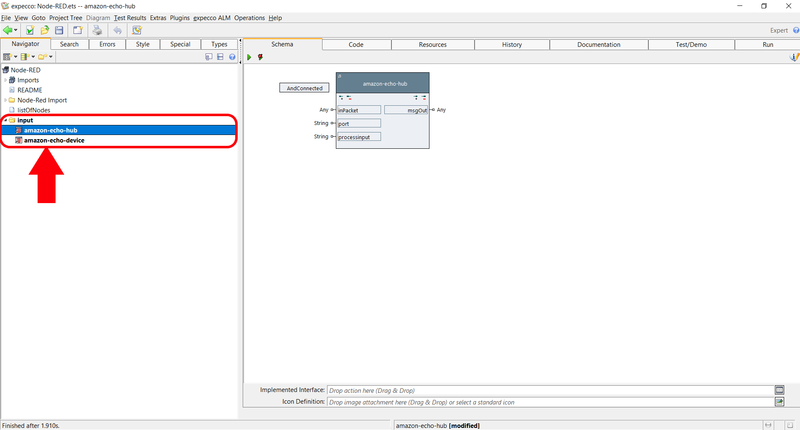NodeRED/en: Unterschied zwischen den Versionen
Zur Navigation springen
Zur Suche springen
Frhenn (Diskussion | Beiträge) |
Frhenn (Diskussion | Beiträge) |
||
| Zeile 3: | Zeile 3: | ||
In Node-RED there are so-called "nodes" which look like as follows. Each node fulfills a certain function e.g. making a HTTP-request. |
In Node-RED there are so-called "nodes" which look like as follows. Each node fulfills a certain function e.g. making a HTTP-request. |
||
[[Datei:Node-RED nodes.png|200px]] |
[[Datei:Node-RED nodes.png|200px]] |
||
[[Node-RED Tutorial - Part 1]] |
|||
= Preparations = |
= Preparations = |
||
Version vom 10. Februar 2020, 09:15 Uhr
Inhaltsverzeichnis
Introduction[Bearbeiten]
Node-RED is a graphical development tool. With Node-RED, use cases for the Internet of Things can be implemented according to a simple modular principle. In Node-RED there are so-called "nodes" which look like as follows. Each node fulfills a certain function e.g. making a HTTP-request.
Preparations[Bearbeiten]
- If you haven't installed Node.js yet download and install it here: https://nodejs.org/en/download/
- Use the command line to verify that Nodejs has been installed correctly.
- To open the command line type "cmd" in the Windows search bar and press the enter key.
- After you have opened the command line type "node --version" in.
- Also type "npm --version" in the command line.
- Hint: npm usually comes with Node.js
- Internet connection available?
Installing Node-RED[Bearbeiten]
- Open command line
- Enter "npm install -g --unsafe-perm node-red" and press the enter key
- Enter "npm install node-red-node-test-helper node-red --save-dev" and press the enter key
- Enter "node-red" and press the enter key to start Node-RED
- After you have started Node-RED open your browser (Chrome, Firefox, Internet Explorer, ...)
- Enter "localhost:1880" into the search bar of your browser and press the enter key
- Close the browser and the command line now
Node-RED Tutorial - Part 1[Bearbeiten]
The following tutorial shows how to import nodes of Node-RED into expecco and how to use them.
Specify necessary paths[Bearbeiten]
- Open a new testsuite in expecco
- Now you should have the following view in front of you
- Click the undo-button to remove the existing demos
- Click on Extras → Settings
- Click on Execution → External Script Interpreters → Node
- Specify at Node.js Path the path to the Node.js interpreter
- Click on the question mark next to Node.js Path to verify the node path
- If the path is correct you will see the version of Node.js in the lower field
- Specify at Node-RED → Module Path the path to the node_modules folder
- Click on the three points next to the field
- A small window opens
- Click on the little house icon
- Click on the user directory of the current user
- Navigate in the user directory to the .node-red folder
- Navigate to the node_modules folder
- Select this folder and click OK
- Your path in the field of Filename should look like C:\Users\YOUR_USERNAME\.node-red\node_modules
- Specify at Node-RED → Execution Directory the path to the .node-red folder
- Click on the three points next to the field
- A small window opens
- Click on the little house icon
- Click on the user directory of the current user
- Navigate to the .node-red folder
- Select this folder and click OK
- Your path in the field of Filename should look like C:\Users\YOUR_USERNAME\.node-red
- Click on Apply and then on Close
- Click YES to save the entered paths
Importing a Node[Bearbeiten]
- Click on Operations → Node-RED → Importing Nodes
- A small window opens
- Click on the little house icon
- Click on the user directory of the current user
- Navigate to .node-red → node_modules → @node-red → nodes → core → network
- In this folder is a file called 21-httprequest.html
- Select this file and click on OK
- A new folder should have been created
- Open this folder and click on the elementary block to get the view which is shown in the picture
Using a Node in expecco[Bearbeiten]
- Click on the tab Test/Demo
- Click on the elementary block keep the left mouse button pressed and drag the block a little further to the middle of the editor
- Double click on input pin url
- Enter http://exept.de and click on OK
- Click on the green arrow to execute the block
- After you have executed the block, it takes a few seconds until you see a result
- When you see a result click on Run
- Click on Pins → msgOut
- Scroll in the field Keys to statusCode
- Click on statusCode
- If the HTTP request were successful the number 200 should be in the field next to it
Hint: Keep this testsuite open if you want to continue with the second part of the tutorial
Node-RED Tutorial - Part 2[Bearbeiten]
This tutorial will show you how to import Nodes from the Node-RED library into expecco
Preconditions[Bearbeiten]
- Open the testsuite from tutorial - part 1
- Make sure you did the step Specify necessary paths from the first part of the tutorial before you make this part.
Collect Nodes from the Node-RED library[Bearbeiten]
- Click on Operations → Collect List of Nodes in Attachment
- The Node-RED library gets opened in a browser and the names of each node of the library get extracted and saved in the attatchment listOfNodes
- Hint: Collecting the node names take a few minutes and offers the opportunity for a short coffee break
- Node-RED library
Installing Nodes[Bearbeiten]
- Click on Operations → Install Nodes
- A window opens
- Enter here the node name node-red-contrib-amazon-echo
- Hint: If you want to install all nodes which contains e.g. smarthome in their names just enter *smarthome*
- The entered node will be installed
- Information about the installation can be found in the lower left corner of the window
Importing the Node[Bearbeiten]
- Click on Operations → Importing Nodes
- A small window opens
- Click on the little house icon
- Navigate to .node-red → node_modules
- Search in this folder after a folder called node-red-contrib-amazon-echo
- Select the file index.html, then click OK
- A new folder should have been created
- Open this folder to see the just generated elementary blocks