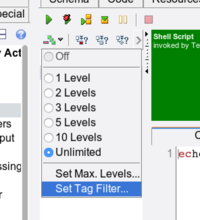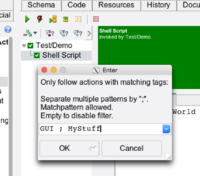Release18 2 UI Enhancements: Unterschied zwischen den Versionen
Zur Navigation springen
Zur Suche springen
Cg (Diskussion | Beiträge) |
Cg (Diskussion | Beiträge) |
||
| Zeile 22: | Zeile 22: | ||
A tag filter was added to the "Follow Activity" function. If enabled, only actions with a matching tag are followed: |
A tag filter was added to the "Follow Activity" function. If enabled, only actions with a matching tag are followed: |
||
Click and hold on the "Follow Activity" button, then select "Set Tag Filter...": |
|||
[[Datei:Rel18_2_FollowActivity_tagFilter1.png|200px]] |
[[Datei:Rel18_2_FollowActivity_tagFilter1.png|200px]] |
||
then enter one or several tag-patterns, separated by semicolon: |
|||
[[Datei:Rel18_2_FollowActivity_tagFilter2.png|200px]] |
|||
in the following execution(s), only actions with matching tags will be followed automatically. |
|||
<!-- === GUI Browser === |
<!-- === GUI Browser === |
||
Version vom 30. Oktober 2018, 17:17 Uhr
UI Changes, Enhancements and New Features in Release 18.2[Bearbeiten]
Code/Text Views[Bearbeiten]
All code and text views (incl. the documentation editors) now provide an additional "Tools" menu item, which contains two entries to open a file browser or a web browser on the selected text:
Activity Log / Execution[Bearbeiten]
A tag filter was added to the "Follow Activity" function. If enabled, only actions with a matching tag are followed: Click and hold on the "Follow Activity" button, then select "Set Tag Filter...":
then enter one or several tag-patterns, separated by semicolon:
in the following execution(s), only actions with matching tags will be followed automatically.