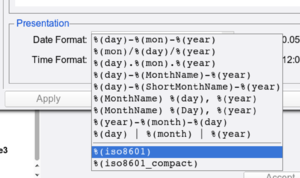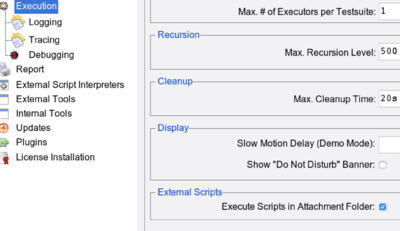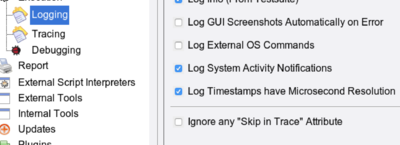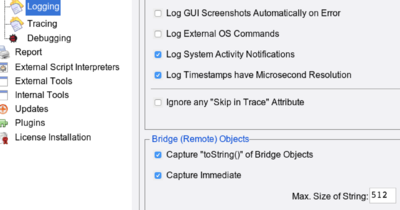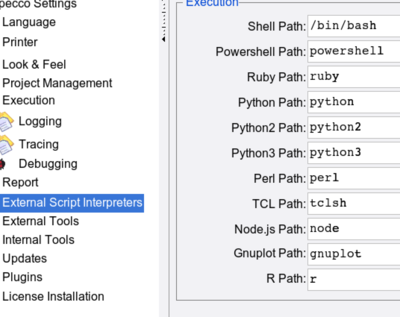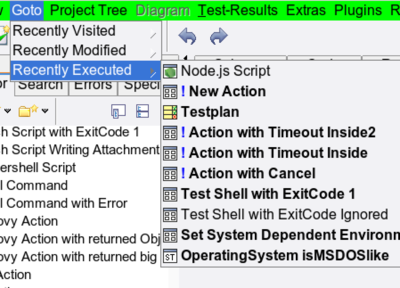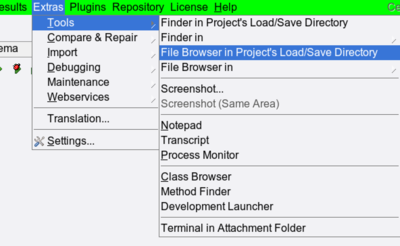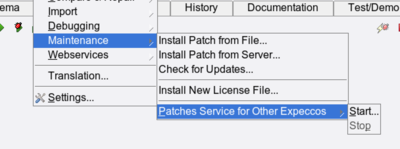Release18 1 UI Enhancements: Unterschied zwischen den Versionen
Cg (Diskussion | Beiträge) |
Cg (Diskussion | Beiträge) |
||
| Zeile 63: | Zeile 63: | ||
=== Main Menu === |
=== Main Menu === |
||
==== Goto Menu ==== |
|||
An additional menu to quickly navigate to recently visited/used and executed items: |
An additional menu to quickly navigate to recently visited/used and executed items: |
||
| Zeile 68: | Zeile 70: | ||
[[Datei:Rel18_1_Goto_menu.png|400px]] |
[[Datei:Rel18_1_Goto_menu.png|400px]] |
||
==== Extras Menu ==== |
|||
The "''Extras''" menu was reorganised into groups and is now more compact. |
The "''Extras''" menu was reorganised into groups and is now more compact. |
||
Additional menu items are found in the "Compare & Repair" group and the "Debugging" group. |
Additional menu items are found in the "Compare & Repair" group and the "Debugging" group. |
||
Version vom 30. Mai 2018, 10:44 Uhr
Inhaltsverzeichnis
UI Changes, Enhancements and New Features in Release 18.1[Bearbeiten]
Settings Dialog[Bearbeiten]
Date/Time Format[Bearbeiten]
2 new date/time representations (ISO8601 and ISO8601-compact) offered in the "Settings" - "Language" dialog:
New Script Actions[Bearbeiten]
In previous versions, all pins of a script action were initially created, which made the diagram look ugly, with man unused pins. Now, unused pins can be removed and also added later, if required (via the step's "Special Pins" menu). You can choose the old behaviour (all pins) or the new behaviour (only minimum set of pins) in the "Settings" - "Look & Feel" - "Diagram Editor" dialog:
Colors of Handled Exceptions (in the log/report)[Bearbeiten]
These used to be drawn as unsuccessful/handled, with a yellowish color. Some customers did not like this, as it made the report look like unsuccessful. It is now possible to choose these colours separately in "Settings" - "Look & Feel" - "State Colors":
Execution Directory of Scripts[Bearbeiten]
Previously, scripts (shell, python, etc.) were executed in the executor's temporary folder; this made it inconvenient for the scripts to refer to attachment files. Now, by default, they are executed inside the attachments folder, and can thus refer to attachments directly without a file-path prefix. In case this breaks any existing old suite, the old behaviour can be set via "Settings'"' - "Execution":
Logging/Trace/Debugging Settings[Bearbeiten]
Were slightly reorganised into 3 different setting pages.
Additional log settings are: "Log External OS Commands" and "Log Timestamps have Microsecond Resolution". The later may depend on the underlying operating system (not all systems provide timestamps in that resolution).
An additional section to control if and how remote- (i.e. bridge) objects are to be kept in the activity log:
A new flag "Show External OS Commands on Transcript" was added to the "Tracing" settings, and the message tally is now found there:
External Script Interpreter Setup[Bearbeiten]
These settings are now found in a separate page (they used to be in "External Tools") because there are now quite a number of them:
Access to Online Documentation via HTTPS[Bearbeiten]
You can now choose between HTTP and HTTPS in the "External Tools" setup:
[Bearbeiten]
Diagram Editor[Bearbeiten]
Main Menu[Bearbeiten]
Goto Menu[Bearbeiten]
An additional menu to quickly navigate to recently visited/used and executed items:
Extras Menu[Bearbeiten]
The "Extras" menu was reorganised into groups and is now more compact. Additional menu items are found in the "Compare & Repair" group and the "Debugging" group.
One particular useful function is "Open FileBrowser/Finder in Project's Load/Save Folder":
Patches Service for Other Expects[Bearbeiten]
In isolated labs, it used to be a tedious task to copy patches and updates to the individual machines. One expecco can now provide the patches to other expects within one network and thus new patches need only be installed on one single machine. In a server farm, all other expects can - even when isolated from the outside world -- fetch those patches from that one machine.